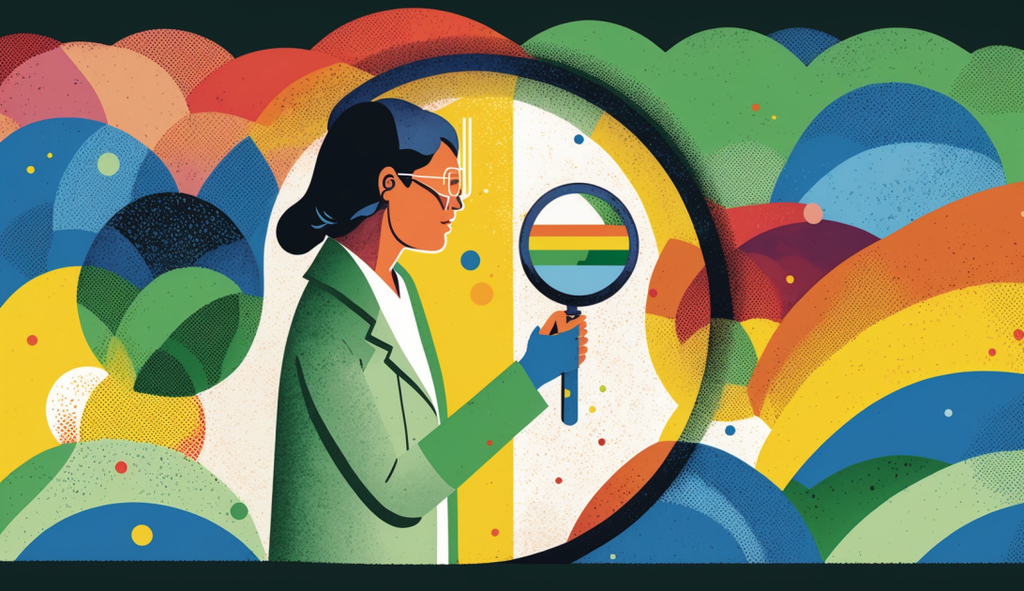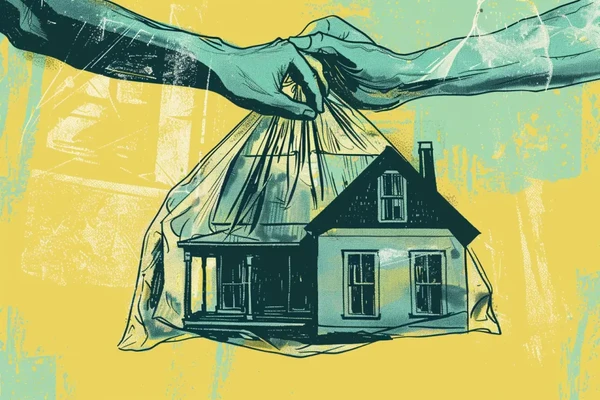Google Analytics 4 (GA4) is the latest iteration of the popular web analytics tool that can help you to optimize your website performance and gain valuable insights into user behavior! In this article, I'll walk you through the basics of how to use GA4 and share some tips to maximize your website's potential and grow your business!
By the end of this blog post, you'll know:
- What GA4 is, how it differs from Universal Analytics,
- Why upgrading from UA to GA4 is essential,
- How to set up Google Analytics 4,
- Features of Google Analytics 4,
- How to use GA4.
Let’s dive deeper into Google Analytics 4!
What is GA4 (Google Analytics 4)?
Google Analytics 4 (GA4) is the latest and most powerful version of Google's web analytics platform, designed to provide valuable insights into user behavior and website performance.
With GA4, you can track and analyze critical metrics, create custom reports, and leverage advanced segmentation to better understand your target audience. But that's not all – GA4 is also built with machine learning capabilities, allowing for smarter insights and better decision-making.
Imagine a platform that not only offers a wealth of data but also helps you make sense of it all, guiding you to optimize your online presence and grow your business. That's GA4 in a nutshell!
Why is Google switching to GA4?
The introduction of GA4 is driven by several reasons:
- Enhanced user-centric approach: GA4 focuses on a more user-centric approach, providing insights into user behavior across multiple platforms and devices, including websites, apps, and offline interactions. It allows businesses to better understand the customer journey, from acquisition to conversion, and helps them make data-driven decisions to improve user experience.
- Privacy and data protection: With increasing concerns about data privacy and security, GA4 is designed to comply with the evolving regulatory landscape, including measures like data minimization, data retention controls, and enhanced user consent management. It helps businesses ensure that they are collecting, storing, and using data in a compliant manner.
- Advanced analytics and AI capabilities: GA4 incorporates advanced analytics and machine learning capabilities, such as predictive metrics, automated insights, and cross-platform data analysis, to provide businesses with more actionable insights and recommendations for optimizing their online performance.
- Future-proofing: GA4 is designed to be the future of Google Analytics, and Google has indicated that it will continue to invest in and develop GA4, while gradually phasing out the older version of Google Analytics (Universal Analytics). By transitioning to GA4, businesses can ensure they are using the latest version of Google Analytics and stay up-to-date with future developments.
When should you change to GA4 (and what will happen if you do not)?
The time to upgrade to GA4 is now! As a forward-looking business owner, embracing GA4 sooner rather than later is a smart move. Why? Google has been clear that GA4 is the future of web analytics, meaning that support for Universal Analytics will eventually be phased out.
Universal Analytics will stop accepting new data on July 1, 2023. So if you don't want to be cut off from the new data flow about your site, you should upgrade to Google Analytics 4 today. Those using the new version of Analytics 360 have more time to make a move - for them, the deadline is July 1, 2024.
By upgrading now, you'll have a head start in familiarizing yourself with GA4's innovative features and harnessing its power to boost your website's performance.
GA4 vs. Universal Analytics - Key differences
The transition from Universal Analytics to GA4 brings several notable differences that impact how you collect, analyze, and leverage data for your website. Let's dive into some key distinctions:
- Data models: Universal Analytics relies on a session-based data model, while GA4 employs an event-based model. This means that GA4 is more focused on user interactions, allowing for a deeper understanding of how visitors engage with your site.
- Enhanced measurement: GA4 automatically tracks a range of user interactions, such as scrolling, outbound clicks, and video engagement. With Universal Analytics, you'd need to configure custom events manually to track these actions.
- Cross-platform tracking: GA4 allows you to track both your website and mobile app data in a single property, providing a more comprehensive view of user behavior across platforms. Universal Analytics requires separate properties for web and app tracking.
- Advanced segmentation: GA4 offers more granular audience segmentation options based on demographics, interests, and behaviors, empowering you to create highly targeted marketing campaigns.
If you're wondering how different the data you receive in GA4 will be from Universal Analytics and which you can compare with each other, read a guide on the subject from Google.
How to set up Google Analytics 4?
Follow these step-by-step instructions to upgrade your analytics game:
How to set up GA4 if you don’t have a Universal Analytics account?
1. Create an Analytics account
If your Google account is not yet connected to any Analytics, you first need to create an account on the website Google Analytics. Your new account will be, by default, created as a GA4-only property.
2. Add property details
Provide a name for your GA4 property, select your time zone and currency, and click on "Create."
3. Configure data streams
After creating the GA4 property, you will need to set up data streams to collect data from your website or app. Click on "Data Streams" in the left-hand menu and click on "Add Stream." Follow the instructions to set up a data stream for your website or app.
4. Install GA4 tracking code
Follow the instructions provided by Google Analytics to install the GA4 tracking code on your website or app. This involves adding a code snippet to your website's HTML or integrating the GA4 SDK into your mobile app.
5. Verify data collection
Once you have installed the GA4 tracking code and configured event tracking, verify that data is being collected correctly by checking the "Realtime" report in your GA4 property or by using the "DebugView" feature.
START NOW
How to upgrade to Google Analytics 4 (from Universal Analytics)?
1. Create a GA4 property
Begin by logging into your Google Analytics account and selecting the "Admin" tab. Choose the Universal Analytics property you'd like to upgrade, and click "GA4 Setup Assistant" under the "Property" column. Follow the on-screen instructions to create a new GA4 property alongside your existing Universal Analytics property. This dual setup allows you to continue collecting data in both properties, ensuring you don't miss any valuable insights during the transition.
2. Implement GA4 tracking
After creating your GA4 property, it's time to add the tracking code to your website. If you're using a platform like BOWWE, take advantage of its built-in section for adding tracking code without interfering with website code. Alternatively, you can manually add the GA4 tracking code to your site's header or use a plugin to simplify the process.
3. Configure GA4 settings
With your GA4 property set up and tracking code implemented, customize your settings to match your website's unique requirements. Configure enhanced measurement features, set up custom events to monitor your site's performance effectively.
4. Verify data collection
As you collect data in both your Universal Analytics and GA4 properties, regularly review and compare the information to gain a deeper understanding of the differences between the two platforms. This comparison will help you identify new insights and opportunities for growth, making the most of GA4's powerful features.
How to use GA4 - ultimate guide
Unlock the full potential of GA4 by familiarizing yourself with its robust features and capabilities. In this comprehensive beginner's guide, we'll dive deep into GA4's Home section and various reports, equipping you with the knowledge you need to optimize your website and grow your online business.
Part 1. Home
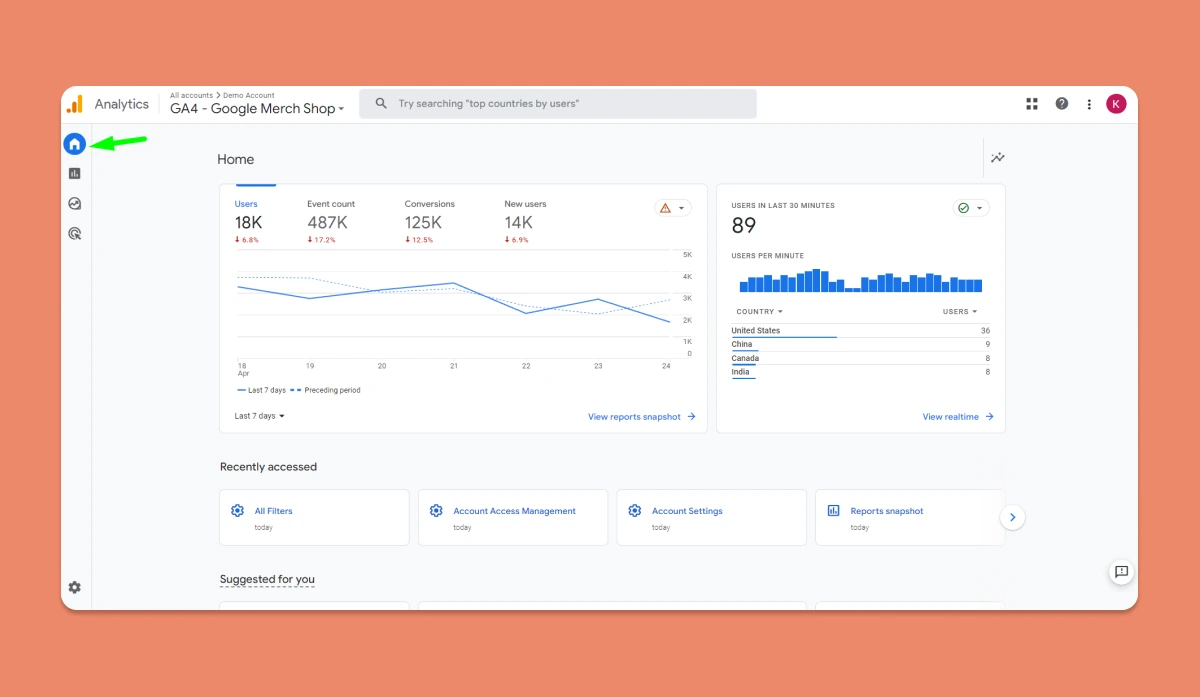
The GA4 Home section serves as a powerful dashboard, offering a snapshot of your website's performance at a glance. Here, you'll find real-time user data, audience insights, and highlights of recent trends.
By keeping a close eye on this overview, you can quickly identify any sudden changes in performance or user behavior, allowing you to make informed decisions and react swiftly to new opportunities or challenges.
Part 2. Reports
GA4's Reports section is the heart of the platform, providing detailed information on user interactions, demographics, and more. Let's dive into some key report categories.
a) Reports snapshot
![Screenshot from GA4 - [Here put title above graphic]](/upload/domain/37991/images/071_IntroductionToGA4/GoogleAnalytics4_Reports_-Reports_snapshot.webp?101176.90000000037)
The Reports snapshot offers a high-level overview of your website's performance, showcasing key metrics such as user engagement, revenue, and conversions.
Use this snapshot to quickly assess how well your site is doing and identify areas where you can further optimize your strategies. Think of it as your command center for monitoring the health of your online business.
b) Realtime
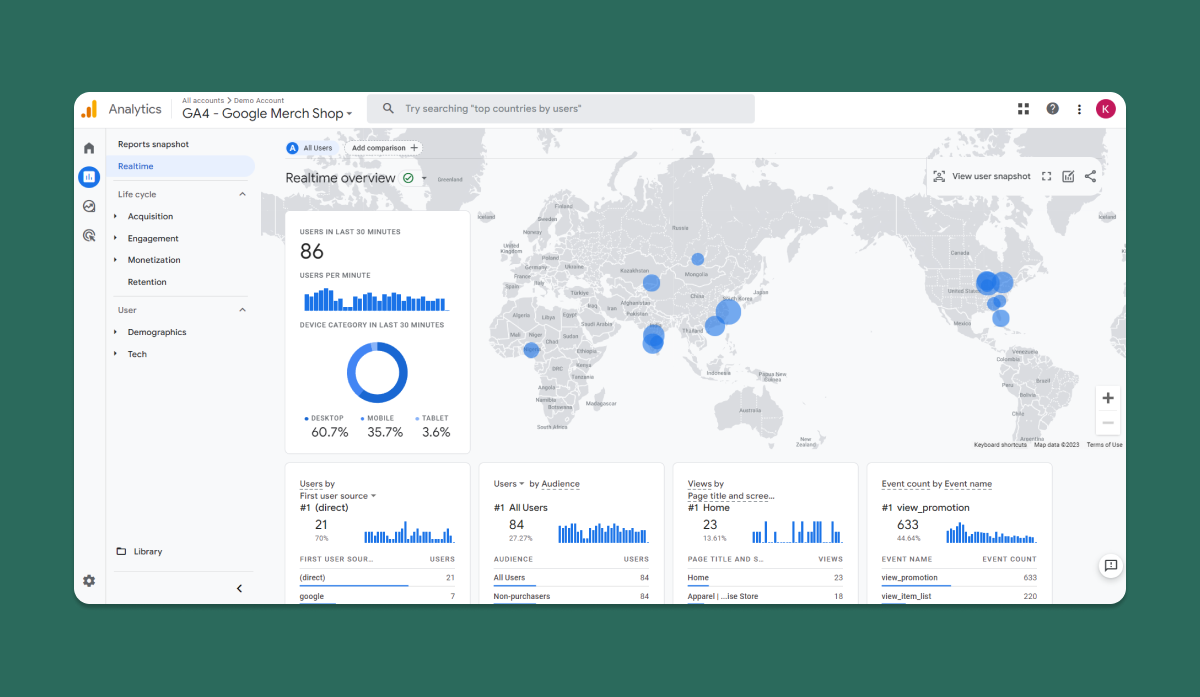
The Realtime report in GA4 delivers live data on user activity, allowing you to see what's happening on your website right now. With this real-time information, you can track the immediate impact of marketing campaigns, identify popular content or products, and even troubleshoot technical issues.
Imagine launching a new promotional campaign and being able to monitor its success in real-time, making adjustments on the fly to maximize its effectiveness. With GA4's Realtime report, you can do just that!
c) Life cycle
One of GA4's most powerful features is its comprehensive suite of lifecycle reports, providing invaluable insights into user behavior and website performance. These reports help you track your visitors' journey from acquisition to engagement and retention.
1. Acquisition
1. 1. Overview
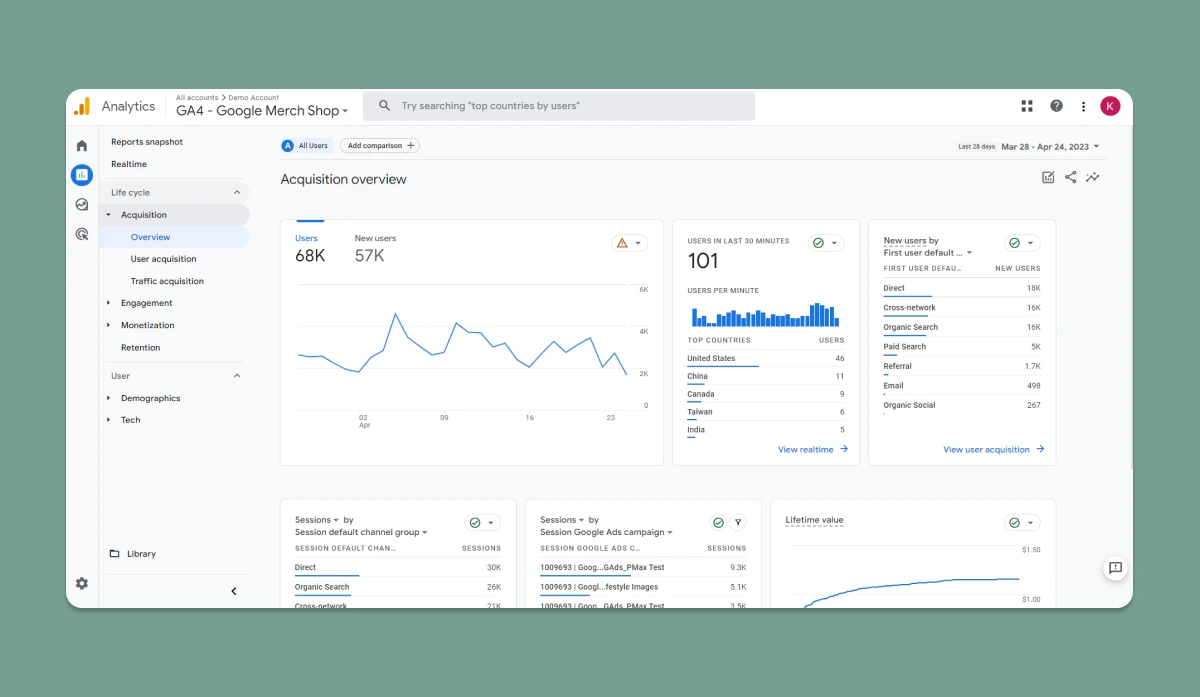
The Acquisition overview report serves as a snapshot of your website's performance, revealing where your visitors are coming from and how they're engaging with your site.
By understanding which channels drive the most traffic and conversions, you can optimize your marketing efforts and allocate resources more effectively. For instance, if you notice a spike in organic search traffic, you might consider doubling down on your SEO strategy to capitalize on this trend.
1.2. User acquisition
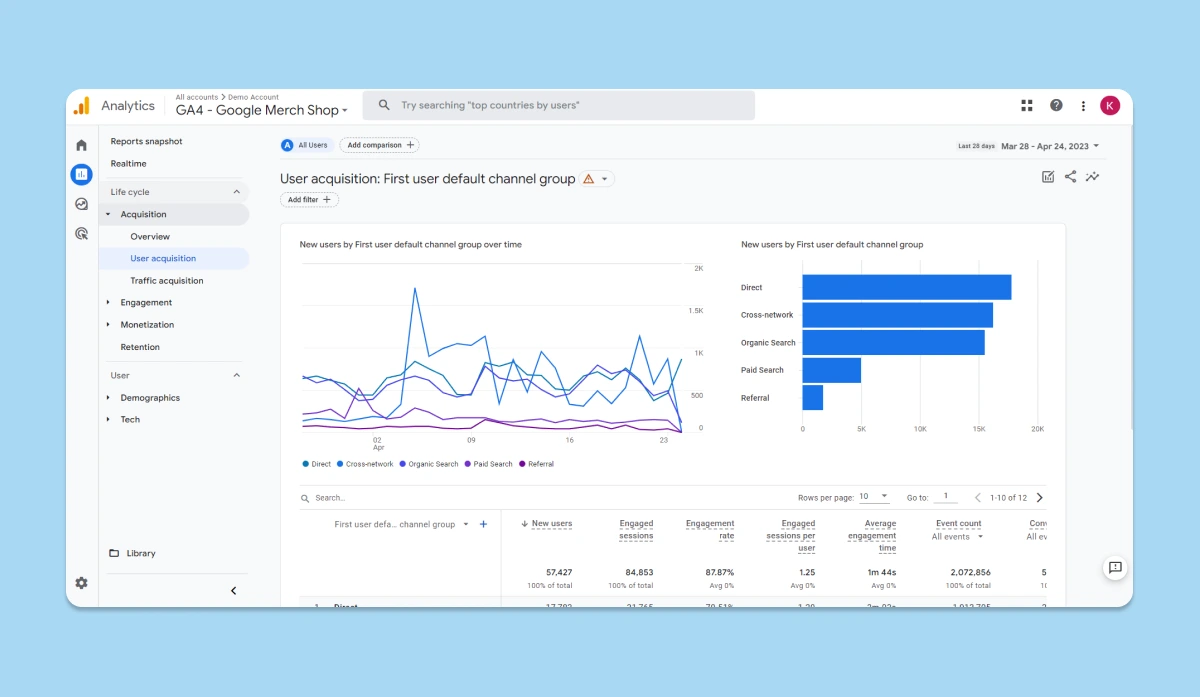
The User acquisition report dives deeper into the sources and mediums that attract users to your website. It provides granular information on each traffic source, such as the number of new users, sessions, and average session duration.
Use this report to identify high-performing channels and uncover growth opportunities. For example, if you observe that a particular social media platform generates a high number of engaged users, you might explore ways to expand your presence on that platform and boost conversions.
1.3. Traffic acquisition
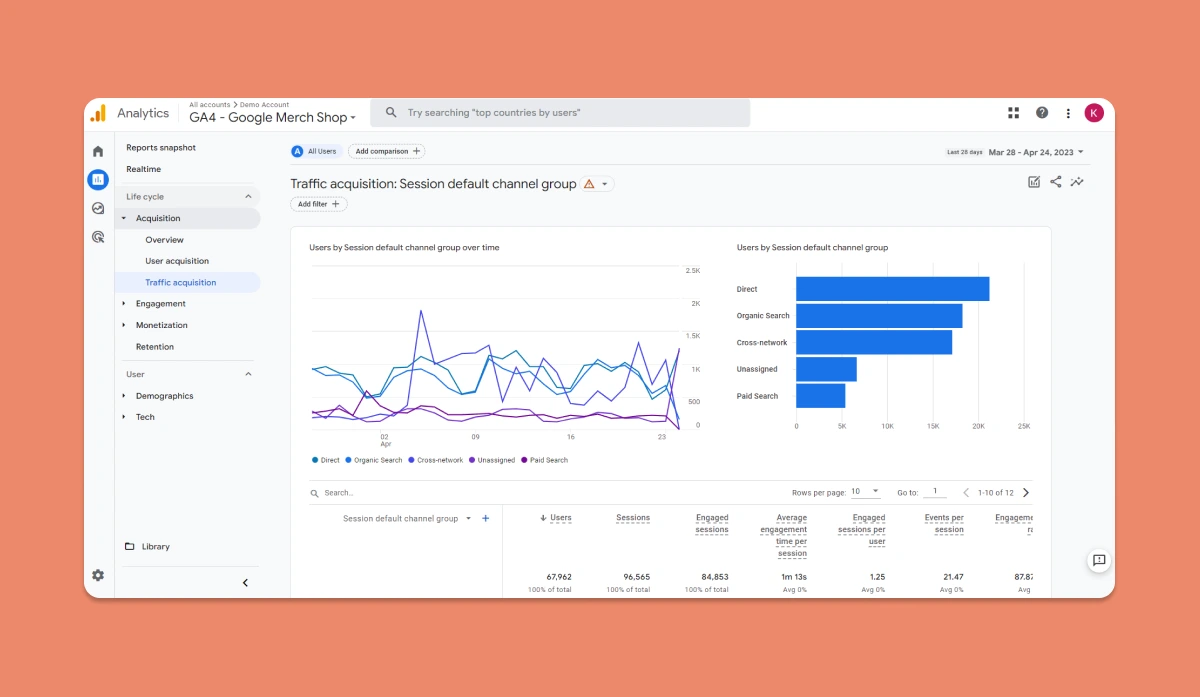
The Traffic acquisition report offers a detailed breakdown of your website's traffic, highlighting metrics such as pageviews, sessions, and bounce rate for each traffic source. This report allows you to pinpoint which channels are driving not only the most traffic but also the most valuable, engaged users.
Thanks to this data, you can identify areas of improvement and make data-driven decisions to enhance your website's performance. For instance, if you notice that referral traffic from a specific website has a low bounce rate and high session duration, you might consider collaborating with that website to create valuable content that appeals to your shared audience.
2. Engagement
2. 1. Overview
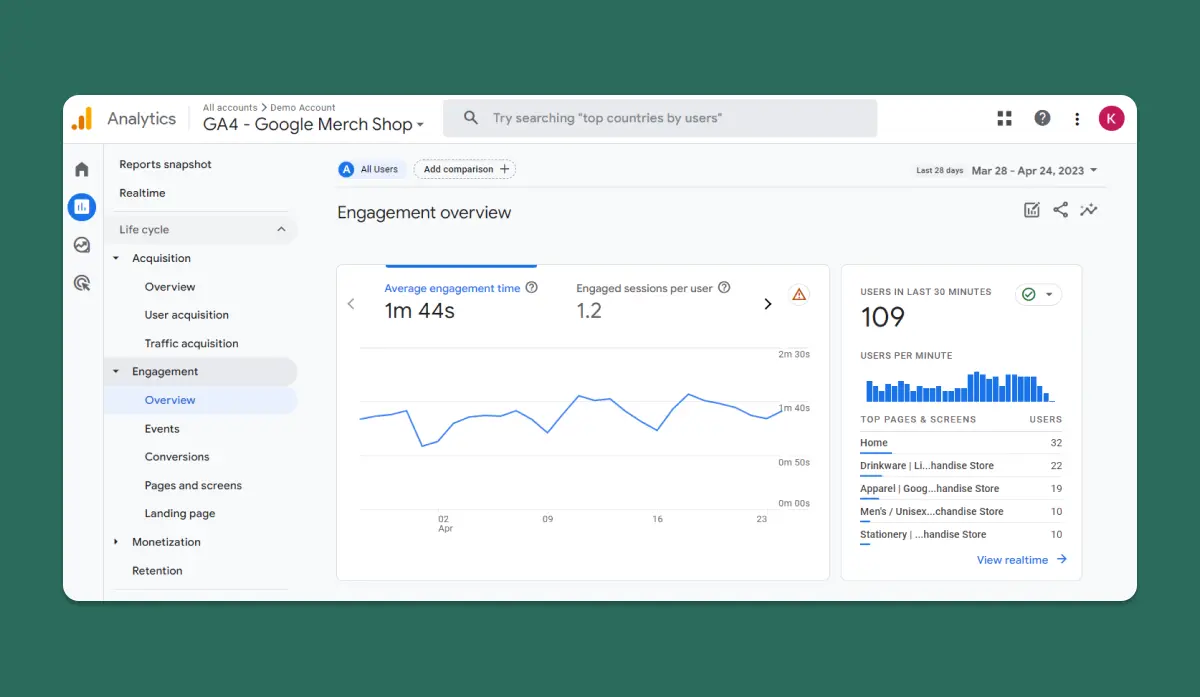
The engagement Overview report provides a snapshot of key engagement metrics, such as the number of engaged sessions, average engagement time, and top events.
Use this report to gauge overall user engagement and identify trends that can guide your website optimization efforts.
2.2. Events
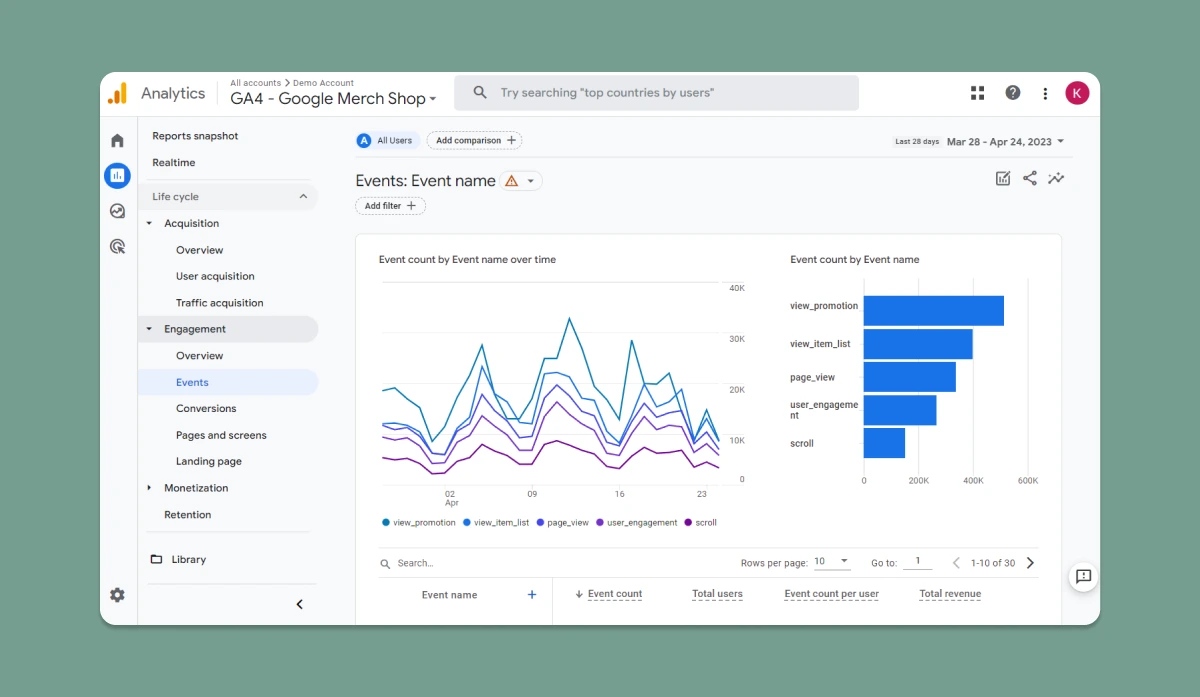
The events report in GA4 displays detailed information about user interactions, including clicks, scrolls, and video plays.
Analyze this data to understand which elements on your site are driving engagement and which may need to be adjusted to better resonate with your audience.
Events in Google Analytics 4 (GA4) are powerful tools that allow you to measure specific interactions or occurrences on your website or app. They help you track various actions, such as page loads, link clicks, purchases, app crashes, or ad impressions. With GA4 events, you can gain a deeper understanding of user behavior and optimize your online presence.
There are several types of events in GA4:
- Automatically collected events: These events are tracked by default when you set up Google Analytics on your website or app, requiring no additional configuration.
- Enhanced measurement events: When you enable enhanced measurement, GA4 collects these additional events to provide you with even more insights into user behavior.
- Recommended events: Although not collected automatically, these events have predefined names and parameters. Implementing recommended events unlocks existing and future reporting capabilities in GA4.
- Custom events: When no other event types fit your needs, you can create custom events. Be aware that custom events aren't included in most standard reports, so you'll need to set up custom reports or explorations for meaningful analysis.
In GA4, conversions are interactions or occurrences valuable to your business, such as a user completing a purchase or subscribing to a newsletter. To track conversions, simply mark the event that measures the interaction or occurrence as a conversion. By leveraging GA4 events, you can uncover valuable insights, make data-driven decisions, and drive growth for your business.
2.3. Conversions
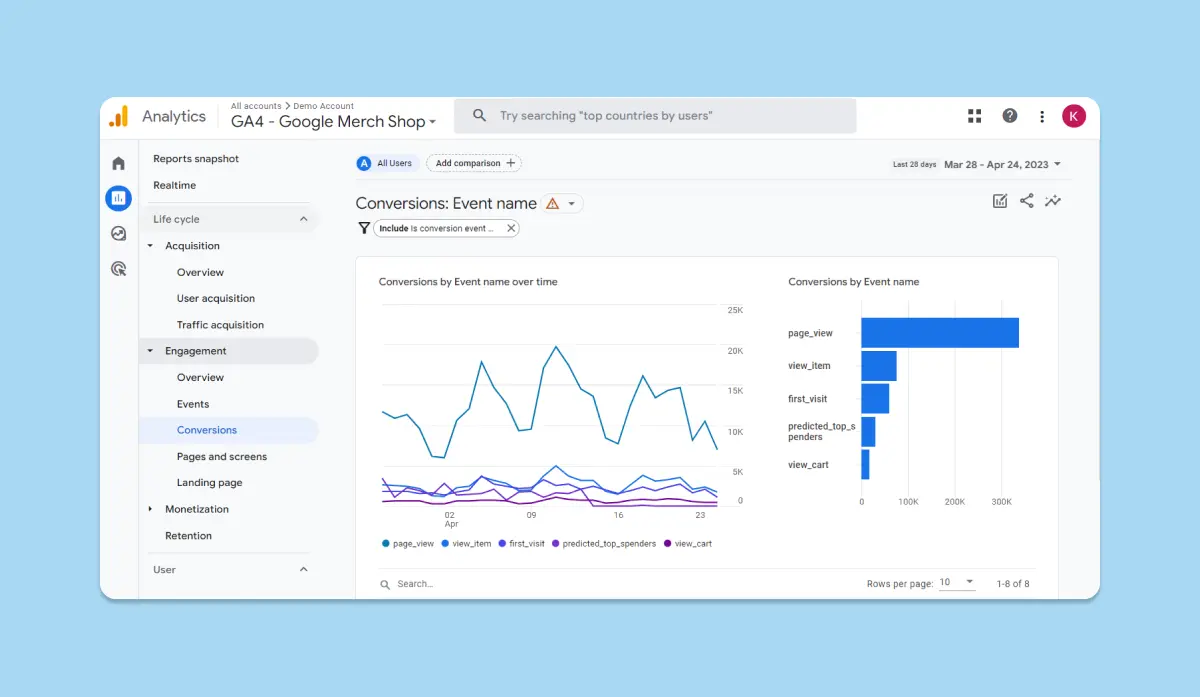
Conversions are a critical measure of your website's success. GA4's conversions report tracks goal completions, such as form submissions or purchases, helping you monitor your site's performance and identify areas for improvement.
2.4. Pages and screens

The pages and screens report in GA4 reveals how users navigate through your website, highlighting the most visited pages and the average time spent on each.
Utilize this data to determine which content resonates with your audience and refine your site structure for an optimal user experience.
2.5. Landing page
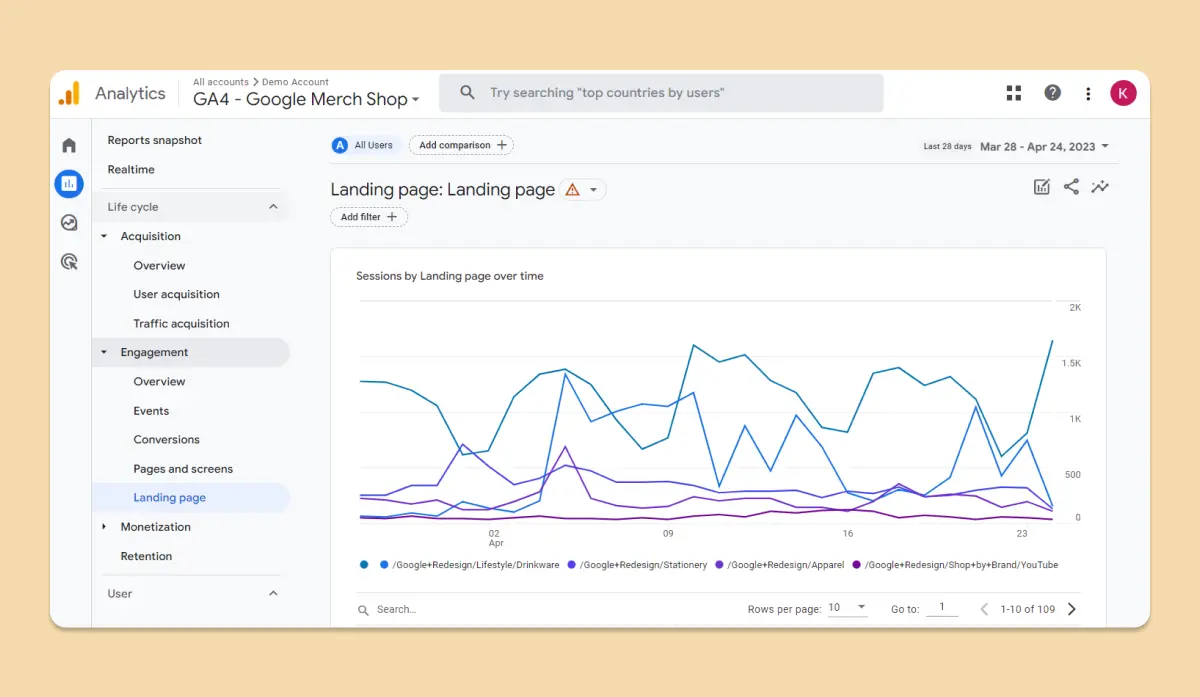
Landing pages are often the first point of contact between your website and potential customers. GA4's landing pages report showcases the performance of these crucial pages, providing insights into user behavior, bounce rate, and conversion rate.
Use this information to optimize your landing pages and boost your site's overall performance.
3. Monetization
3. 1. Overview
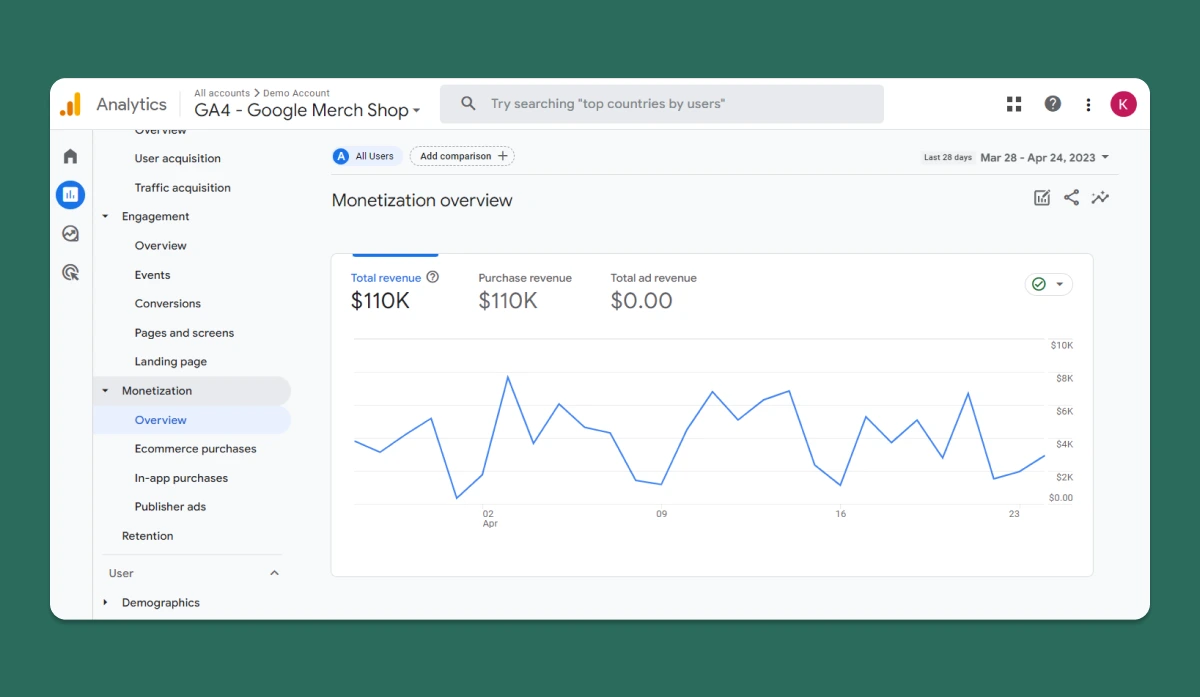
The Overview report presents a snapshot of your website's revenue metrics, such as total revenue, average revenue per user, and transactions.
Use this report to quickly assess your website's overall financial performance and identify trends that can inform your monetization strategies.
3. 2. Eccomerce purchases
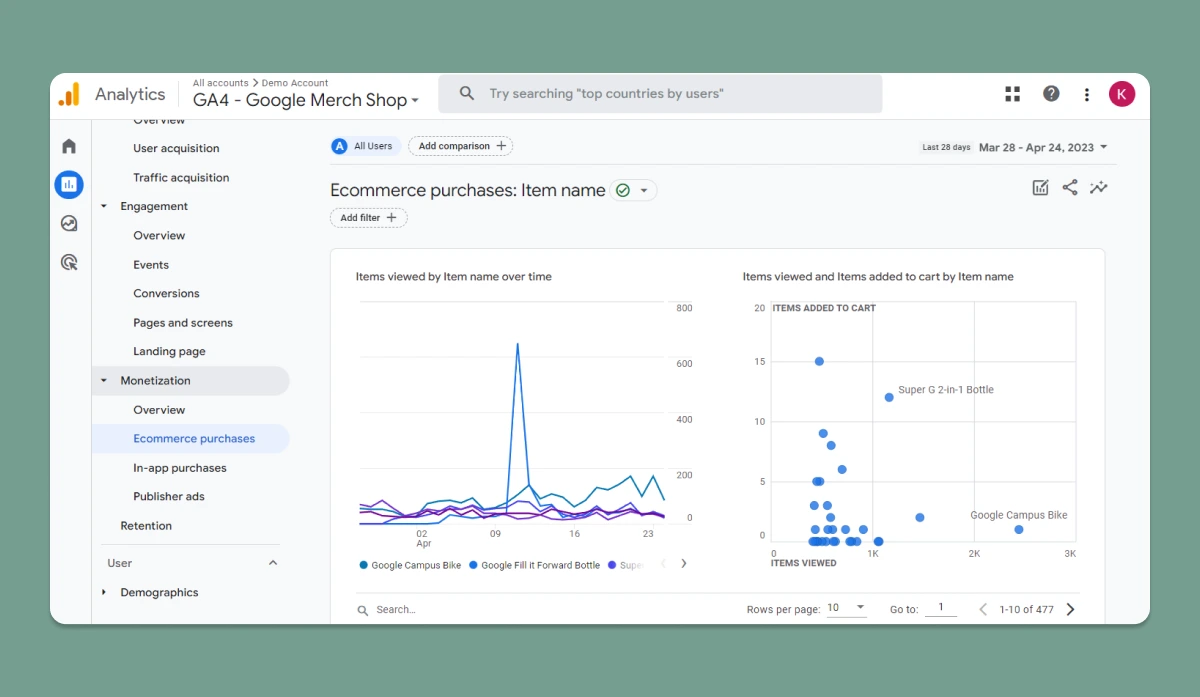
Dig deeper into your online store's performance with the E-commerce purchases report. This report reveals crucial data on product sales, revenue, and average order value, helping you identify top-performing products and understand customer purchasing behavior.
3.3. In-app purchases
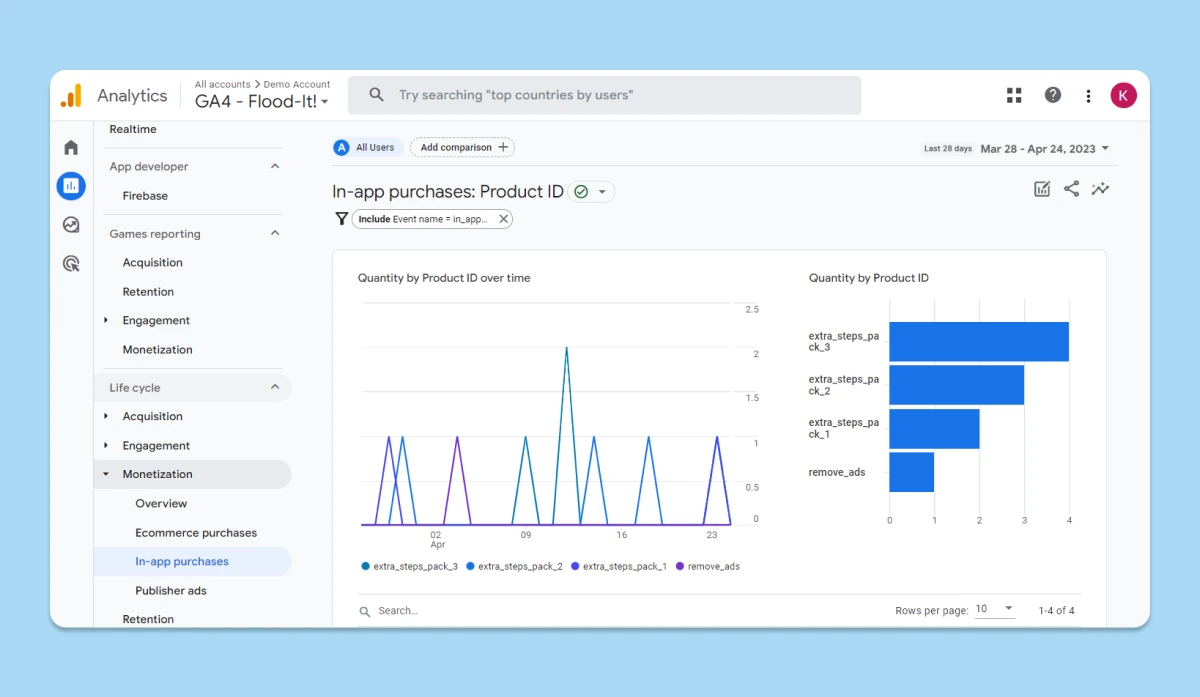
For businesses with mobile apps, the In-app Purchases report is invaluable. Analyze in-app transaction data, including revenue, user count, and purchase count, to optimize your app's monetization and enhance user experience.
3.4. Publisher ads
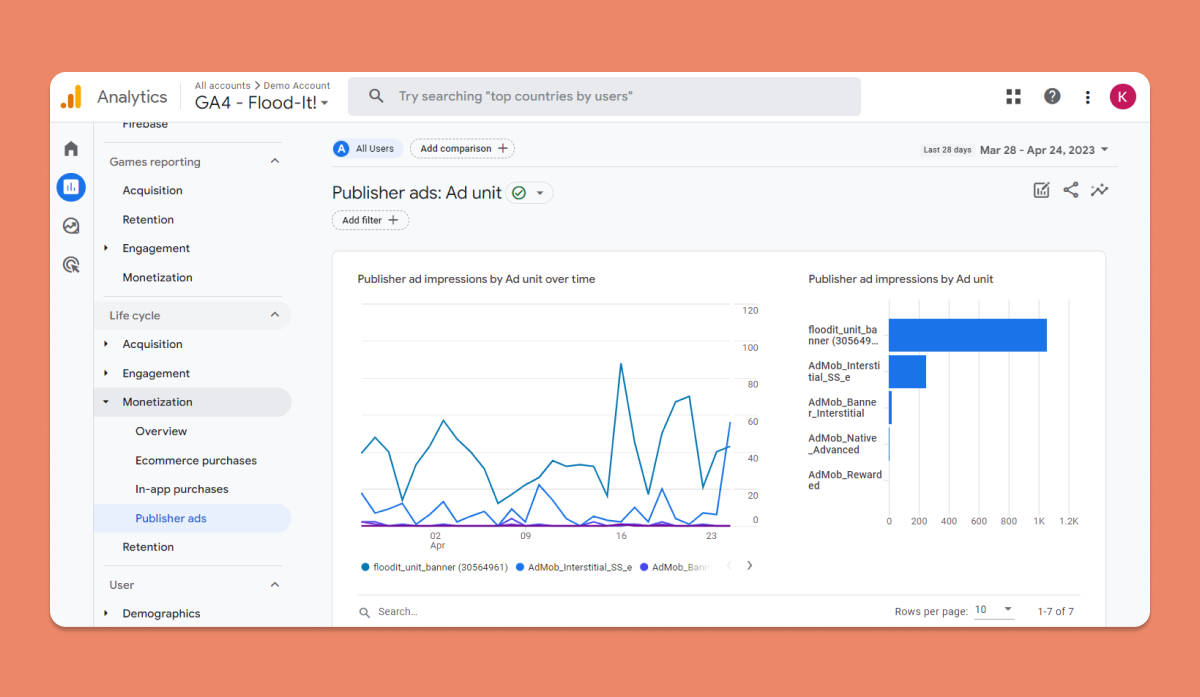
Maximize your ad revenue with the Publisher ads report. This report offers detailed information on ad impressions, clicks, and revenue generated from your website's ads.
Use these insights to optimize ad placements and make data-driven decisions about your ad strategy.
4. Retention
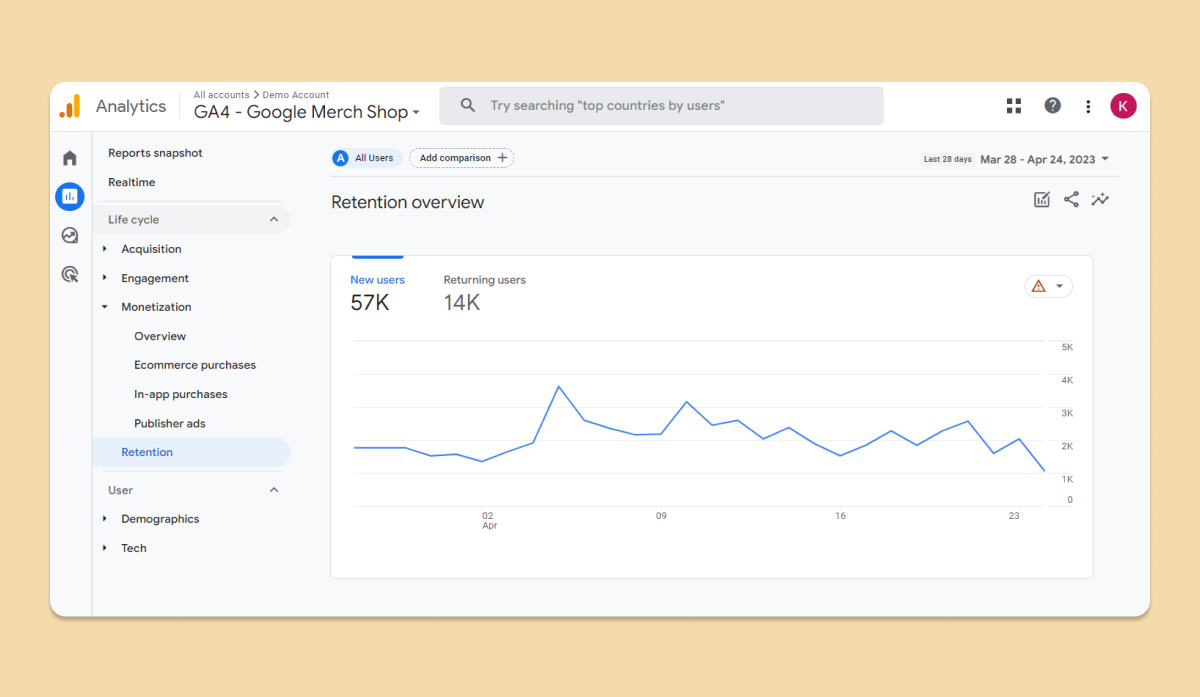
Monitor user retention over time to assess the effectiveness of your website in maintaining user interest and loyalty. Analyzing retention data can reveal opportunities for re-engaging lapsed users and driving repeat business.
d) User
Understanding your audience is key to creating a successful online business, and GA4's user reports offer valuable insights into the demographics and technology preferences of your site visitors. Let's explore how these reports can help you make data-driven decisions to optimize your website and target your marketing efforts effectively.
1. Demographics
1. 1. Overview
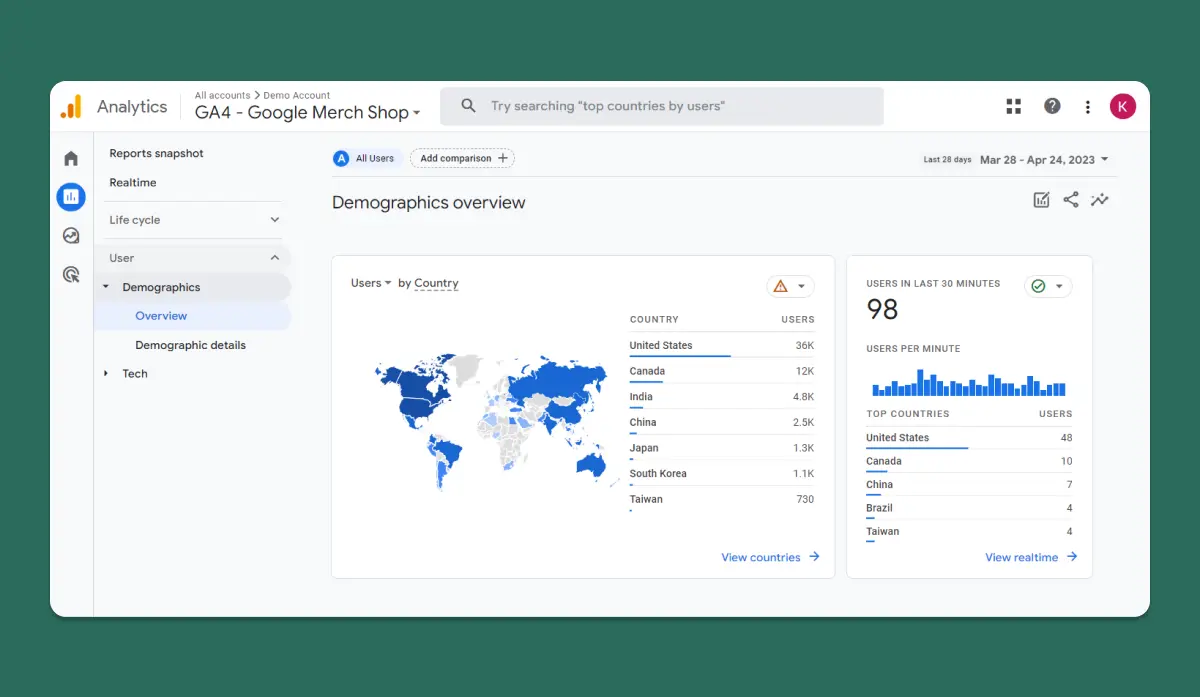
The Demographics overview report in GA4 provides a snapshot of your audience's age, gender, and interests, allowing you to identify trends and patterns in your user base.
This information can be vital when crafting marketing campaigns, tailoring your content, and designing your website to cater to your target audience's preferences.
1.2. Demographic details
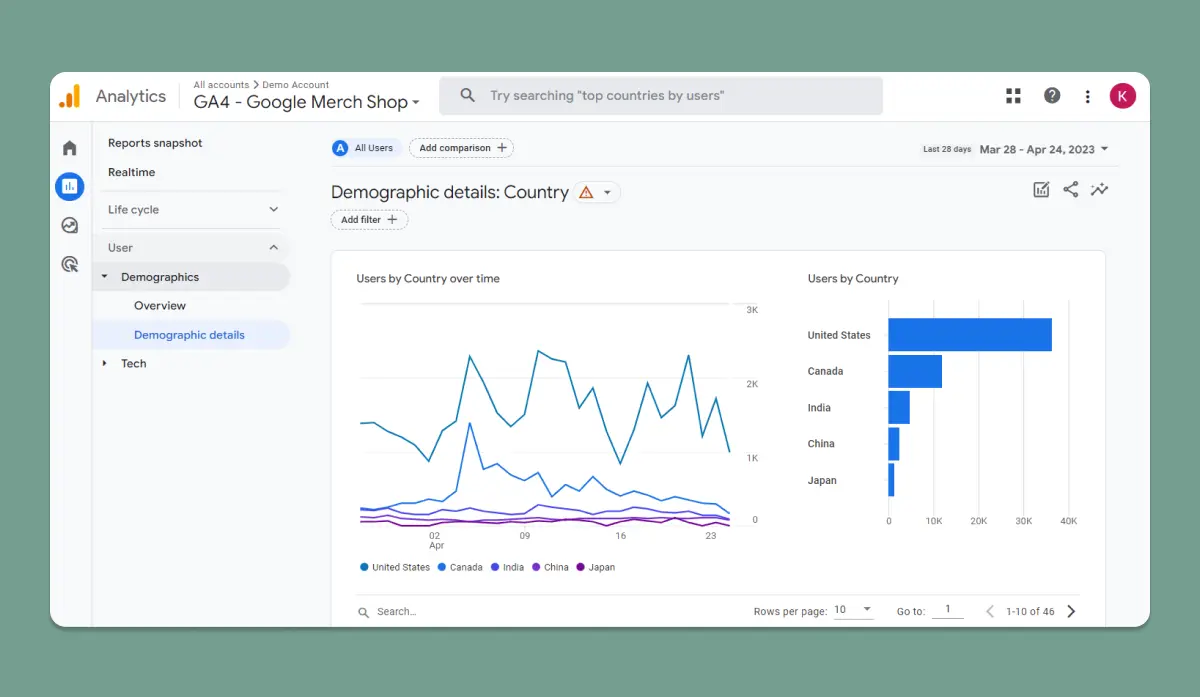
Delving deeper into the Demographic details report, you'll discover a wealth of granular data on your audience's characteristics. This includes age and gender breakdowns, as well as insights into their interests, such as sports, technology, or fashion.
Use this detailed information to create highly targeted marketing campaigns and personalize your website content for maximum engagement and conversion rates.
2. Tech
2.1. Overview
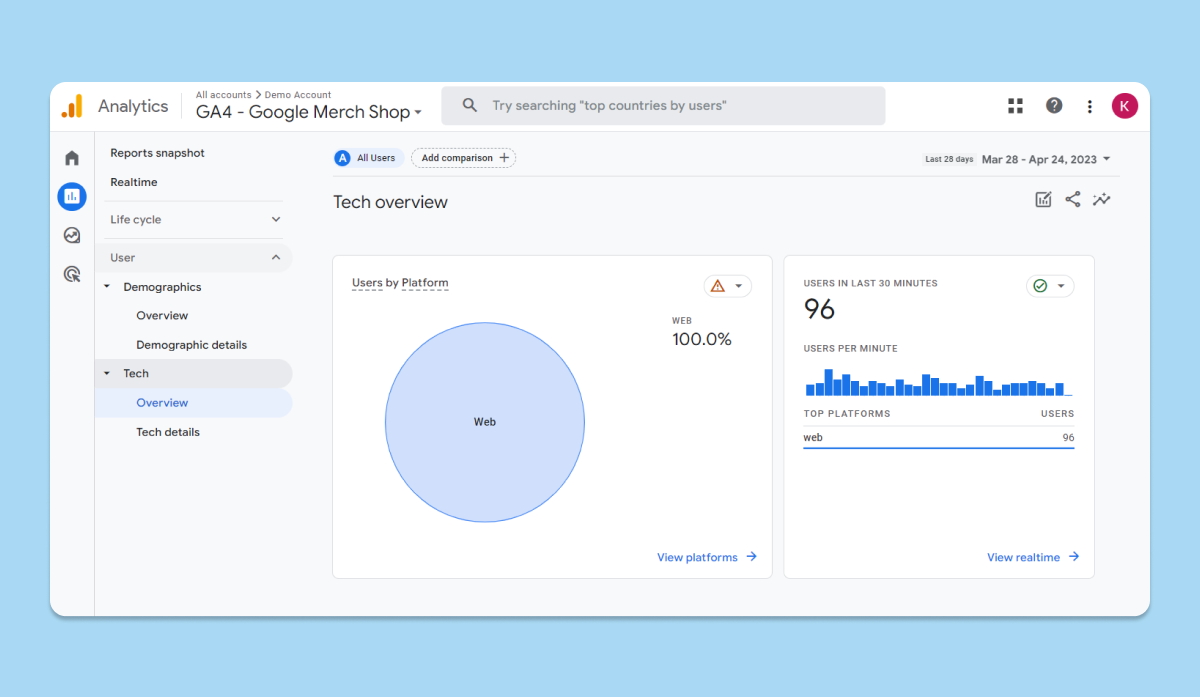
In an ever-evolving digital landscape, understanding the technology preferences of your users is crucial. The Tech Overview report in GA4 provides a comprehensive view of your audience's device usage, browser preferences, and operating systems. This information is invaluable when optimizing your website's performance and user experience across different platforms and devices.
2.2. Tech details
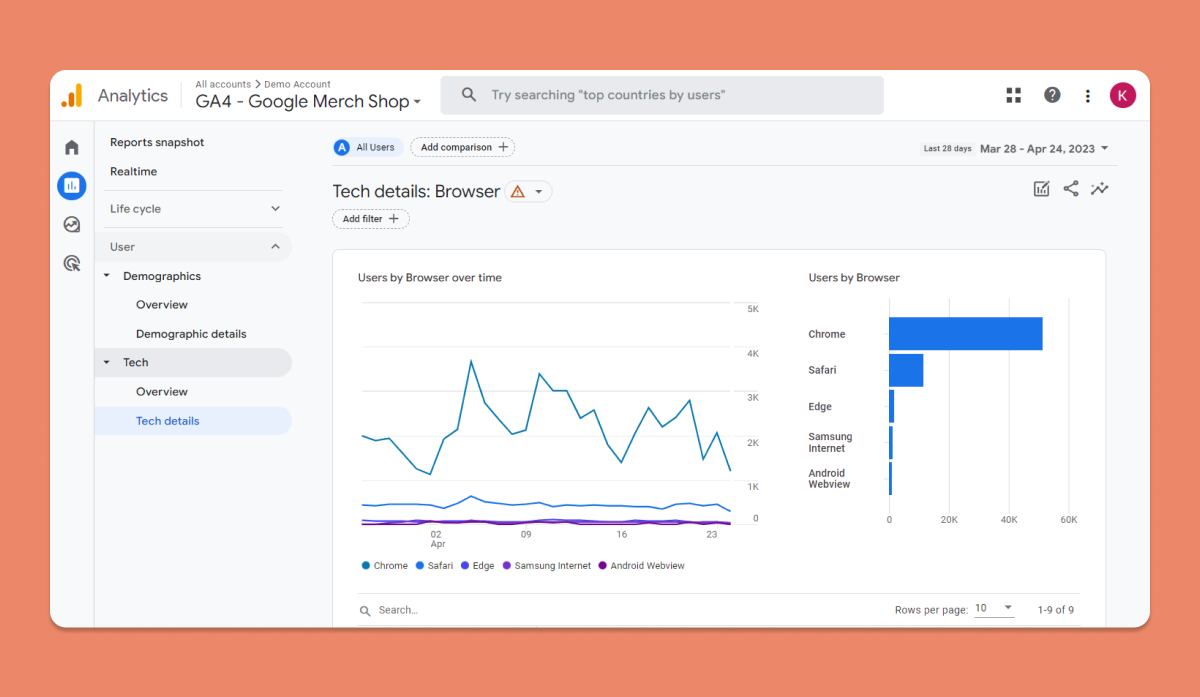
For a more in-depth look at your users' technology preferences, the Tech details report offers a wealth of data on device types, screen resolutions, and browser versions.
By analyzing this information, you can identify potential bottlenecks in your website's performance and make necessary adjustments to ensure a seamless browsing experience for every user, regardless of their device or browser choice.
Part 3. Explore
GA4 offers a suite of robust reporting tools that enable you to dive deep into your website's data, uncover valuable insights, and make informed decisions to optimize performance. Let's explore each of these powerful tools and how they can benefit your online business:
a) Blank report
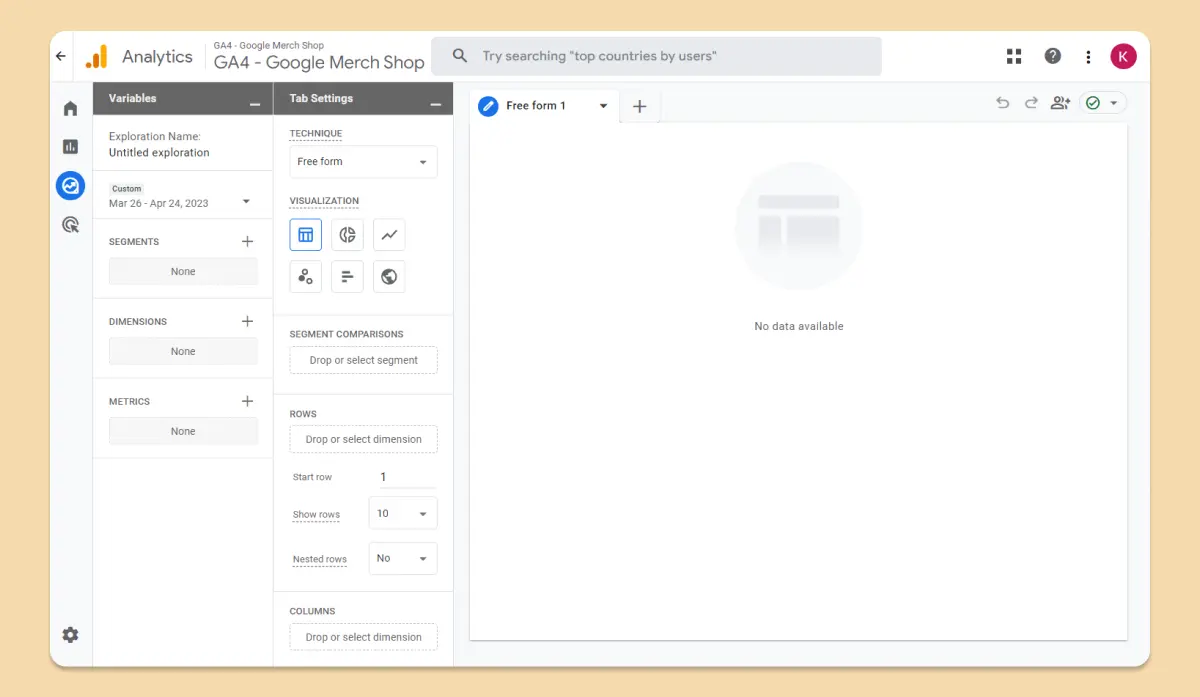
Start with a clean slate and build a custom report tailored to your unique requirements. With a blank report, you can select the exact dimensions and metrics you need, arranging them in a way that best communicates the story behind your data.
b) Free form
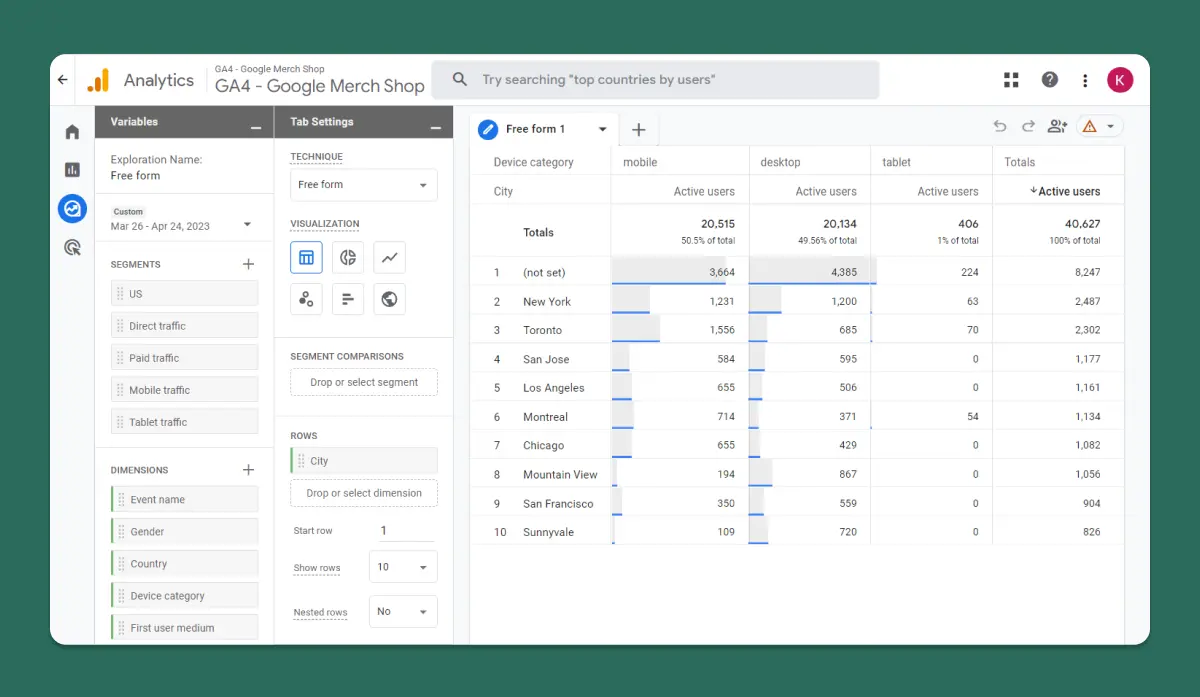
Unleash your creativity with GA4's Free form report builder. Drag and drop different data elements to create a visually appealing, easy-to-understand report that highlights your website's most important performance indicators.
c) Funnel exploration
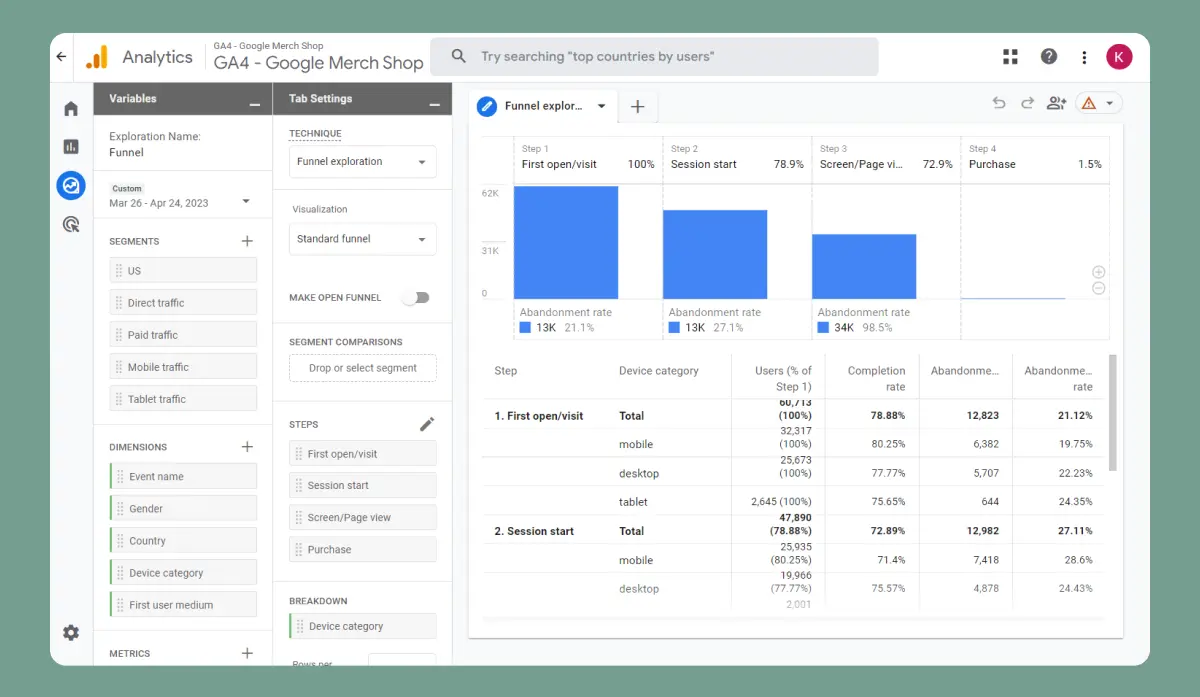
Track your users' journey through your website and identify potential bottlenecks with Funnel exploration.
By analyzing each step in the conversion funnel, you can pinpoint areas for improvement and optimize your site to maximize conversions.
d) Path exploration
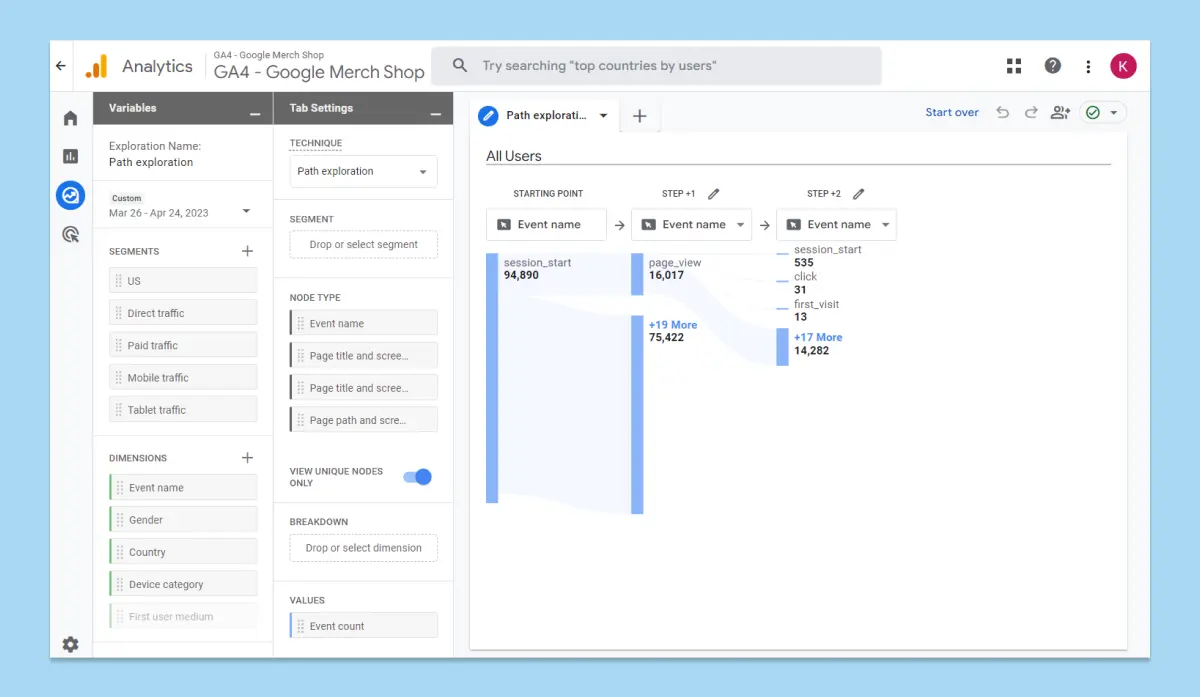
Understand how users navigate your website using Path exploration. This tool helps you visualize the most common paths users take, allowing you to optimize your site's layout and content to provide a seamless user experience.
e) Segment overlap

Discover how different audience segments interact with your website using Segment overlap. This report highlights the similarities and differences between segments, helping you create targeted marketing campaigns that resonate with each unique group.
f) Cohort exploration
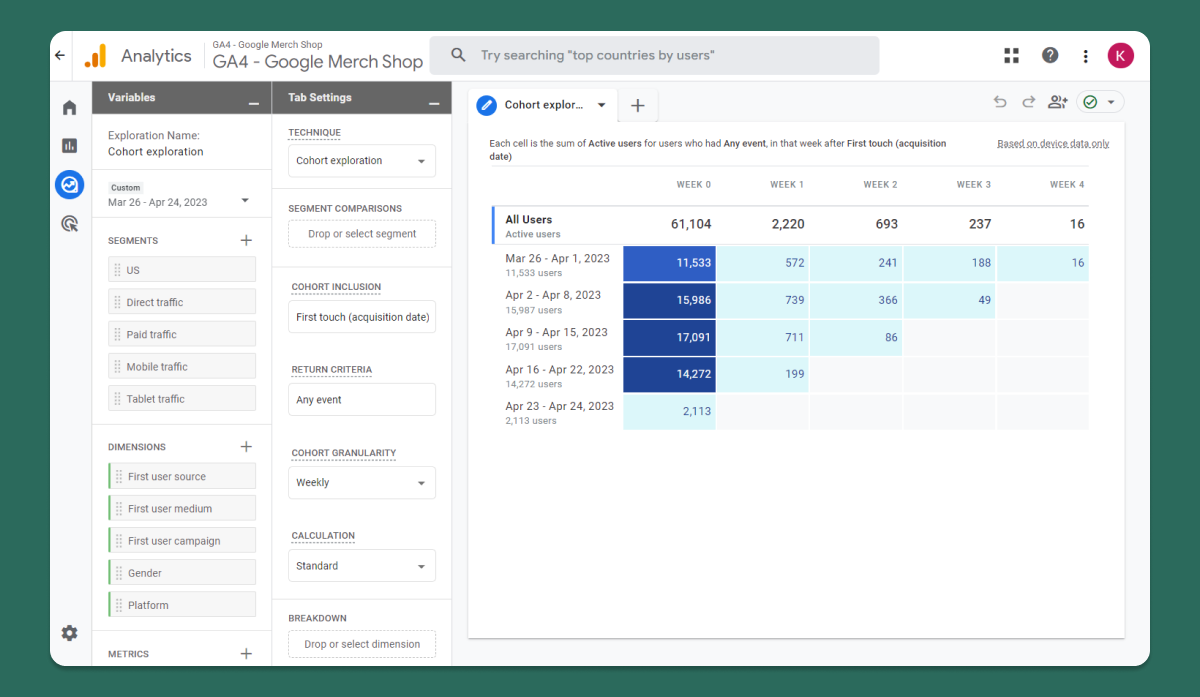
Identify patterns and trends among groups of users with Cohort exploration. By comparing cohorts based on shared attributes, such as acquisition date or behavior, you can make data-driven decisions to improve user retention and boost revenue.
g) User lifetime
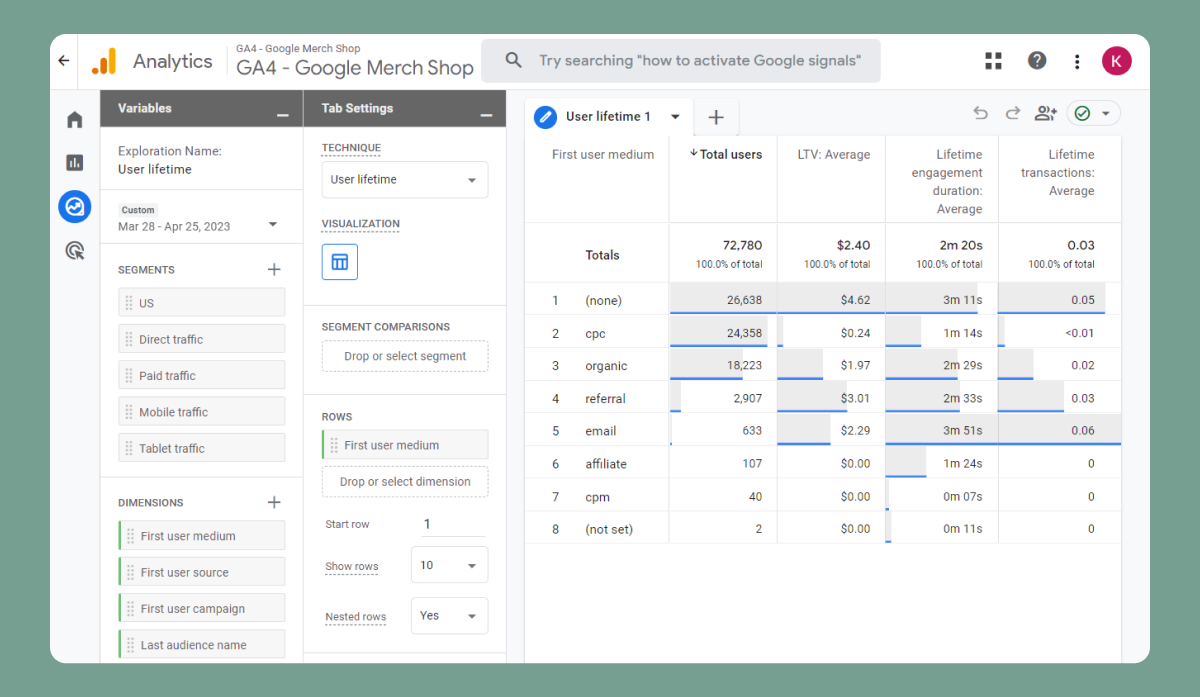
Measure the long-term value of individual users with User lifetime reports. Track key metrics like revenue, engagement, and retention over time to understand how your marketing efforts contribute to user loyalty and overall business growth.
h) User explorer
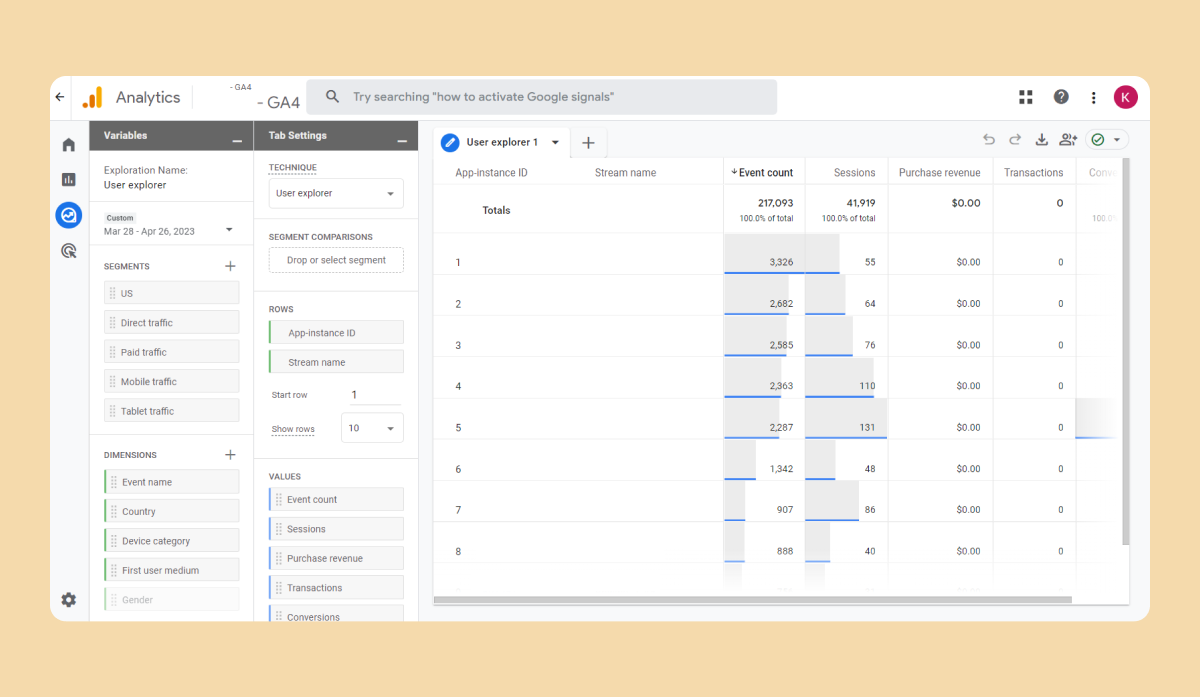
Part 4. Advertising
a) Advertising snapshot
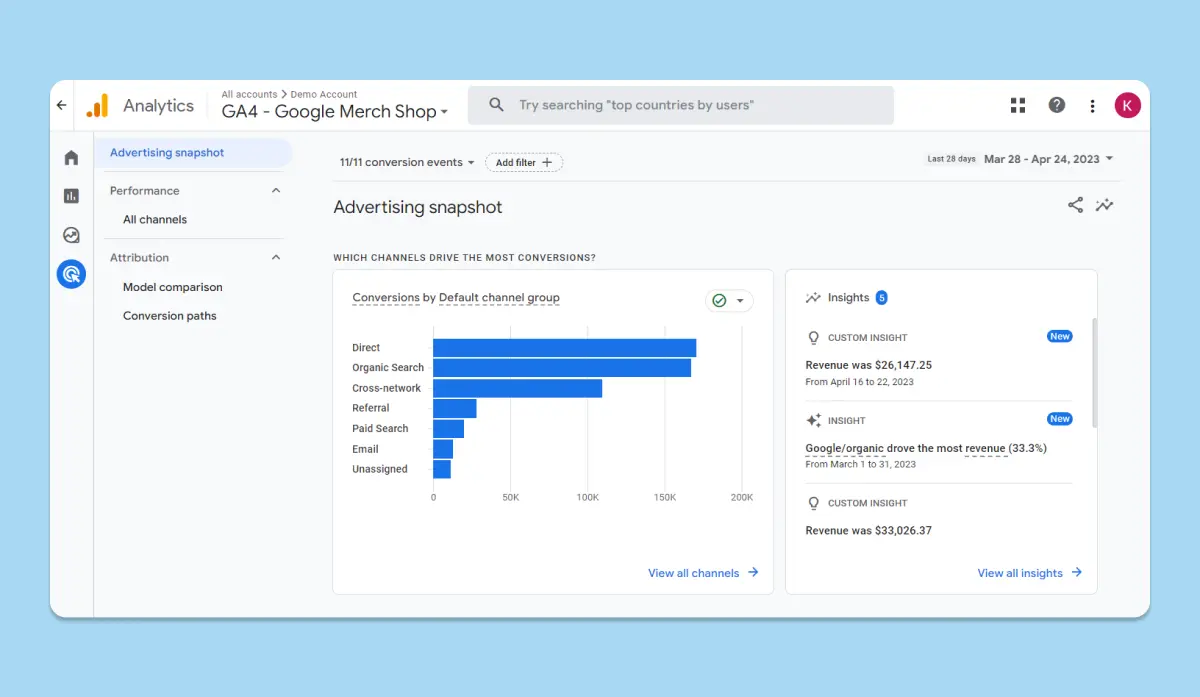
GA4's advertising snapshot provides a comprehensive view of your marketing campaigns and their impact on your website's performance.
By offering a clear visualization of your advertising data, GA4 empowers you to identify your most effective marketing channels and make data-driven decisions to optimize your advertising efforts. For example, you may discover that your social media ads drive more traffic and conversions than your email campaigns, prompting you to reallocate resources and focus on social media advertising for better results.
b) Performance
1. All channels
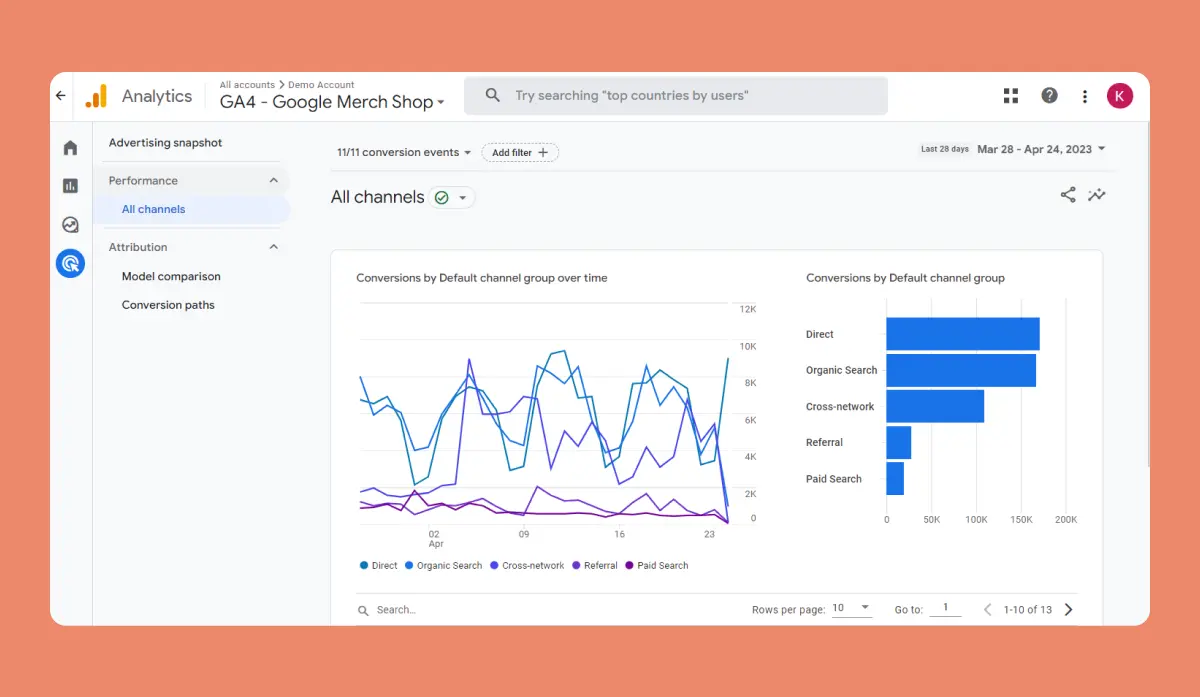
GA4's advertising snapshot provides a comprehensive view of your marketing campaigns and their impact on your website's performance.
By offering a clear visualization of your advertising data, GA4 empowers you to identify your most effective marketing channels and make data-driven decisions to optimize your advertising efforts. For example, you may discover that your social media ads drive more traffic and conversions than your email campaigns, prompting you to reallocate resources and focus on social media advertising for better results.
c) Attribution
1. Model comparison
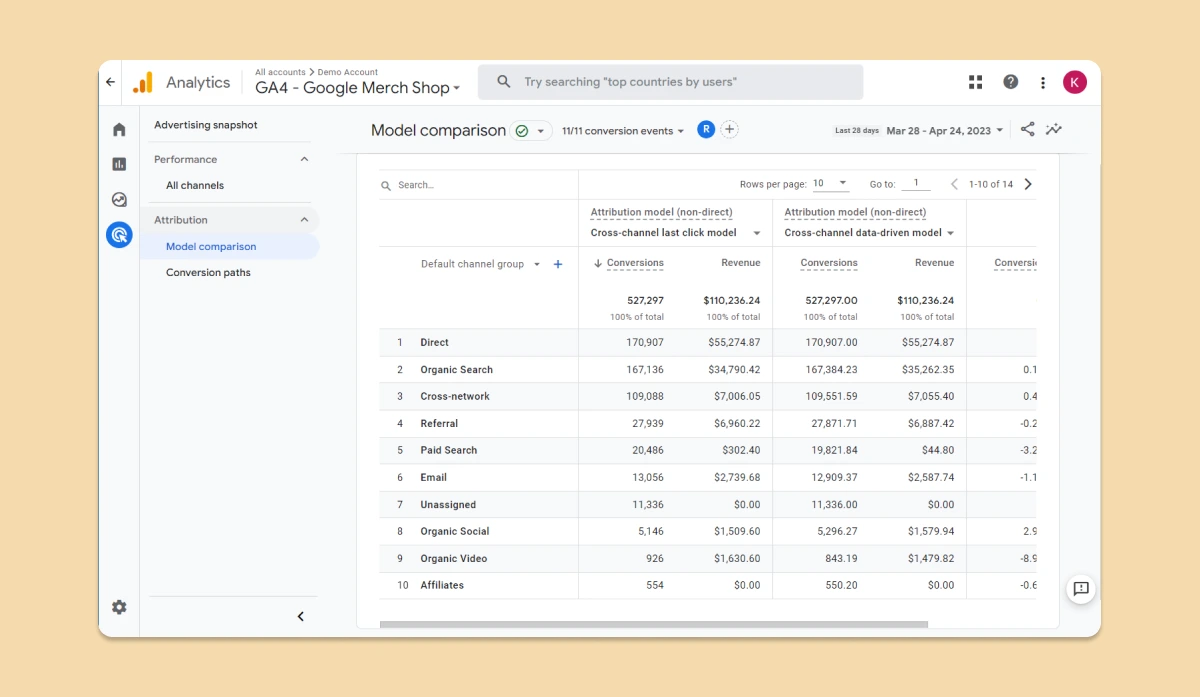
GA4's model comparison tool allows you to analyze how different attribution models impact the value of your marketing channels.
This helps you to understand the full customer journey, from the first interaction to the final conversion. For instance, you may find that while paid search drives initial awareness, organic search contributes more to conversions.
With this knowledge, you can fine-tune your marketing strategy to focus on channels that deliver the highest overall value.
2. Conversion paths
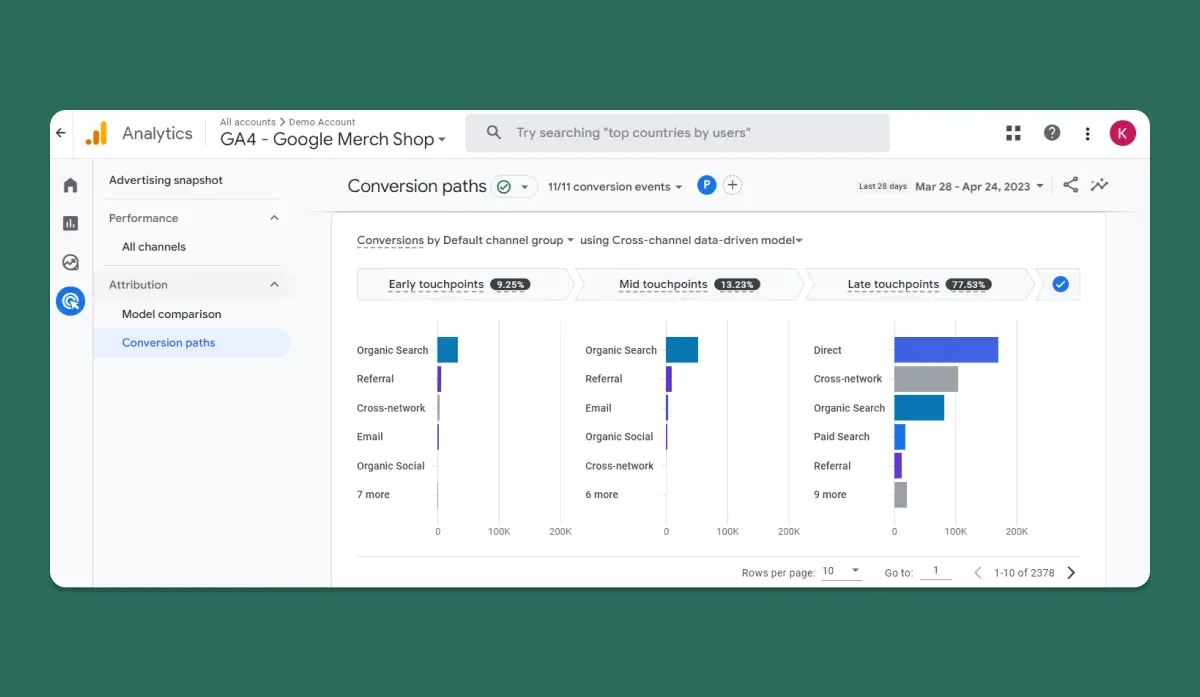
GA4's Conversion paths report provides a visual representation of the user journey leading to a conversion.
By studying these paths, you can identify common trends and pinpoint the channels that contribute most to your conversion goals. For example, you might discover that users who interact with your blog content are more likely to convert than those who arrive through social media ads.
This insight can guide you to invest more in content marketing, nurturing your audience, and ultimately increasing your conversion rate.
Part 5. Insights
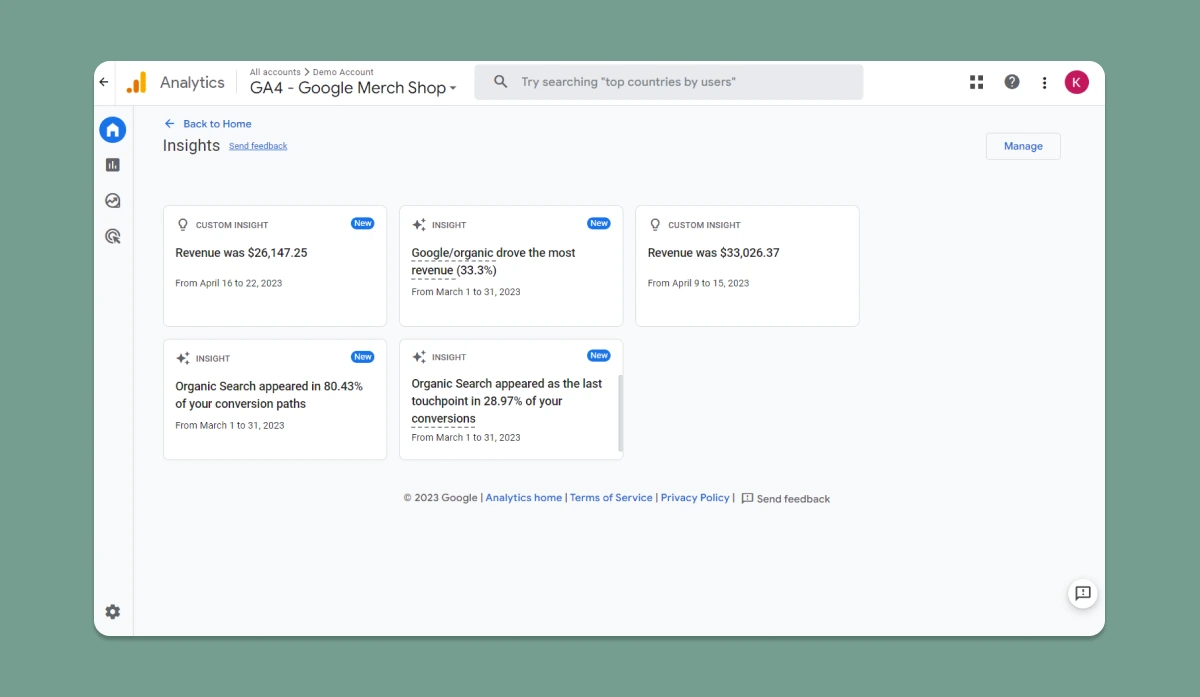
GA4's Insights section is your one-stop-shop for valuable, data-driven recommendations tailored to your website's needs. Powered by machine learning, GA4's Insights help you identify trends, uncover hidden opportunities, and make strategic decisions to drive growth.
For instance, the Insights section may reveal that your website's organic traffic is steadily increasing. With this knowledge, you could double down on your SEO efforts to capitalize on the momentum and attract even more visitors.
Another example of GA4's Insights in action is the detection of high-performing audience segments. Suppose GA4 reveals that a particular age group or demographic is highly engaged with your content. In that case, you can create targeted marketing campaigns to cater to their interests and preferences, driving higher conversion rates and boosting your bottom line.
Part 6. Admin
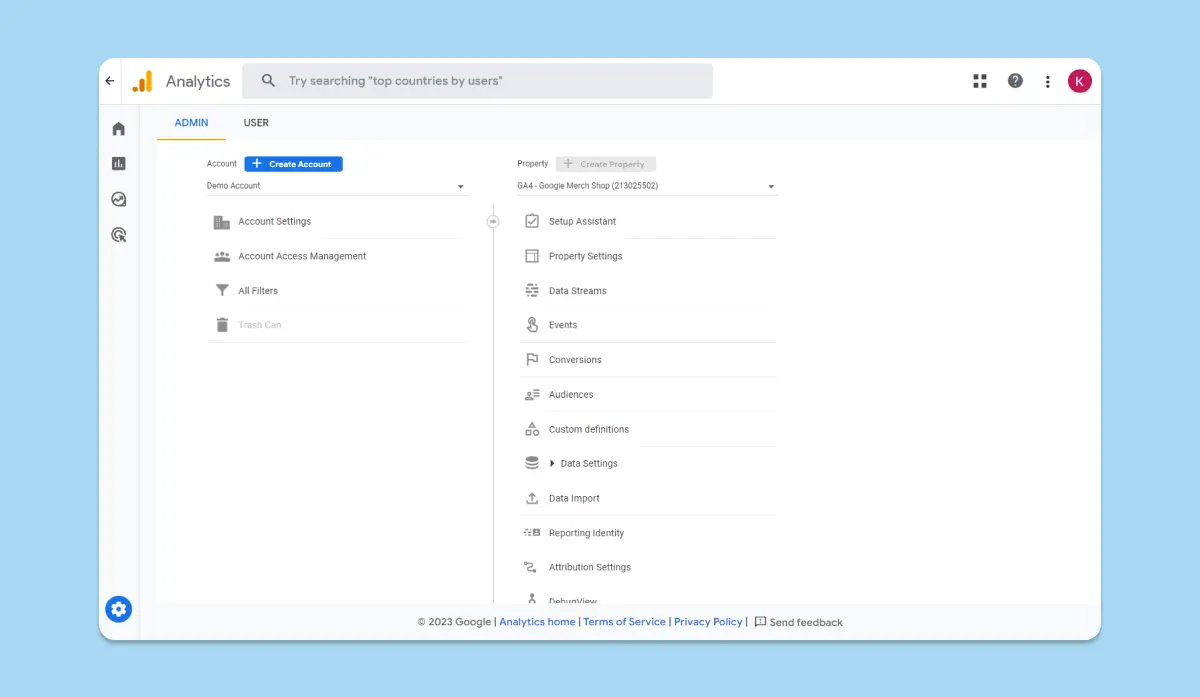
The Admin section of GA4 is where you'll manage and customize your analytics experience to suit your unique business requirements. From setting up data streams and tracking codes to configuring user permissions and integrations, the Admin section gives you full control over your GA4 property.
When you want to set up custom events to track specific user interactions, such as downloads or newsletter sign-ups, the Admin section is where you'll create and manage these custom events, allowing you to monitor the success of various website features and marketing initiatives.
Best ways to use Google Analytics 4 Reports
GA4 reports are your gateway to a treasure trove of insights that can help you optimize your website's performance, tailor your marketing strategies, and drive growth. Let's explore some of the best ways to leverage these powerful reports for maximum impact:
1. Monitor real-time data
With GA4's real-time report, you can track user interactions on your website as they happen. Use this information to identify popular content, monitor the effectiveness of ongoing marketing campaigns, and make immediate adjustments to improve user experience. For example, if you notice a sudden spike in traffic from a social media post, consider promoting it further to capitalize on its popularity.
2. Analyze user acquisition
GA4's acquisition report provides a comprehensive view of where your users are coming from, helping you understand the effectiveness of various marketing channels. Use this data to identify high-performing channels, invest resources wisely, and adjust your marketing strategies for maximum ROI. For instance, if you discover that your organic search traffic is outperforming paid advertising, consider reallocating budget to focus on SEO efforts.
3. Understand user behavior
Delve into GA4's engagement and retention reports to gain insights into how users interact with your website. Track metrics such as pages per session, bounce rate, and session duration to identify areas for improvement.
4. Segment your audience
With GA4's advanced segmentation capabilities, you can dive even deeper into your audience's demographics, interests, and behaviors. Use these insights to create highly targeted marketing campaigns that resonate with your target audience and drive conversions.
For example, if you find that a specific age group is more likely to make a purchase, tailor your marketing messages to cater to their preferences and needs.
5. Set and track events
How to use GA4 as a beginner - Summary
Navigating GA4 with confidence starts with understanding its powerful features and capabilities. From leveraging the power of machine learning through Insights to customizing your analytics experience in the Admin section, GA4 offers endless opportunities to optimize your website and grow your business. By diving deep into GA4's offerings, you'll be well-equipped to make data-driven decisions, create targeted marketing campaigns, and stay ahead of the competition.
Embrace the world of GA4 and unlock your website's full potential. And remember, with BOWWE's lightning-fast business builder, you're never alone in your journey to create a high-performing, professional-looking website. Together, let's dare to dream and grow our businesses to new heights!
GA4 - FAQ
How do I start Google Analytics 4?
1) Log into your Google Analytics account.
2) Click on the "Admin" tab.
3) Choose the Universal Analytics property you'd like to upgrade.
4) Click on "GA4 Setup Assistant" under the "Property" column.
5) Follow the on-screen instructions to create a new GA4 property alongside your existing Universal Analytics property.
6) Implement the GA4 tracking code on your website, either manually, through a plugin, or via your website platform's built-in GA4 integration.
How do I get the most out of Google Analytics 4?
1) Set up and customize your GA4 settings, including enhanced measurement features, and custom events.
2) Regularly review and analyze GA4 reports, such as real-time data, user acquisition, user behavior, and audience segmentation.
3) Set up cross-platform tracking if you have both a website and a mobile app to get a comprehensive view of user behavior.
What can I do with GA4?
With GA4, you can:
1) Track and analyze critical website metrics, such as user behavior, traffic sources, and conversions.
2) Create custom reports and leverage advanced segmentation to better understand your target audience.
3) Monitor real-time user interactions on your website.
4) Use machine learning capabilities for smarter insights and data-driven decision-making.
How is GA4 different from Universal Analytics?
GA4 differs from Universal Analytics in several ways:
1) Data Models: GA4 uses an event-based data model, while Universal Analytics relies on a session-based model. This makes GA4 more focused on user interactions.
2) Enhanced Measurement: GA4 automatically tracks a range of user interactions, while Universal Analytics requires manual configuration of custom events.
How long does it take to learn Google Analytics 4?
Why should I switch to Google Analytics 4?
Switching to GA4 is essential for businesses looking to stay ahead in the ever-evolving digital landscape. As Universal Analytics will stop accepting new data on July 1, 2023, and support will eventually be phased out, it's crucial to upgrade to Google Analytics 4 to ensure uninterrupted data flow and insights about your site. For Analytics 360 users, the deadline extends to July 1, 2024.
Embracing GA4 now allows you to get a head start in learning its advanced features, adapt to the platform, and use it effectively to optimize your website's performance. By being proactive, you'll be well-positioned to make data-driven decisions that drive growth and help your business thrive in the competitive online world.

Karol is a serial entrepreneur, e-commerce speaker m.in for the World Bank, and founder of 3 startups, as part of which he has advised several hundred companies. He was also responsible for projects of the largest financial institutions in Europe, with the smallest project being worth over €50 million.
He has two master's degrees, one in Computer Science and the other in Marketing Management, obtained during his studies in Poland and Portugal. He gained experience in Silicon Valley and while running companies in many countries, including Poland, Portugal, the United States, and Great Britain. For over ten years, he has been helping startups, financial institutions, small and medium-sized enterprises to improve their functioning through digitization.