How to quickly set up Google Analytics in BOWWE?
What you'll learn
How to connect Google Analytics 4 to a website?
How to connect Universal Analytics to a website?
It is tough to make the right decisions about its development without regularly checking and analyzing the website's performance. Google Analytics - probably the world's most popular tool for analyzing most website parameters - is used for this purpose.
This tutorial will teach you how to hook up Google Analytics 4 and Universal Analytics to your website in seconds!

How to connect Google Analytics 4 to a page in BOWWE?
1
Go to the Google Analytics website and log in to your Google account.
2
In the Google Analytics main panel, open Admin (toothed wheel icon).
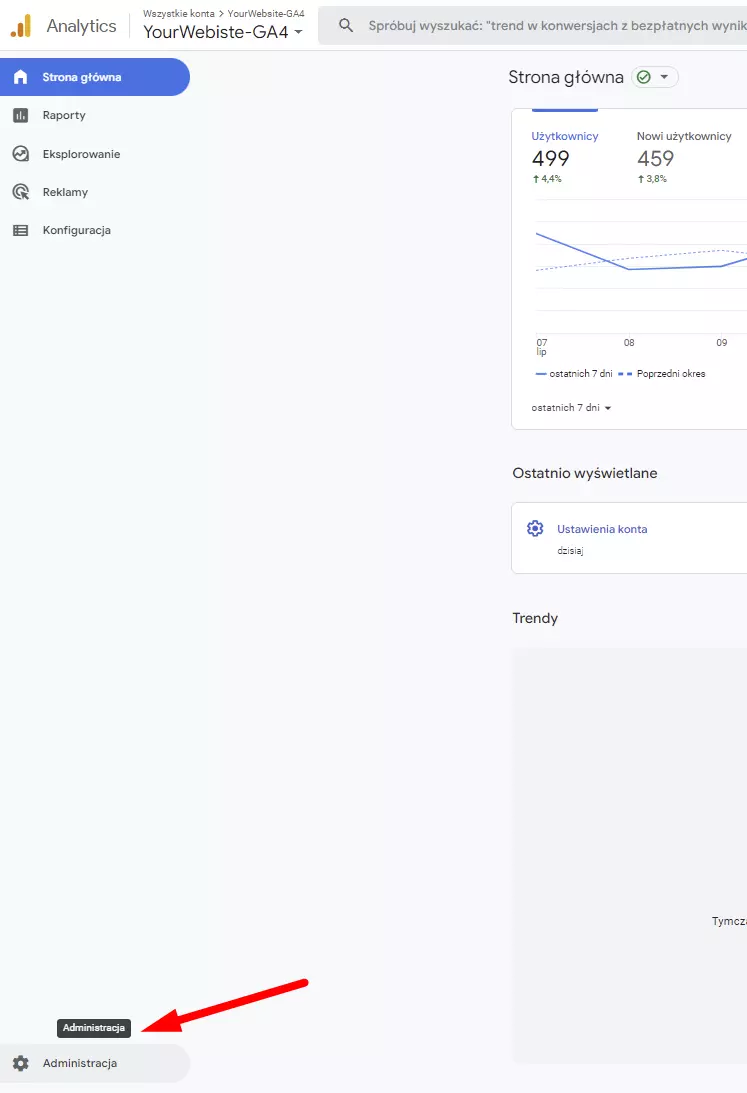
3
From the second column, select the Data Streams tab.
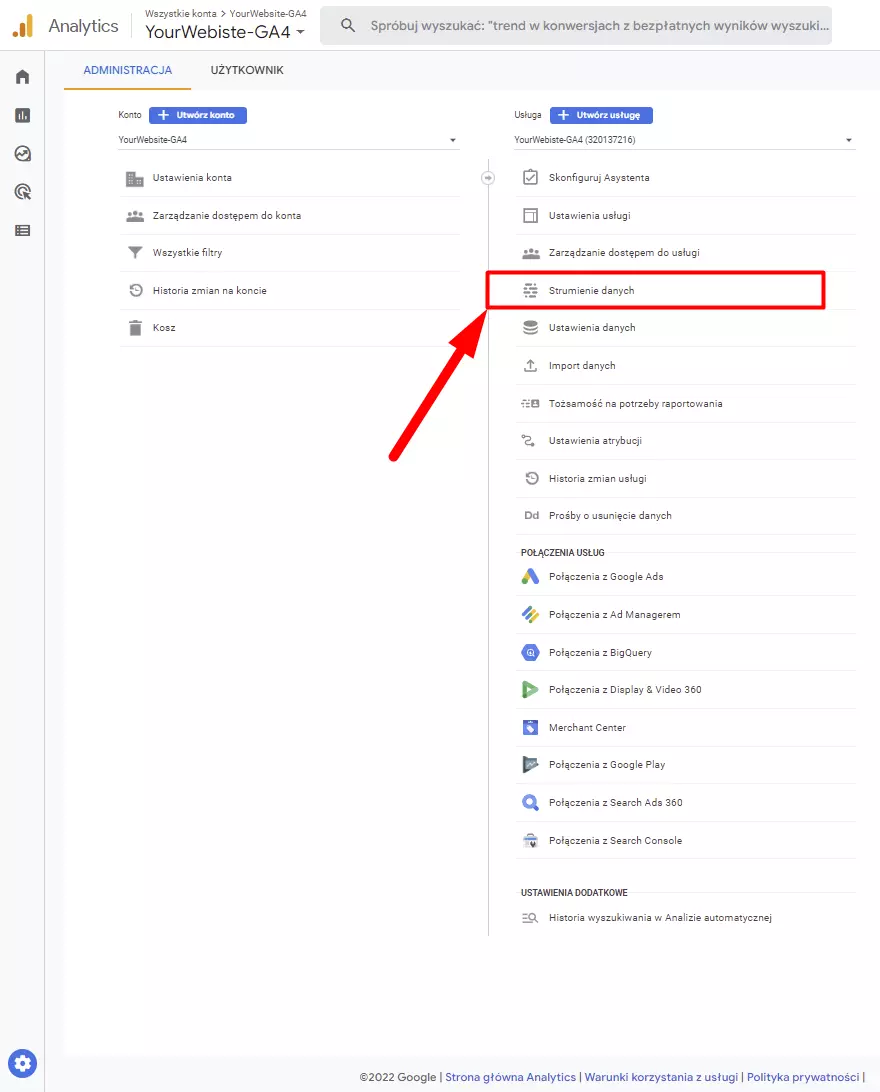
4
Click on the tab with your site's URL.

5
Copy the tracking code (gtag.js).
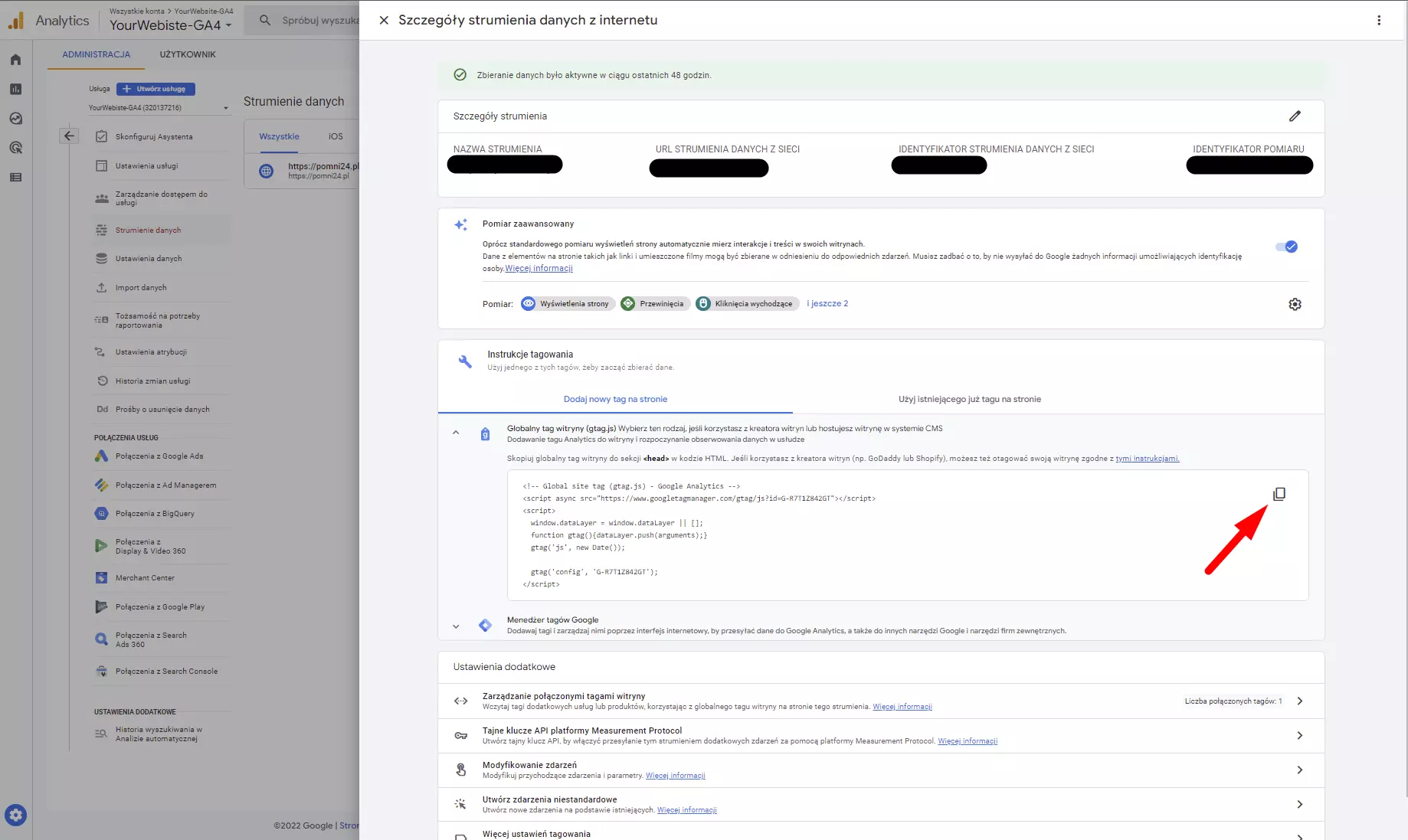
6
Go to BOWWE and log in to your account.
7
After logging in, hover your mouse over your site, select Actions (toothed wheel icon), and then Domain Settings.
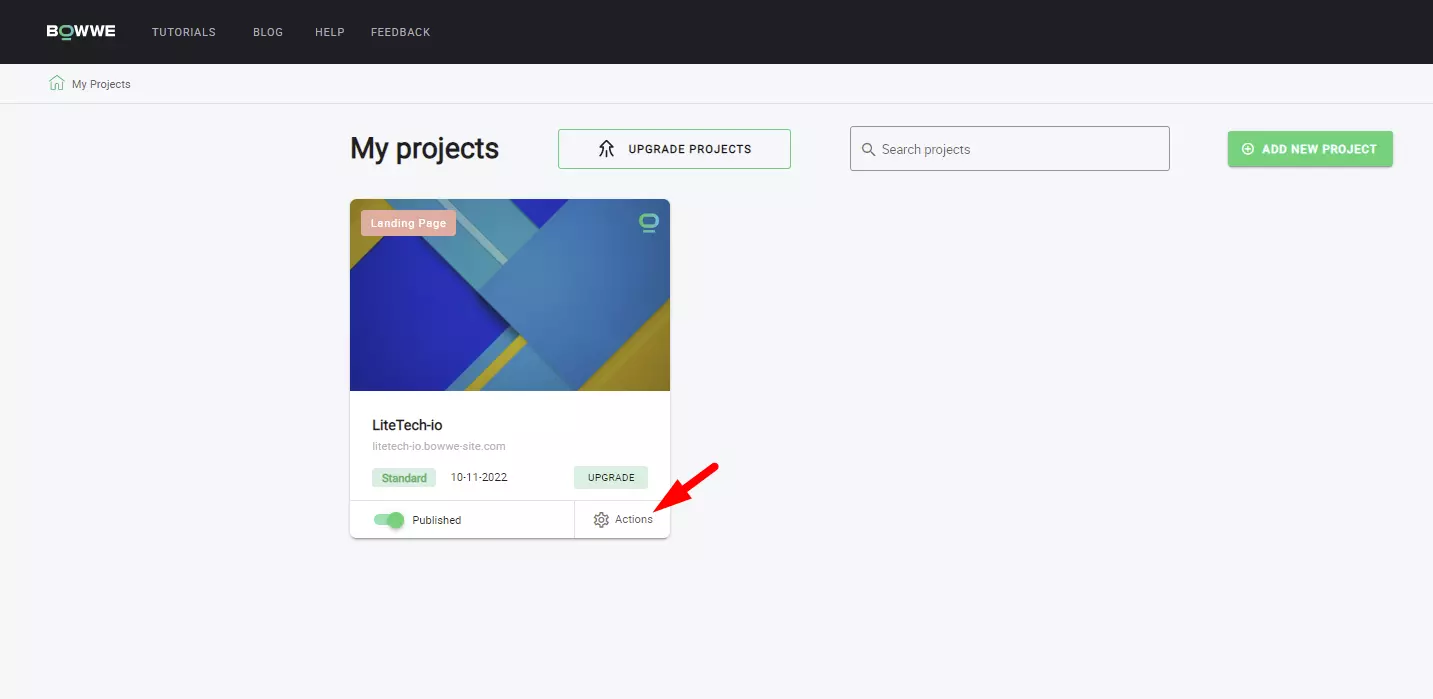
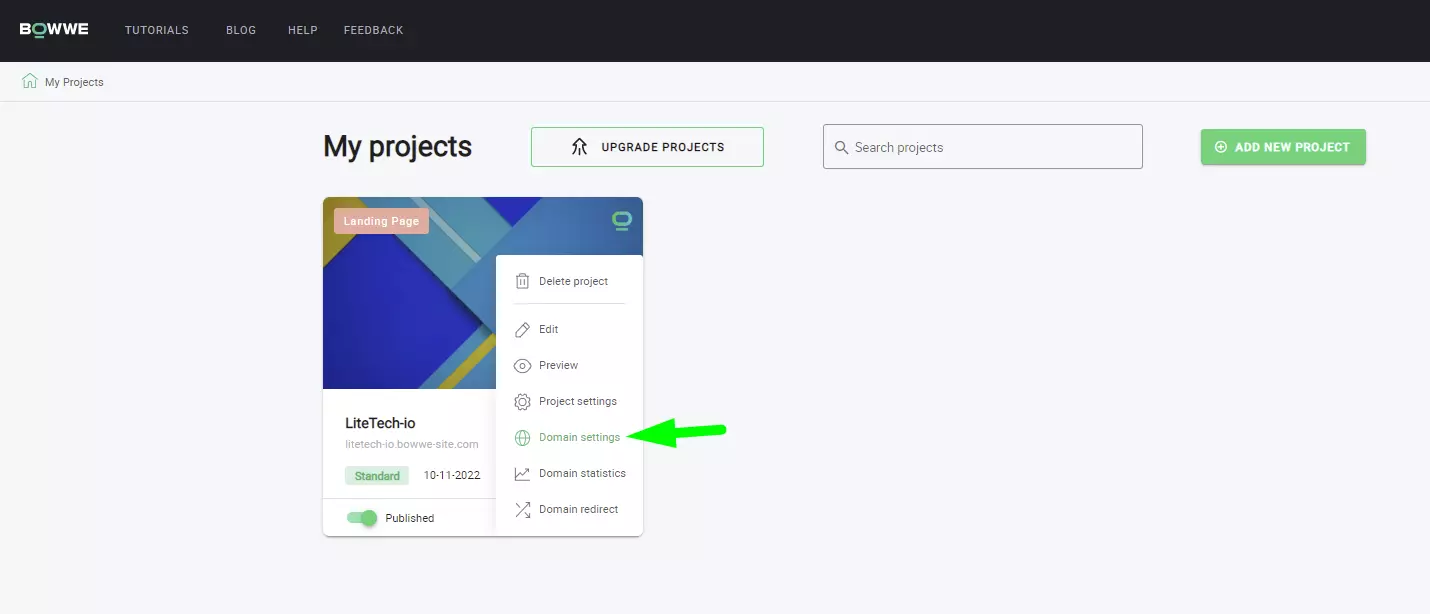
8
Go to the Custom Code tab.
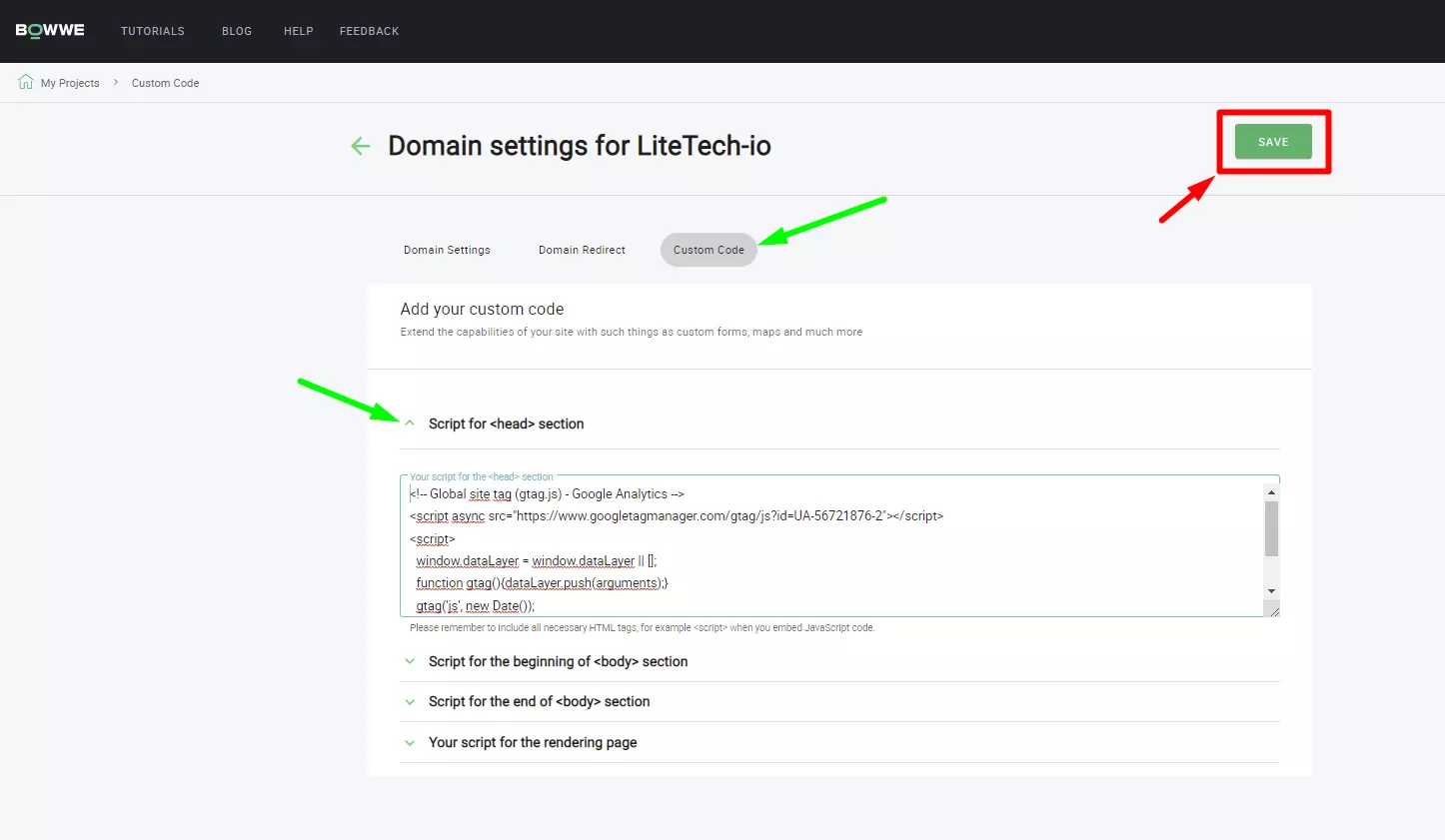
9
Expand the Script for <head> section and copy there all the content of the tracking code (gtag.js) from Google Analytics.
10
Click SAVE.
How to connect Universal Analytics to a page in BOWWE?
1
Go to the Google Analytics website and log in to your Google account.
2
In the Google Analytics main panel, open Admin (toothed wheel icon).
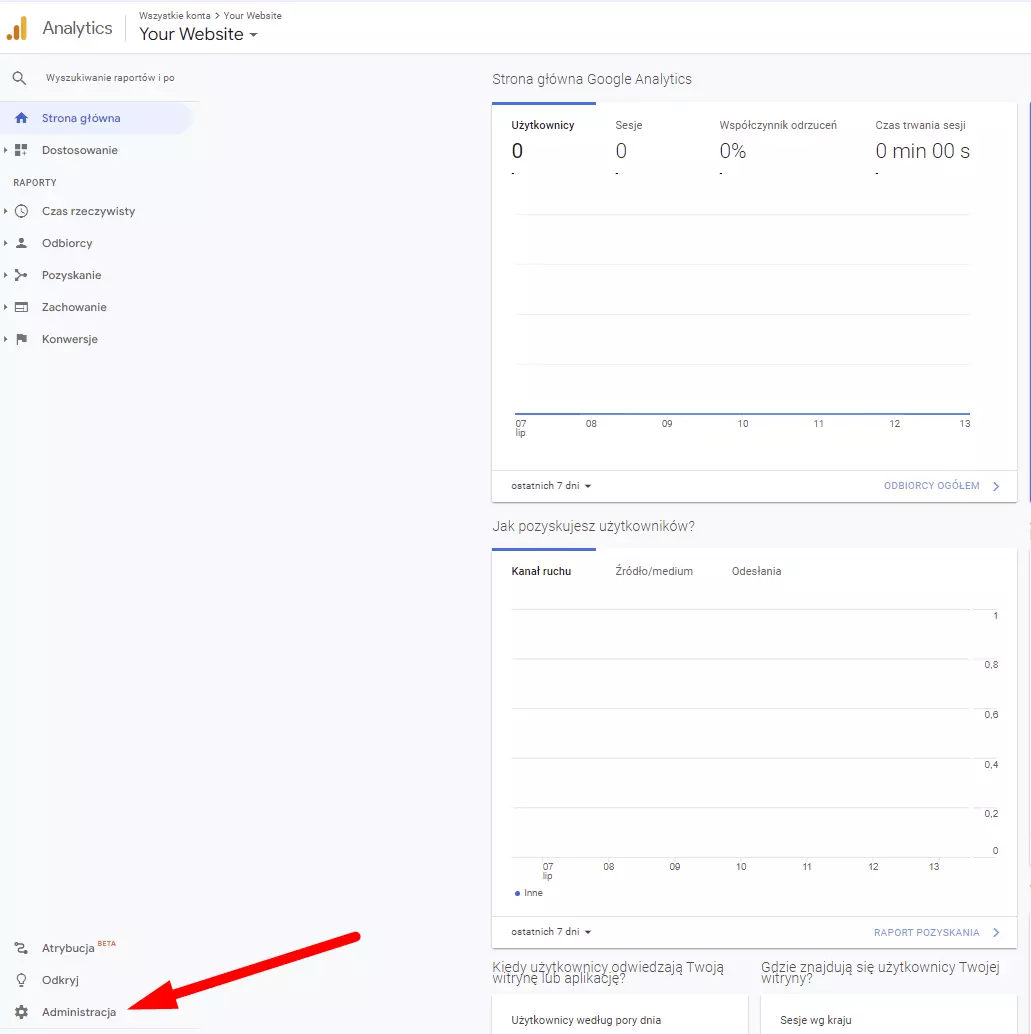
3
From the second column, select the Tracking Info and then Tracking Code.
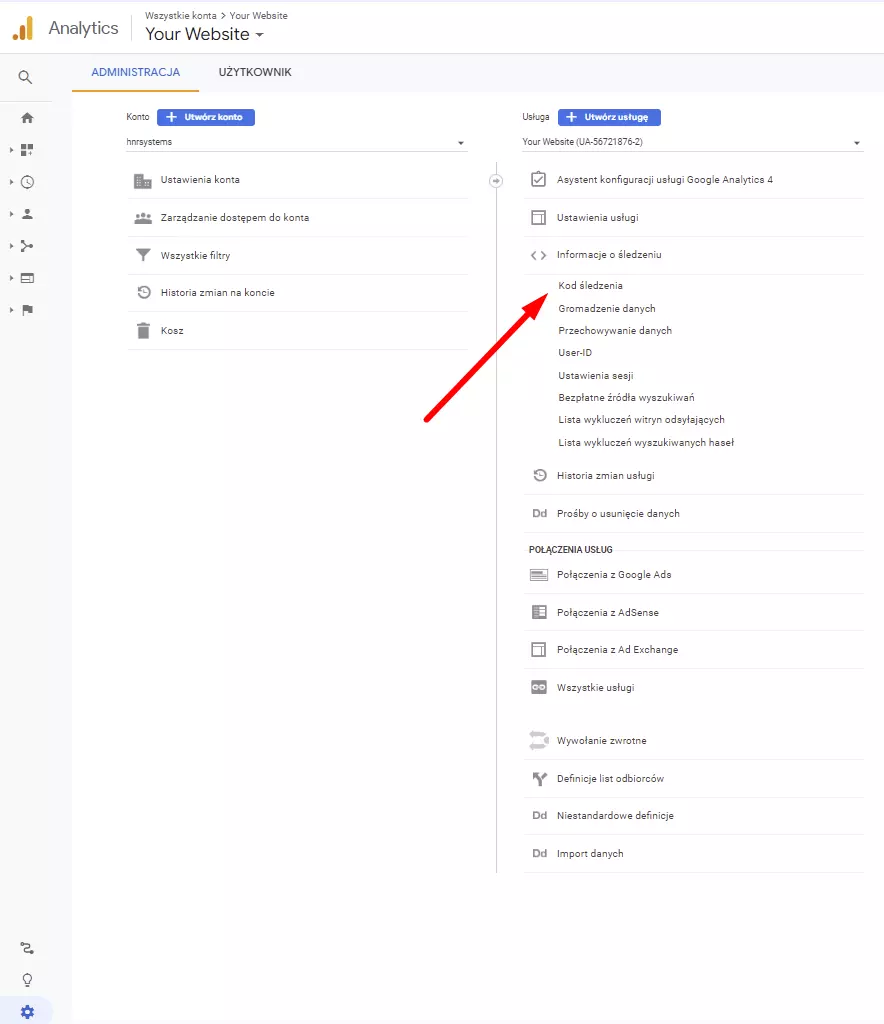
4
Copy the entire tracking code (gtag.js).
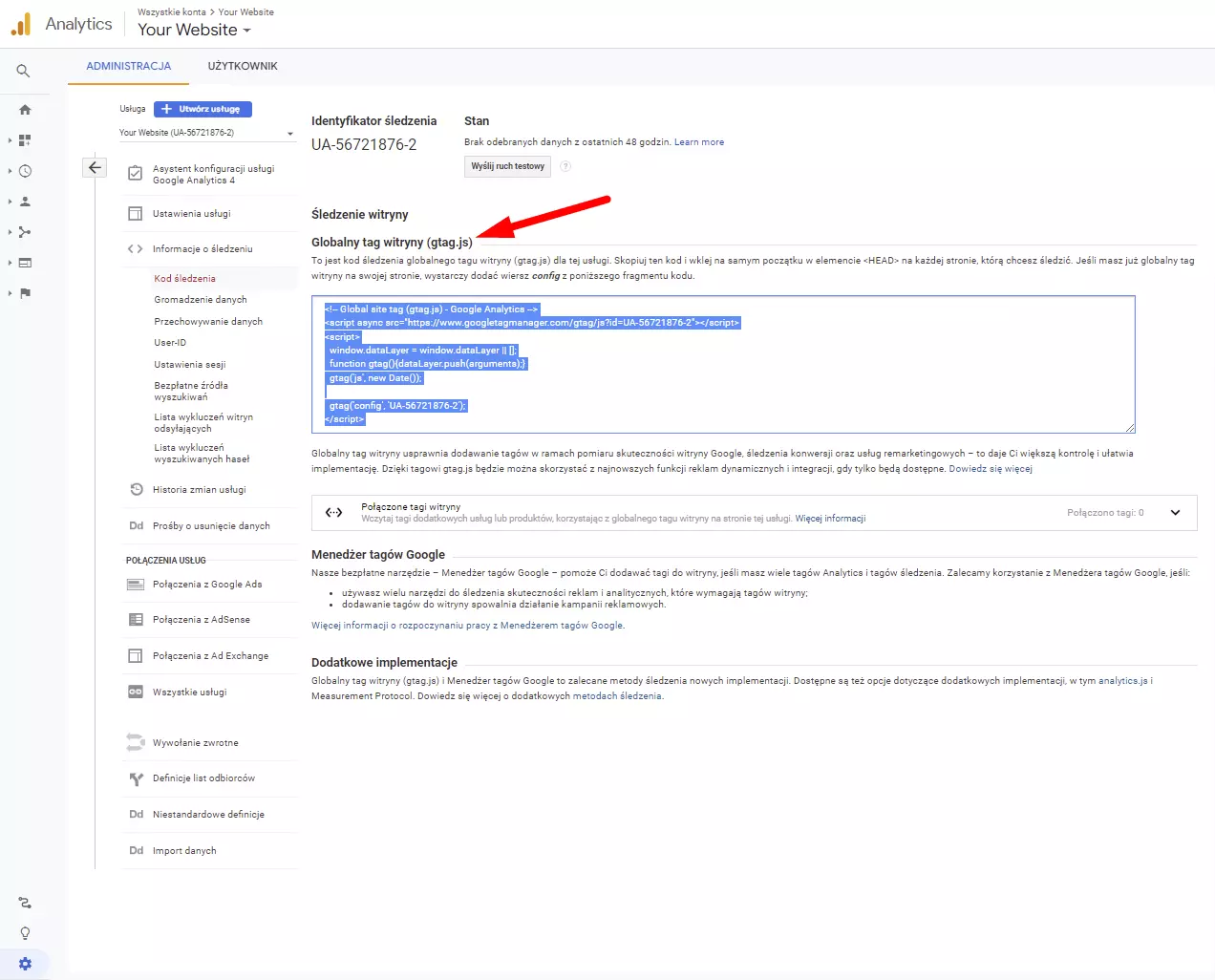
5
Go to bowwe.com and log in to your account.
6
After logging in, hover your mouse over your site, select Actions (toothed wheel icon), and then Domain Settings.
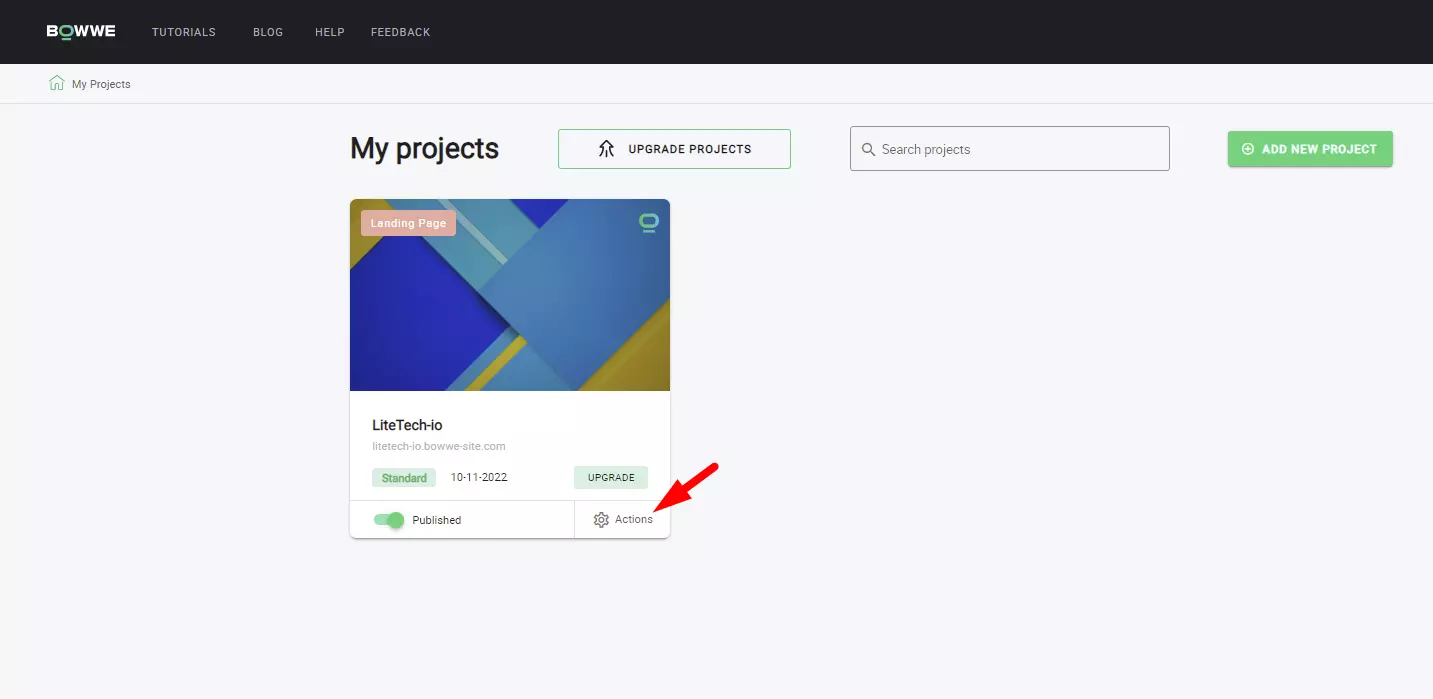
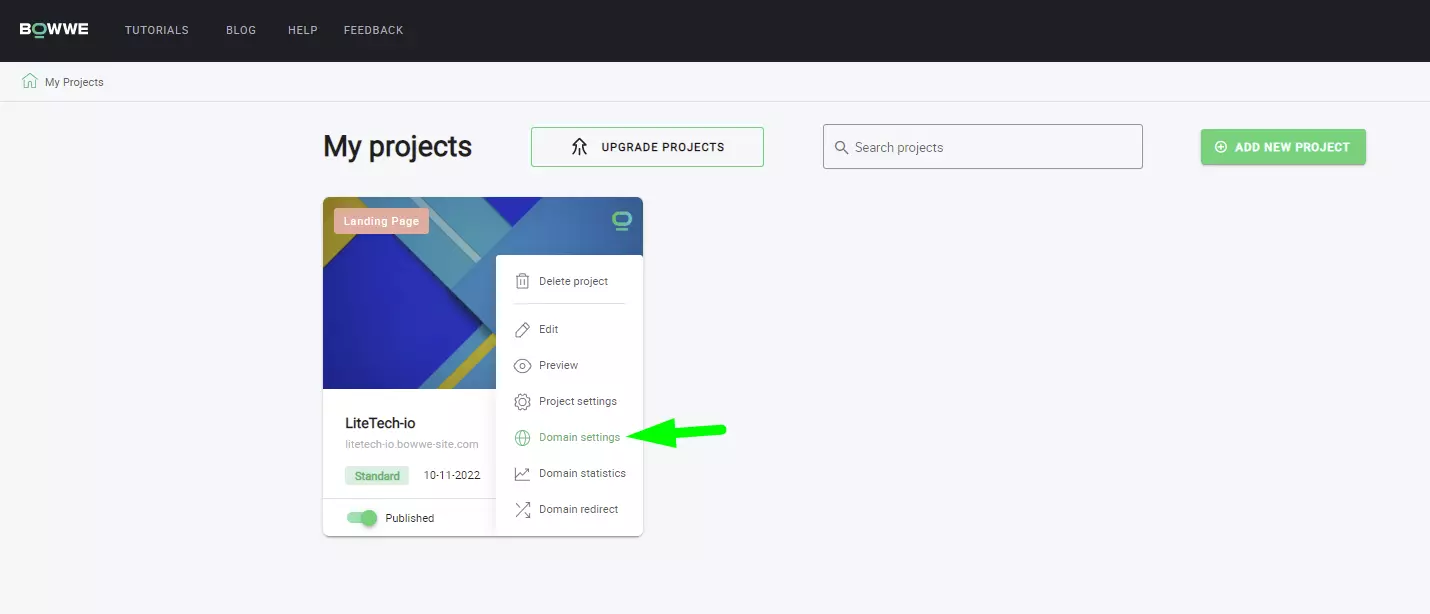
7
Go to the Custom Code tab.
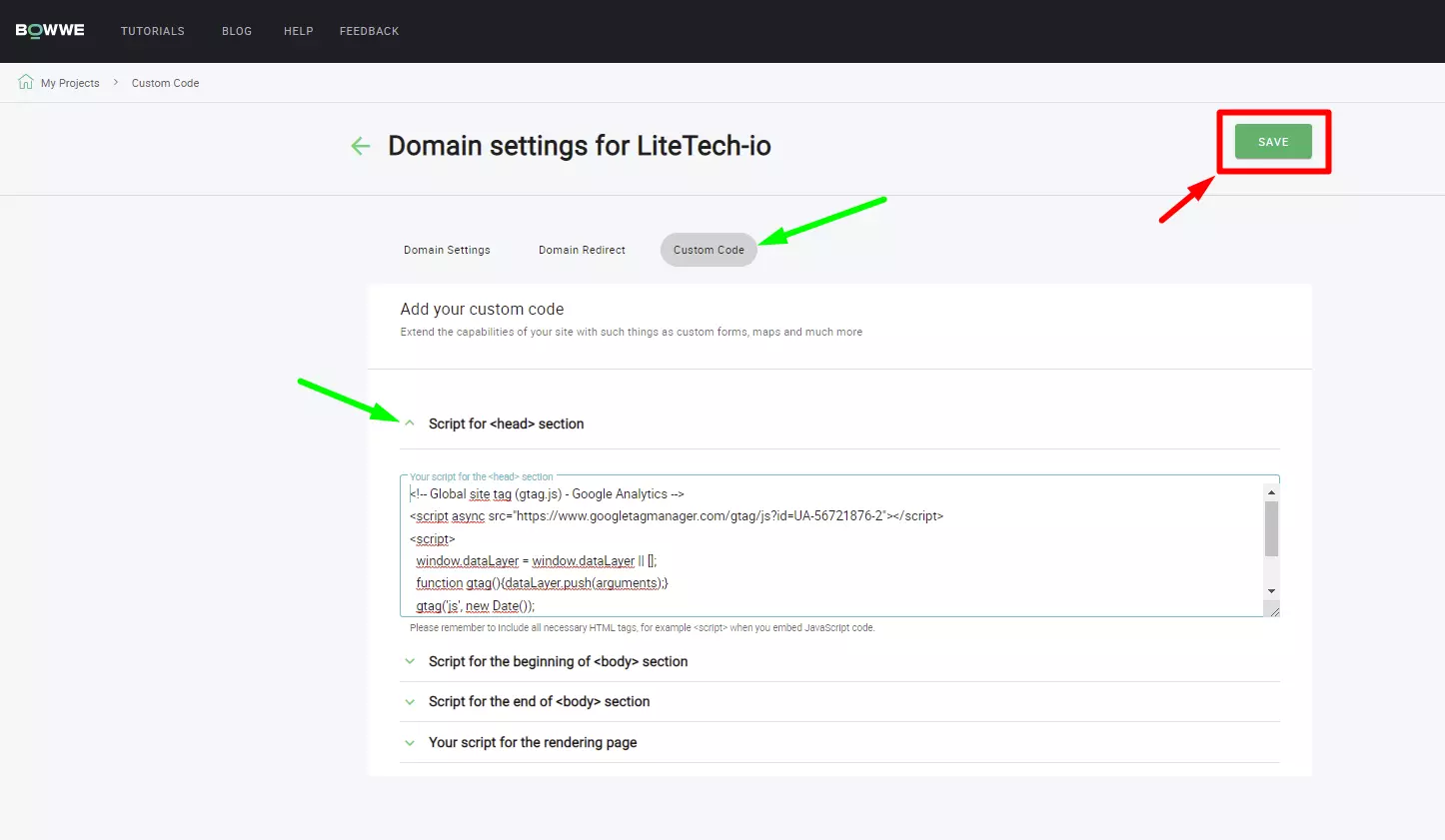
8
Expand the Script for <head> section and copy there all the content of the tracking code (gtag.js) from Google Analytics.
9
Click SAVE.

Congratulations!
Now you know how to connect Google Analytics to your website!


