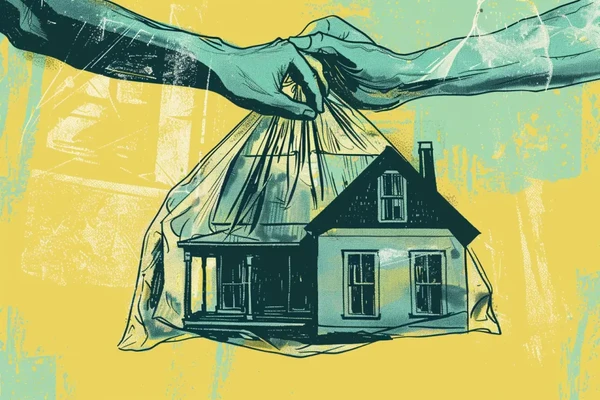What is an SEO audit? The easiest way is to think of it as an examination of your website, which will tell you exactly what its "state of health" is. The audit will directly show you more and less significant errors on your website that may worsen its results. The audit report will also tell you how to fix any errors on your website comprehensively, so your website condition will be perfect, its position in the search results higher, and maintenance for years - much cheaper! Find out how you can conduct an SEO audit using freely available tools.
What is SEO?
Before we break down the SEO audit and explain why it is essential, let's recall the basics of SEO itself.
SEO stands for Search Engine Optimization. If you want your website to rank high in organic search results, SEO will help you achieve this goal.
The Basic Division of SEO: On-page and Off-page
Since SEO involves many different activities, there is a fundamental distinction between on-page SEO and off-page SEO. Find out how they differ and what they are all about.
What is On-page SEO?
On-page SEO is SEO activities performed on the website. As the name suggests, it is the improvement of all elements and processes on your website, e.g., internal linking, website structure, metadata, titles, URLs, adaptation to mobile versions, etc. These are examples of parameters that will later affect the page's position in the Google ranking. On-site optimization makes it easier for the algorithms to evaluate the page's content positively.
On-site optimization results in a quick improvement in the website's visibility in the search engine results, causing the website to change to a higher position and making it much easier to position it in the future. If you skip audit and SEO optimization in this area, all your future activities will simply have much lower results.
What is Off-page SEO?
These activities go beyond what is happening on the website and therefore are more challenging to control. Off-site SEO is any activity that takes place on other portals, apart from the website, but impacts the positioning of your website. The main areas are external linking, all links that refer to the page. Therefore, one of the critical areas of Off-page SEO activities is link building.
What is an SEO audit?
Before you conduct an SEO audit, you must first understand what it is exactly. An SEO audit is a website analysis that assesses the visibility of individual website elements for Google crawlers (or other search engines).
The site audit allows you to determine your website's target appearance and sets out the steps to be taken to achieve this goal. It is an inseparable element of SEO activities based on positioning and optimization. The search engine's algorithm must evaluate a page's ranking in search engines (Google, Bing, Yahoo, Yandex, etc.). It considers a massive number of elements on the page essential in terms of SEO. The analysis may include even over 200 elements, both in on-page and off-page SEO.
What, among others, should include an SEO audit?
- researching keywords on the page,
- detecting errors on the page,
- identifying potential areas where problems may later occur
- determining page performance.
Audit vs. optimization - how do they differ?
Both audit and optimization aim to position the website and adapt it to the requirements of search engines. However, remember that the correct optimization is based on a previous audit! The audit is the first step to outlining the possibility of further work on the website. Optimization is the implementation of solutions to problems found during a website audit.
How much does an SEO audit cost?
There is no clear answer to this question, as it depends on how the SEO audit will be carried on. The most expensive option will be to outsource it to a specialist. The price of the commissioned audit will usually not be lower than $2,500. Each agency calculates the cost of such an order individually, as many factors affect the price (number of pages or language versions, the scope of analysis, etc.).
Another paid option, but less burdensome for your wallet, is the choice of an SEO tool that offers an audit option. Many people choose this option because they already have a subscription to this type of tool, so conducting an SEO audit with it is not an additional cost for them.
Is it possible to conduct a free SEO audit? It is possible, although it will be more time-consuming. To perform a completely free website audit, you need to use a few SEO tools. How to do it? You will find out later in the article.
How to do an SEO audit yourself - step by step
When you decide to conduct a website audit yourself, you don't need to have a lot of knowledge in SEO, website development, or access to paid advanced SEO tools.
There are many free and intuitive tools on the market that allow anyone to conduct an in-depth audit of your website, allowing you to identify your website's strengths and weaknesses and indicate new opportunities for website development.
1. Site audit with one tool
It is achievable if you want to audit your website with as few tools as possible, or you can even do it with just one tool. From such analysis, you will get a report divided according to specific SEO issues, the errors found, and often also precise guidelines according to which you can optimize your website more effectively. Here's what an example audit might look like:
How to perform a website audit via Ahrefs?
Ahrefs provides users with various tools to help them research and analyze their site and the competition around them. If you are one of Ahrefs subscribers, each plan allows you to do website analysis. However, if you don't have any of the plans purchased, then as a website owner, you can subscribe to Ahrefs Webmaster Tools to gain free (limited) access to Site Explorer and Site Audit functionalities.
Anywhere in Ahrefs, you have access to the navigation bar at the top. Just click on the name "Site Audit".

If you have never audited your website through Ahrefs before, you need to create a new project.
In the "Scope & Seeds" section, add your domain. Also, remember to uncheck redirects of the 301 type. You can choose the following settings according to your needs. Finally, it remains to click on "Create project". The site audit begins immediately.
What does the Ahrefs website audit report look like?
Let's go through the main sections in the “Overview” category.

Here's what you can see:
1) Crawled URLs distribution - a division of links into three categories: internal, external, and resources.
2) Crawl status of links found - which part of the links is indexed and what is not.
3) Health Score - The Health Score measures the percentage of internal URLs on your site that are free of errors.
4) Issues distribution - the number of problems found during the analysis related to internal links.
5) Error distribution - breakdown of indexed internal links into those with errors and those without them.

6) Top issues - a list of the most common problems found while indexing links.
7) HTTP status codes distribution - the chart shows indexed internal links by their HTTP status.
8) Content-type distribution - the chart groups indexed internal links by code status 2xx according to their highest level.
9) HTTP status codes by depth level - the chart groups indexed internal links by their HTTP status for each page level.

10) Loose report (Bulk export) - individual elements of the report to be viewed and downloaded.

If you want to find more details about specific elements of the website audit report, select the category you are interested in from the list on the left.

After entering one of the categories, you should be most interested in the "Issues" tab. It shows a list of detected errors and hints on how to fix a given error.
It is good to go through each part of the website audit report and work step by step to fix the errors.
Alternatives to Ahrefs
1) SemRush
This tool also allows you to perform a website audit (it is possible to do it for free). What information will a website audit using SemRush provide you with?
1. List of problems found, divided by categories: errors, warnings and notifications
2. Checking website availability for search engine robots
3. Detailed report on website operation
4. Analysis of internal links for errors security monitoring International SEO control
5. Comparison of website audit reports results
2) SE Ranking
SE Ranking allows for a quick health check with an automated SEO audit tool. It indexes up to 1,000 pages in just 2 minutes and provides a comprehensive report to spot all critical technical issues.
You get a total website health score by analyzing over 70 technical criteria such as status codes, meta tags, and speed. Besides, you can get an overview of your domain metrics, including domain trust, backlinks, number of indexed pages, and much more. To be sure of the effectiveness of the corrections, you can perform an audit comparison with any report from previous months.
What will you learn from a website audit performed by SE Ranking?
1. List of errors on the page with a breakdown of their severity and type of analysis
2. The general result of the page
3. Detailed information on the analyzed parameters
4. Comparison of the results of the current SEO audit with the previous analyzes
2. Site audit with several tools
2.1. Google Search Console
Google Search Console is a free service offered by Google that helps website owners track the visibility of their page in Google Search. It also gives you insight into improving your site's ranking on Google Search.
How to check if a link or website is indexed through Google Search Console?
You take the first step to checking links while being on the tool's main page. You have to insert the URL you want to analyze in the search engine at the top of the page.

You should then receive a short report. First, the report will tell you if the link has been indexed. You also can submit it for indexation if Google robots have not yet indexed it. You can also request re-indexation if, for example, the content on a given page has changed.
From the report you can also find out whether the given address is included in the indexed site map (this topic will be expanded later) and whether it is adapted to mobile devices .
How to check Google search results in Google Search Console?
All you have to do is select the "Search results" category from the list on the side. You will then get an insight into the graph where you can track the number of clicks and views of search results from the Google search engine. Underneath, these results are also broken down into specific categories: pages, countries, devices, etc.

How to find link errors in Google Search Console?
You can see errors in the links in the "Coverage" category. You will then see, among other things, a graph showing how many links are working correctly but how many have errors.

Below the chart, you can also find more detailed information about the link categories marked in the chart. If, for example, you want to find out how to fix a given error - click on the link you are interested in.

You will then be redirected to a detailed report. What can you find in it?
1) If you are looking for a solution found by an error audit, please select the "Learn More" option. You will then go to Search Console Help, where you will find material on the subject prepared by the Google team.
2) After the bug has been fixed, this is where you can approve the improvement.
3) You will find the exact URL that the report is about here.
How to index a sitemap in Google Search Console?
Through Google Search Console, you can easily index the site map and check its status and indexation date. You just need to go to the "Sitemaps" category and then put the sitemap URL that you want to submit for indexing.

How to check the quality of user experience on the website in Google Search Console?
After entering the "Page Experience" you will have access to two types of reports: mobile and desktop. This means that the results are broken down into those coming from the mobile version of the website and the desktop version.
You can also go to the more minor reports from the same place: Basic Internet metrics and Mobile Usability.
Alternative to Google Search Console
1) Google Search
Since your website must be connected to Google Search Console, not everyone will be able to use this tool. However, there is an alternative which is the regular Google search engine. You can use it to send a sitemap for indexation or check whether Google robots have already indexed a given subpage. To index a page, you can use this formula: https://www.google.com/ping?sitemap=FULL_URL_OF_SITEMAP. On the other hand, to check if a given page has been indexed, it is enough to search for it in the search engine based on this formula: site: websitename.com. More detailed information about indexing through the Google search engine can be found, among others, here: https://developers.google.com/search/docs/advanced/sitemaps/build-sitemap.
2.2. PageSpeed Insights
PageSpeed Insights is a tool to help you understand how well your website performs on mobile and desktop devices. It measures your website's performance based on a set of performance rules and provides suggestions on how to improve your website's performance.
How to check page performance in PageSpeed Insights?
Simply searching for your website address in this tool will show you the following data, among others:
1) Core Web Vitals Assessment
2) First Contentful Paint - a user-oriented indicator that measures the perceived loading speed. It marks the first point in the page load timeline where the user can see everything on the monitor / screen.
4) First Input Delay - user-centric metric for measuring load response speed. Quantifies the impressions users get when trying to interact with unresponsive pages.
5) Largest Contentful Paint (LCP) - a user-oriented indicator for measuring the perceived loading speed. Marks the point in the page load timeline where the main page content is likely to have loaded.
6) Cumulative Layout Shift (CLS) - user-centric metric to measure visual stability. Helps you determine how often users experience unexpected layout changes.
7) Speed Index - the speed with which the content is visually displayed on the page while it is loading.
8) Time to Interactive - the time it takes a website to become fully interactive.
9) Total Blocking Time - the total time during which the website cannot respond to user actions.
10) Cumulative Layout Shift - measures the results of layout changes for any unexpected layout changes that occur while the page is in use.

Under the results for your page, you will also find a section with a list of errors that affect its performance.
By developing each of these points, you will get more detailed information about a specific error and a link where you will be able to learn more about it, e.g., how to fix it.
Alternative to PageSpeed Insights
1) GTmetrix
The tool works in free and paid form. Both allow you to perform an audit that focuses on the analysis of website performance. In the report, you will receive, among others:
1.Overall website performance assessment in the A-F scale
2. Visualization of website speed
3. A list of errors with the degree of their impact on the website performance
2.3. Google Analytics
Google Analytics is a tool that collects a massive amount of data about the website and its users. It is a free tool (with embedded analytics capabilities) but must be connected to your website to be able to provide all information.
How to check organic traffic in Google Analytics?
Then select "Organic Search" from the general traffic table from multiple channels.

From the table showing the details of the organic movements, you can find out the following:
.webp?2689415.199999988)
From the table showing the details of the organic movements, you can find out the following:
1) Number of users - total number of users who started at least one session.
2) Number of new users - The number of new users who started at least one session.
3) Number of sessions - the number of all sections started by users.
4) Bounce Rate - Percentage of sessions during which there was no activity on the page by users.
5) Number of pages/sessions - the average number of pages opened during one session.
6) Average Session Duration - Average session duration.
7) Selection regarding set goals - data on the conversion goal that everyone will choose individually. It can be, for example, registration, clicking the CTA button on a banner, making a purchase, etc.
How to check traffic from other channels in Google Analytics?
In Google Analytics, you will not only check the details of organic traffic, but you will also be able to control what the traffic obtained from other channels (social media, newsletter, etc.) looks like.
To find traffic from other channels, just go back to the general traffic view panel (" Acquisition ">" All Traffic ">" Channels ").
Regardless of which traffic channel you enter, the data from each of them will be provided in the same way as for the organic traffic described above.

How to find details about users in Google Analytics?
Google Analytics provides very detailed information about visitors to your website. By entering the "Audience" tab, you can access many important data divided thematically. Here's what they contain:
1) Demographics - age and gender of users.
2) Interests- interests of recipients.
3) Geo - what language do the recipients communicate and what are their places in the world.
4) Behavior - the number of new users and those returning to the site. More precise statistics on the number of sessions and actions taken by users on the website.
4) Technology - type of browsers and networks used by recipients.
5) Mobile - the type of devices used by the recipients to access the website.
6) Benchmarking - Compare your site's performance with others by traffic acquisition channels, location, and devices.

How to check the results for individual subpages in Google Analytics?
Google Analytics also allows you to look at the results of a group of subpages (e.g., blog posts) or a single subpage. How to do it? First, select the "Behavior" category on the left and expand the list under "Site Content," and go to "All Pages".
The basic data you'll see are:
1) Pageviews - total number of pages viewed.
2) Unique pageviews - number of feed sessions for which the page has been viewed at least once.
3) Average time spent on the page - the average time spent by the user on viewing a specific page or screen.
4) Entrances - the number of visits to a website through a specific page or set of pages.
5) Bounce rate - the percentage of one page's session in which there was no user interaction with the page.
6) Exits - The percentage of exits from a page or set of pages.
7) Page Value - The average value of a steep or page set.
Remember that you can check the results for individual pages or a set of pages. For example, if you want to check the results only for the BOWWE Blog, you will enter "/ blog" in the search engine to display the results only for this part of the website. However, be careful about how your website is structured - not every page will use the prefix "blog" for every blog post.
Also, note that you can choose what data you want to see by expanding the "Secondary dimension" list and selecting the essential metrics.
Alternative to Google Analytics
1) BOWWE
START NOW
BOWWE is an SEO tool that allows you to create various online projects, such as a website or an online portfolio, without IT knowledge. This tool also has special SEO sections, thanks to which, among others, you can position your website well in the search results. BOWWE also provides access to detailed statistics of your projects, which will allow you to keep track of their results. The tool can be used for free and through the Advanced or Professional plans that provide access to even more tool functionality.
You can get to your project's statistics via the dashboard, from which you can then enter the domain statistics of a specific project. What will you learn from BOWWE's statistics?
1. Number of total and unique visits
2. Peak visits (hourly)
3. The most popular site
4. Details on all and unique domain visits
5. Visits by the country set in the browser
6. Detailed data on the most popular sites
7. Visits by devices
8. The channel the user came from

2.4. Ubersuggest
SEO tool from Neil Patel allows you to perform a website audit. It can also be done for free, but you are limited to three searches a day, and if the page contains many subpages, not all of them will be analyzed.
How to check which keywords a website is ranking for in Ubersuggest?
To start the audit, insert your website URL in the search engine on the tool's main page.
You will then receive a general report from which you will be able to find out, among other things, about the amount of monthly traffic on the site, the number of backlinks, or the most popular pages. To find out more details about the keywords your website rankings for, you need to go to the bottom of the page to the "SEO Keywords" section and press the "VIEW ALL SEO KEYWORDS ..." button.

You will then be redirected to the full keyword report on your website. What can you learn from it?
1. Volume - the monthly number of searches for the keyword
2. Position - what position your website is in for a specific keyword
3. Estimated Monthly Visits - estimated monthly number of visits from Google for a given keyword
4. SEO Difficulty - Estimated competition for a given keyword in organic search results
5. Number of keywords in individual countries
6. Address of the subpage on which the given keyword is located
How do I find new keywords ideas in Ubersuggest?
Research on new keywords based on which you can create new content or update the existing one, you can do in several ways. It is worth going to the "Keywords Ideas" functionality, which you will find in the list on the left.

Then you can search for ideas for new keywords in two ways. The first is to generate a keyword list based on a different keyword for which you conduct your research. You will then receive keyword lists broken down by type of phrase.
The second way is to search based on a specific page. You will then receive a list of keywords that are intended to cover as many topics as there are on your site.
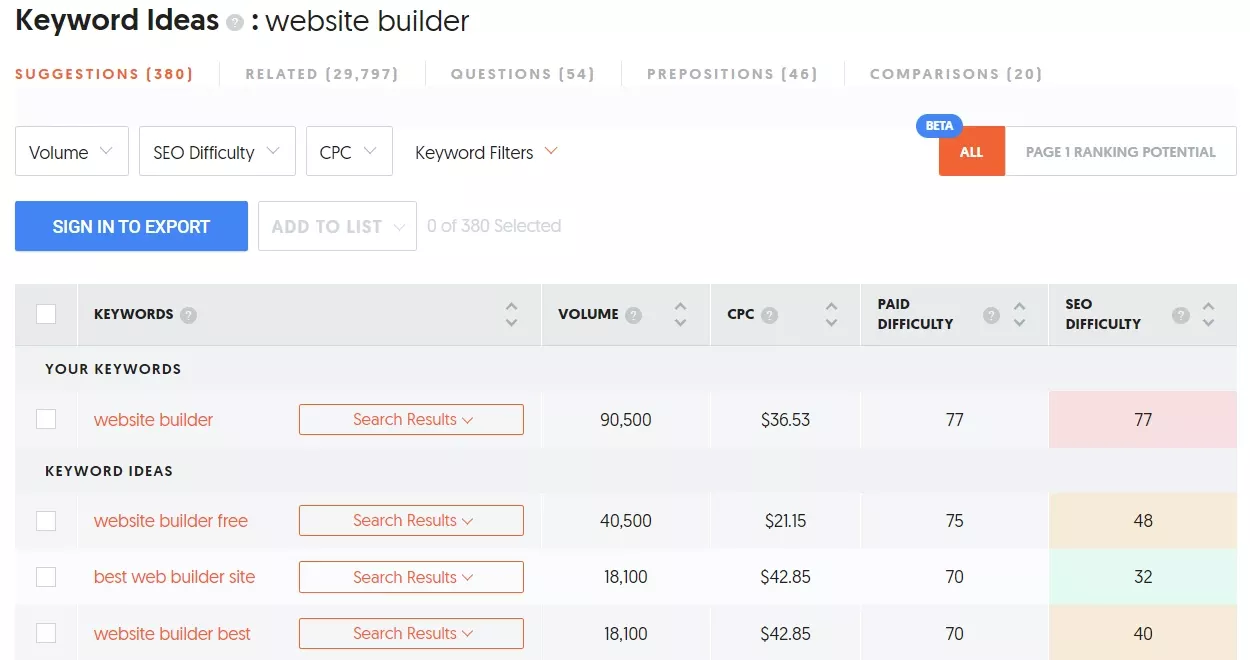
Alternatives to Ubersuggest
1) Moz

In Keywords Explorer by Moz, you can analyze your website for free (registration is required) in terms of keywords for which it positions itself. What will you learn from the report you received from Moz?
1. The number of keywords your website is ranking for
2. The number of keywords in the Top10 SERP results
3. Graph showing the number of keywords in specific SERP positions
2) Keywordstools.org
By conducting a free analysis in the Domain Check tool, a list with all the keywords on your website. What will you learn from it?
1. Rank - what position does your website take for a given keyword
2. Search Volume - the average number of monthly searches for a keyword
3. CPC - cost per click
4. Competition - the power of competition in Google Ads
2.5. Headline Studio
Headline Studio is a tool by CoSchedule that allows users to create and test headlines for posts, articles, etc.
How to check the effectiveness of the header in Headline Studio?
All you need to do is create an account at Headline Studio. With the free plan, you'll be able to analyze headlines, but without access to certain features.
Being logged in to test the header, enter the appropriate field, and perform the analysis.
What will you discover from the report from Headline Score?
1) Headline Score - overall rating of the title
2) Suggestions - suggestions on how to improve the analyzed title.
3) Word Balance - word balance. The number of common, less known, and emotional words.
4) Word Count - the number of words.
5) Character Count - the number of characters.
6) Type - header type (How to ..., List etc.).
7) Reading Grade Level - the degree of readability.
8) Sentiment - what emotions does the headline evoke.
9) Clarity - does the title have a clear and consistent message?
10) Skimmability - whether the title is understandable, even if parts of it are omitted
What in turn will you find in the SEO report?
1) SEO Score - overall title rating in the context of SEO.
2) Suggestions - suggestions on how to improve the analyzed title.
3) Keywords Quality - the quality of keywords in the title.
4) Keywords Density - the density of keywords in the header.
5) Average Monthly Searches - the number of monthly searches for the keyword title.
6) Search Competition - the degree of competition among similar headlines.
7) Keyword Trend - how the keywords contained in a given title are trained.
8) Search Preview - a preview of the title's appearance in search results.
9) Headline Competition - comparing the results of the analyzed title with competing titles.
10) Your Top Headline Competition in Search Result - insight into competing titles.
11) Keyword Variations - variations of keywords similar to those included in the analyzed title.
12) Related Questions - searched related topics with the analyzed headline.
2.6. To the web
This tool shows the lengths of your Google title and descriptions. You can check the appearance of meta tags in the search results only after the text is published.
How to check the appearance of meta tags in the search results in To the web?
Just paste the address of the page you want to preview into the blank field and press the "Generate Preview" button. First, you'll see a preview broken down into two device types: computer and mobile.
Underneath, you'll find a section that gives you a place to modify the content as needed. You also have the option of including, for example, the title of the PDF contained in the article here.
Alternative to To the web
1) BOWWE
In BOWWE, you can preview the meta tags before the page is published. For example, you can check it in the post settings when creating a blog post.
Then, by entering the SEO section, you can see what the meta tags are for your website.
2) Meta Tags
A tool that allows you to see the preview of your website on Google and social media.
First, you need to fill in the metadata and add a title image to see the preview. After that, it only remains to choose which social media you want the preview to turn on (there is a list of channels on the left).
How often should a site audit be performed?
It is not enough to conduct an audit once. So how often should it be repeated? It all depends on the pace and the number of changes taking place on the website. According to Google standards, it is best to perform an SEO audit at least once a year. We recommend performing an audit every six months or every quarter. Website development technologies and search engine guidelines are changing rapidly. More frequent audits will allow you to maintain greater control over the website and, consequently, be up to date.
Site audit - summary
Implementing an SEO strategy is a long-term action, but it is extremely profitable. So let's strategically approach the topic. And the easiest way to choose the right strategy is thanks to the website audit. It will help identify the problems preventing your website from ranking higher on the search results pages. It may also contain recommendations for resolving these problems. The conclusions drawn after analyzing the site are best put into practice right away. You don't know how to do it?
After auditing the website, see the second part of our SEO audit material. You will find detailed instructions that will guide you through the next steps of fixing errors detected during a website audit - How to implement SEO Audit guidelines on your website?

Karol is a serial entrepreneur, e-commerce speaker m.in for the World Bank, and founder of 3 startups, as part of which he has advised several hundred companies. He was also responsible for projects of the largest financial institutions in Europe, with the smallest project being worth over €50 million.
He has two master's degrees, one in Computer Science and the other in Marketing Management, obtained during his studies in Poland and Portugal. He gained experience in Silicon Valley and while running companies in many countries, including Poland, Portugal, the United States, and Great Britain. For over ten years, he has been helping startups, financial institutions, small and medium-sized enterprises to improve their functioning through digitization.