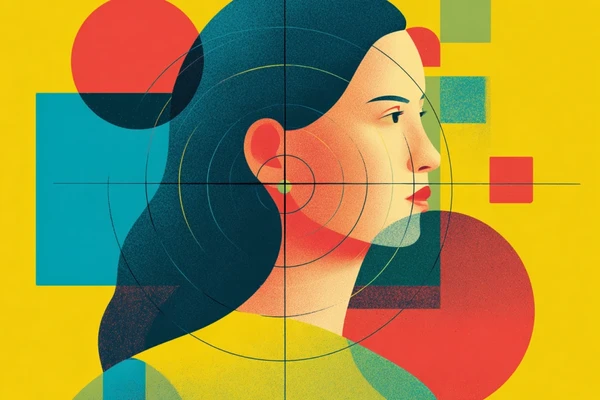Getting your restaurant on Google Maps might seem like a small step, but it's a big win for making sure more folks can find you easily. Whether you're just opening up or you've been serving meals for years without much online presence, showing up your restaurant on Google Maps can really help your restaurant business stand out and bring in more diners. Did you know that 62% of restaurant customers use Google to search for places to eat, and 51% of diners consider it the best platform for finding restaurant information?
Let’s walk through the steps on how to add a restaurant to Google Maps so you can start making a bigger mark online.
Start Now!
Why should you add restaurant to Google Maps?
Adding your restaurant to Google Maps is like putting up a big sign on the busiest highway around — it gets you noticed. Here’s why it’s a smart move:
Be seen more
When your restaurant pops up on Google Maps, it's there for everyone searching for a good place to eat. It’s especially handy for people looking for “food near me” or scrolling through restaurants on Google Maps. With over a billion people using Google Maps every month, the potential reach is enormous.
Talk to your customers
Google Maps allows you to communicate directly with customers who leave reviews or ask questions. It’s a fantastic way to keep your customers satisfied and show new ones that you care. Given that 46% of users check restaurant ratings on Google Reviews, engaging with reviews can significantly impact your reputation. Moreover, 43% of people won’t go to a restaurant if its rating is below 3-3.5 stars, so maintaining a good rating through positive interactions is crucial.
Boost your spot in searches
Being on Google Maps helps more people find you when they're searching online, not just for Google Maps restaurants but also in regular Google searches. In 2022, 87% of consumers used Google to evaluate local businesses, which highlights the importance of having a strong online presence.
Stay ahead of the competition
Many people pick where to eat based on what they find online. If your restaurant shows up clearly and looks inviting on Google Maps, you have a better chance of being the chosen spot over others that might not be as visible.
So, ready to get your restaurant on the map and see more diners coming through the door?
How to add your restaurant to Google Maps? Step-by-step instruction
Getting your restaurant listed on Google Maps is easier than you might think! Here’s a straightforward guide to walk you through the process of adding restaurant to Google Map, whether you’re starting from scratch or you already have some of the pieces in place. Wonder how long does it take to add a restaurant to Google Maps?
- If you do not have a Google account and Google My Business: Expect to spend about 35 minutes setting everything up. This includes some extra time to follow the steps without rushing.
- If you already have a Google account: You can get through the setup in about 15 minutes. It’s faster because you’re already part of the way there!
⚠️ Disclaimer: If you already have a Google account for your restaurant and also a Google Business Profile, you can skip to Step 3. To find the process of adding your restaurant on Google Maps in Step 3 follow one of these 3 ways:
- Type your address into the search bar on Google Maps. When your address appears, look for the "Business Profile" section on the left and click on “Add your business”.
- Right-click anywhere on the map to bring up a context menu, and select “Add your business” from the options displayed.
- Click the Menu icon located in the top left corner of Google Maps. From the dropdown menu, choose “Add your business”.
by 31%!
Get Started
You can outsource it to us!
Step 1: Create a Google account for your restaurant
If you already have a Google account for your restaurant, you can skip this step. If not, get it ready - you can start HERE.
Remember, when you're creating an account, make sure to mark the account use as for business purposes.
Step 2: Go through the process of Google Business Profile setup
Already set up? Great, move on to the next step. If this is new to you, here’s what you need to do to get your Google Business Profile ready (formerly known as Google My Business) - HERE you can start process described below:
- Add your business name
- Choose a business type
- Add your shop online (optional)
- Select a business category from the list
- Add your business address
- Add your business telephone number
⚠️ Disclaimer: After completing these steps, you should see information about adding your restaurant to Google Maps (can’t skip it, this is just information).
Step 3: Choose your verification method
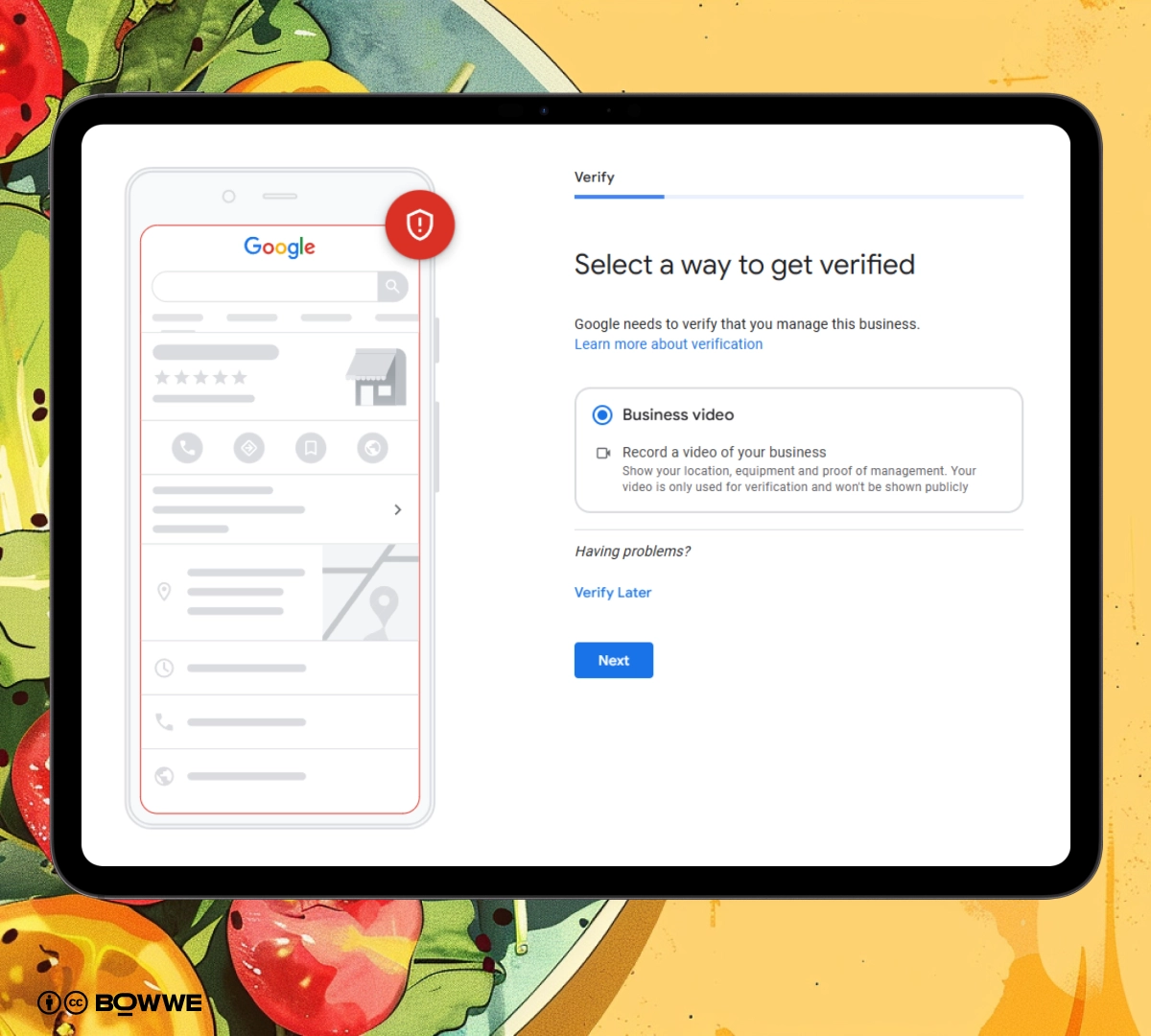
To ensure that your listing on Google Maps is secure and trustworthy, you’ll need to verify your business (you can do it later, but it is better to do it as soon as possible because verification may take some time). Google offers several verification methods, such as by phone or code. Choose the one that’s most convenient for you.
Step 4: Add open hours
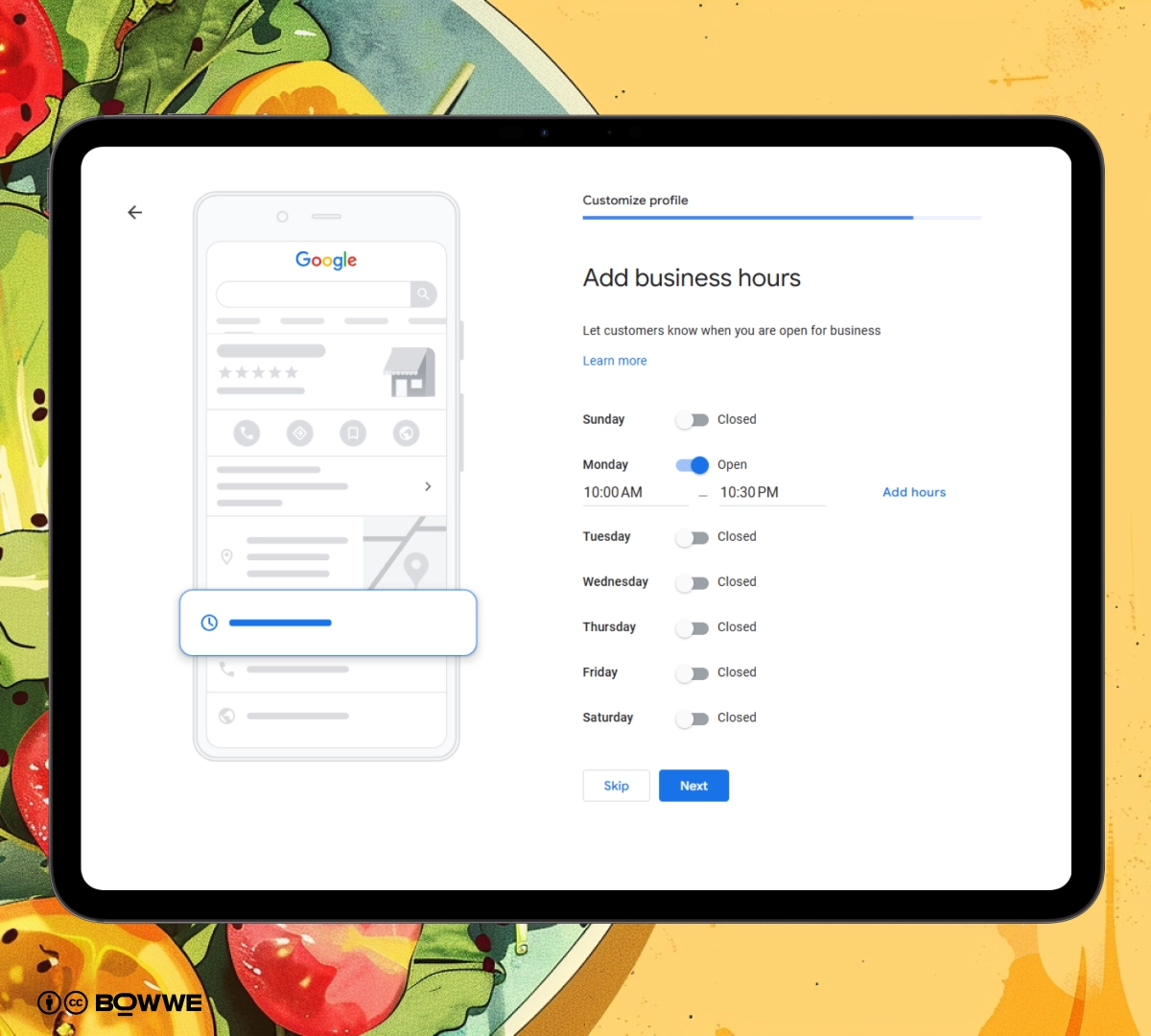
One of the most useful pieces of information you can provide is your open hours. Make sure to keep these updated to let customers know when you’re open for business. This information is displayed prominently on your restaurant Google Maps and can affect when customers decide to visit your business.
Step 5: Opt in or out from the option for clients to send messages to you
Giving your customers the ability to message your restaurant directly through your Google Maps listing can be a fantastic way to improve customer service and engagement. If you opt in, customers will be able to message you through your Google Business account.
Step 6: Add food serving options
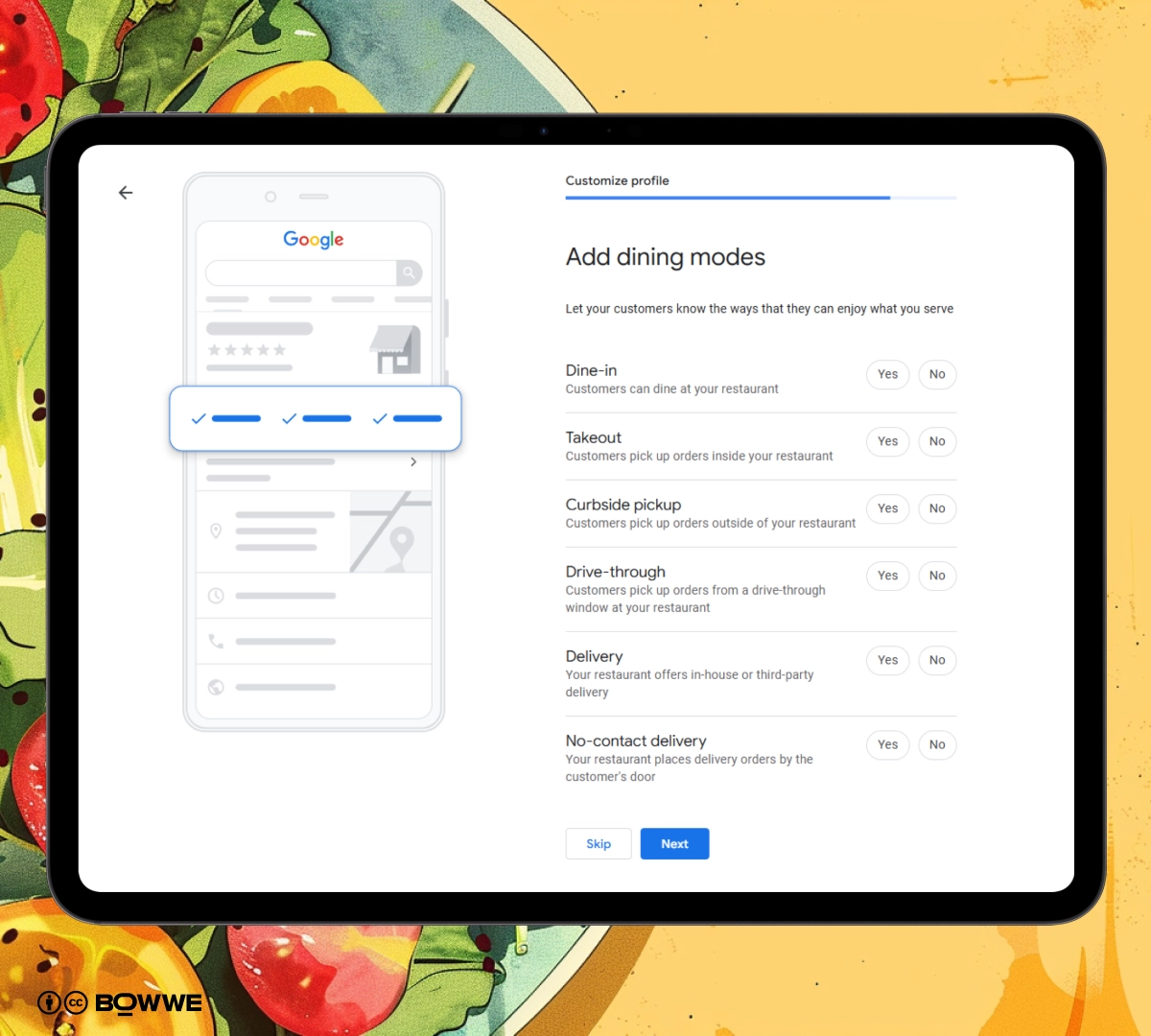
Let customers know what they can expect when they visit your restaurant by detailing your food serving options. Whether you offer dine-in, takeout, delivery, or all three, make sure this information is clear and updated on your Google Maps profile. This helps potential customers make decisions based on their preferences or needs.
Step 7: Add business description
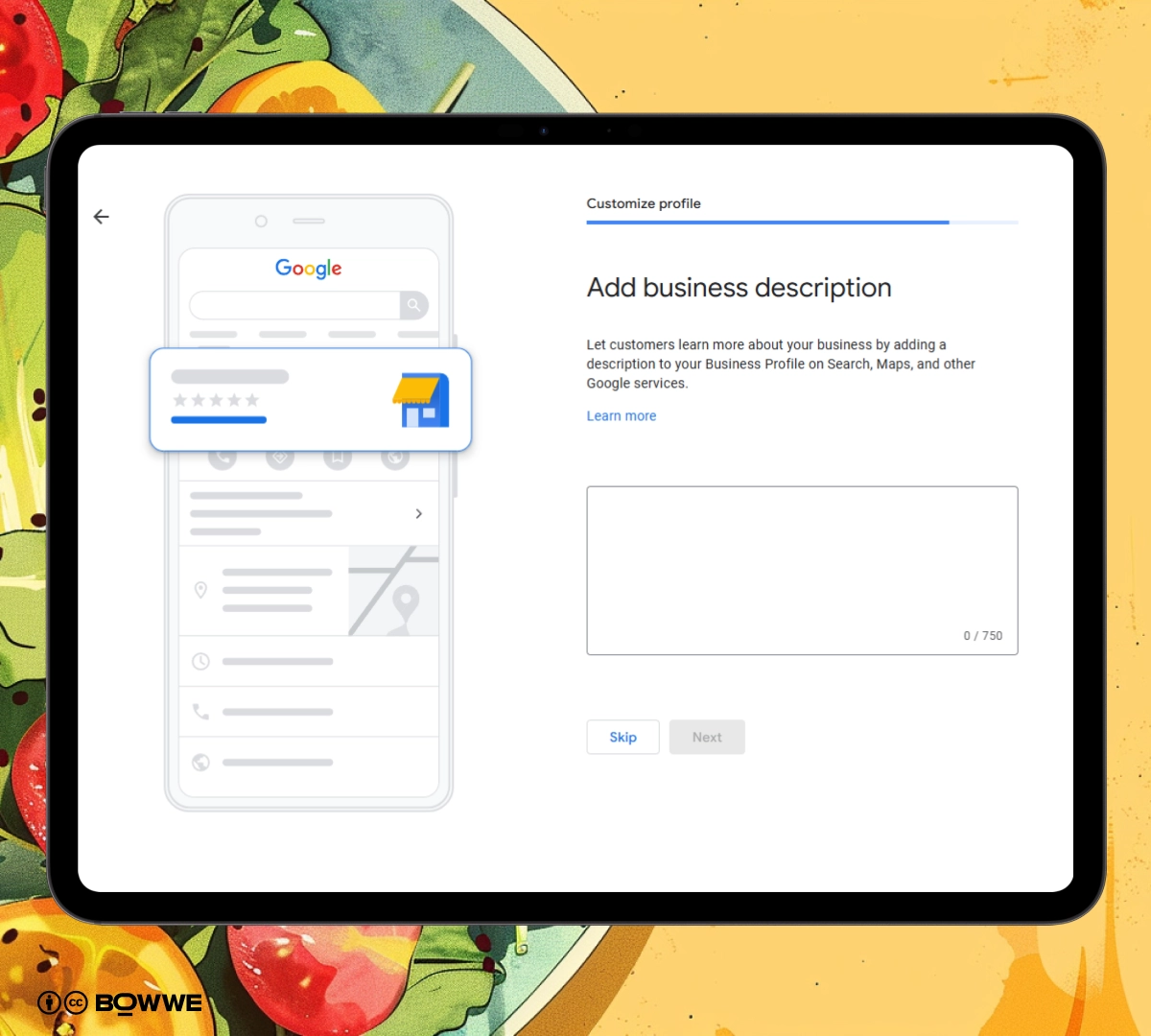
A compelling business description on your Google Maps listing can make a big difference. This is your chance to tell potential diners what makes your restaurant special. Highlight unique aspects of your cuisine, ambiance, or history. Keep it concise but engaging to ensure it grabs the reader's attention.
Step 8: Add restaurant menu photos
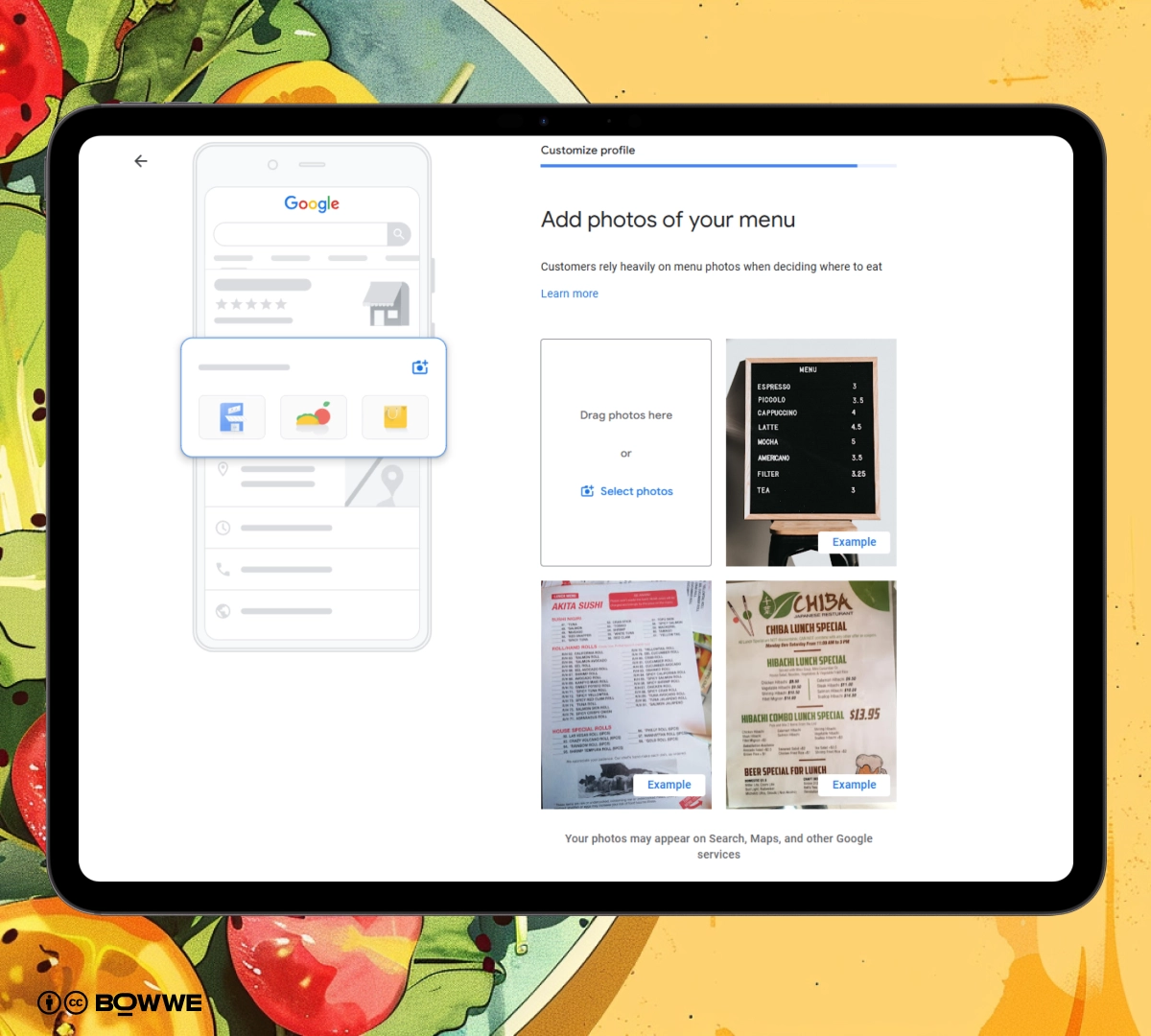
Visuals are key in the culinary world, so add a few photos of your menu items to your Google Maps listing. This gives potential customers a tantalizing preview of what they can enjoy at your restaurant. Clear, attractive photos can significantly boost interest and draw in diners looking for a new place to eat.
Step 9: Add food photos
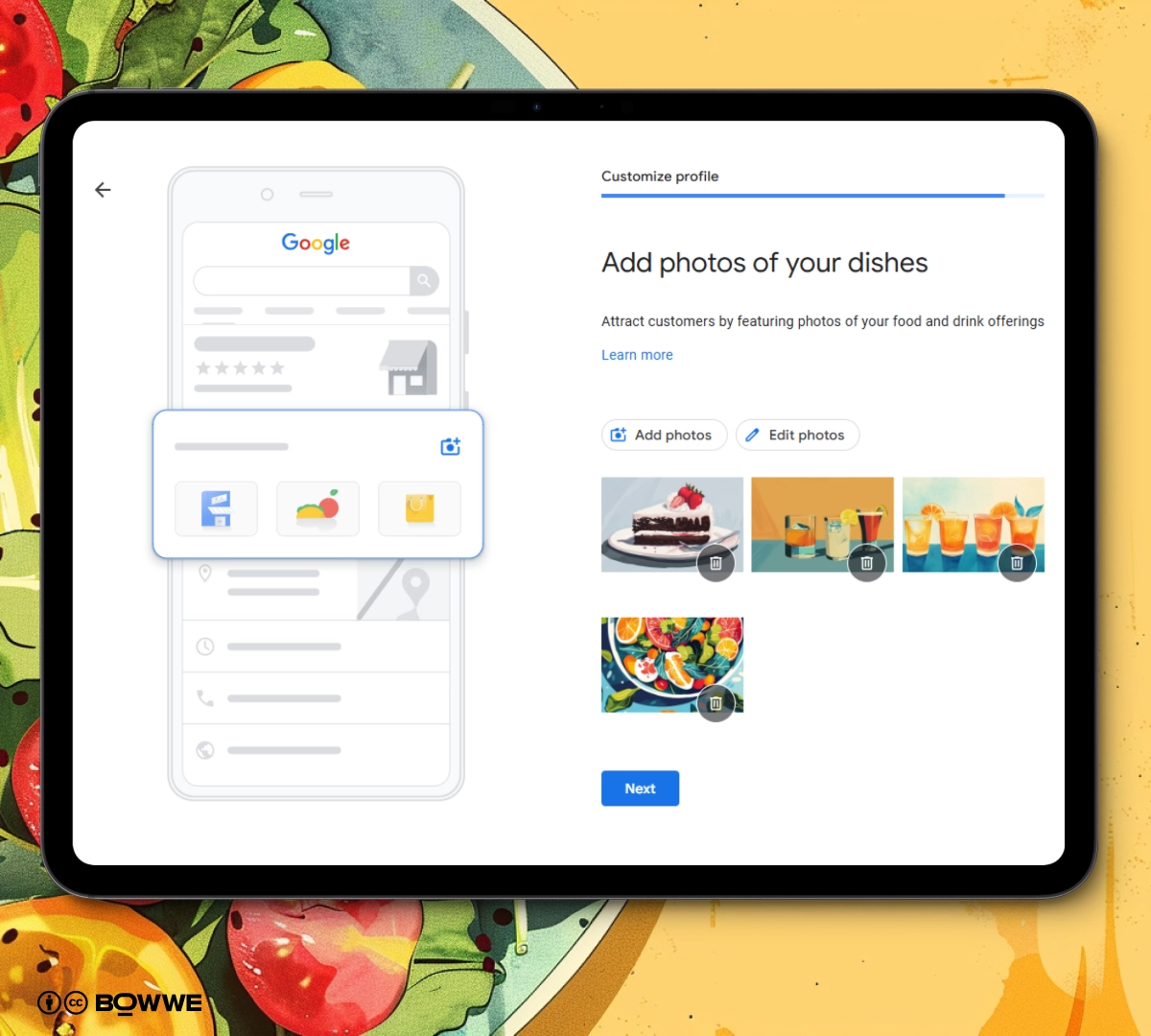
Just as with your menu, adding high-quality images of your dishes can make your listing more appealing. You can also edit these photos later if you have updates or seasonal specials you want to highlight. Well-presented dish photos can entice customers who are deciding where to dine based on what they can see online.
Step 10: Edit your profile
Even before your account is fully verified, you have the flexibility to make changes and fine-tune your restaurant Google Maps listing. This is a perfect time to ensure all details are accurate and appealing. Although these edits won't be visible to the public until verification is complete, it's important to prepare your profile so it can make a great first impression.
by 31%!
Get Started
You can outsource it to us!
Step 11: Finish verification
Once you’ve chosen your verification method and completed the necessary steps, finishing up the verification process is crucial. After verification, your profile goes live, making your restaurant show on Google Maps.
How to add restaurant in Google Map - summary
Adding your restaurant to Google Maps is a straightforward process that can significantly boost your visibility and attract more customers. Here’s a quick recap of the steps about how to get your restaurant on Google Maps:
- Create a Google account specific to your restaurant.
- Set up your Google Business Profile with all the essential details.
- Choose a verification method to secure and activate your listing.
- Add open hours to let customers know when you’re available.
- Opt in or out of direct messaging to enhance customer interaction.
- Update food serving options to accurately reflect what you offer.
- Write a compelling restaurant business description.
- Add menu photos to showcase what’s special about your dining experience.
- Upload appealing food photos to attract customers.
- Edit your profile as needed before and after verification.
- Complete the verification process to make your listing live.
Remember, the effort you put into your Google Maps profile can transform how potential customers see your restaurant, turning online searches into dining experiences.
Start Now!
Google Maps for restaurants - FAQ
How do I add restaurants to Google Maps?
To add your restaurant to Google Maps, start by creating a Google account and setting up a Google Business Profile. Follow the step-by-step instructions to input your restaurant’s details, choose your verification method, and complete the verification to make your listing active.
Why doesn't my restaurant show up on Google Maps?
If your restaurant doesn’t show up on Google Maps, it could be due to a few reasons: your business profile is not verified yet, the listing details are incomplete, or there are issues with your account settings. Ensure that your verification is complete and all information is accurately filled out.
How do I promote my restaurant on Google Maps?
Promote your restaurant on Google Maps by optimizing your Business Profile. Regularly update your business hours, respond to reviews, add high-quality photos of your food and menu, and utilize the posts feature to announce events or specials. These activities can enhance your visibility and attract more customers.
How long does it take for my restaurant to appear on Google Maps?
After completing the verification process, your restaurant should appear on Google Maps typically within a few days. However, the exact timing can vary depending on the verification method and any delays in processing by Google.
Can I edit my restaurant's information after it's been added to Google Maps?
Yes, you can edit your restaurant’s information on Google Maps even after it has been added. You can update your business hours, contact information, menu, and photos among other details to keep your profile accurate and up-to-date.
How can I improve my restaurant's ranking in local search results on Google Maps?
Improve your restaurant’s ranking on Google Maps by ensuring your profile is complete with accurate information, responding to all customer reviews, and frequently updating your profile with new photos and posts. Additionally, encouraging customers to leave positive reviews can significantly help improve your visibility and ranking.
How does Google Maps know a restaurant is busy?
Google Maps determines if a restaurant is busy by analyzing location data from users’ devices who have opted into Google’s Location Services. This data is aggregated and anonymized to show popular times and live visit information.

Karol is a serial entrepreneur, e-commerce speaker m.in for the World Bank, and founder of 3 startups, as part of which he has advised several hundred companies. He was also responsible for projects of the largest financial institutions in Europe, with the smallest project being worth over €50 million.
He has two master's degrees, one in Computer Science and the other in Marketing Management, obtained during his studies in Poland and Portugal. He gained experience in Silicon Valley and while running companies in many countries, including Poland, Portugal, the United States, and Great Britain. For over ten years, he has been helping startups, financial institutions, small and medium-sized enterprises to improve their functioning through digitization.