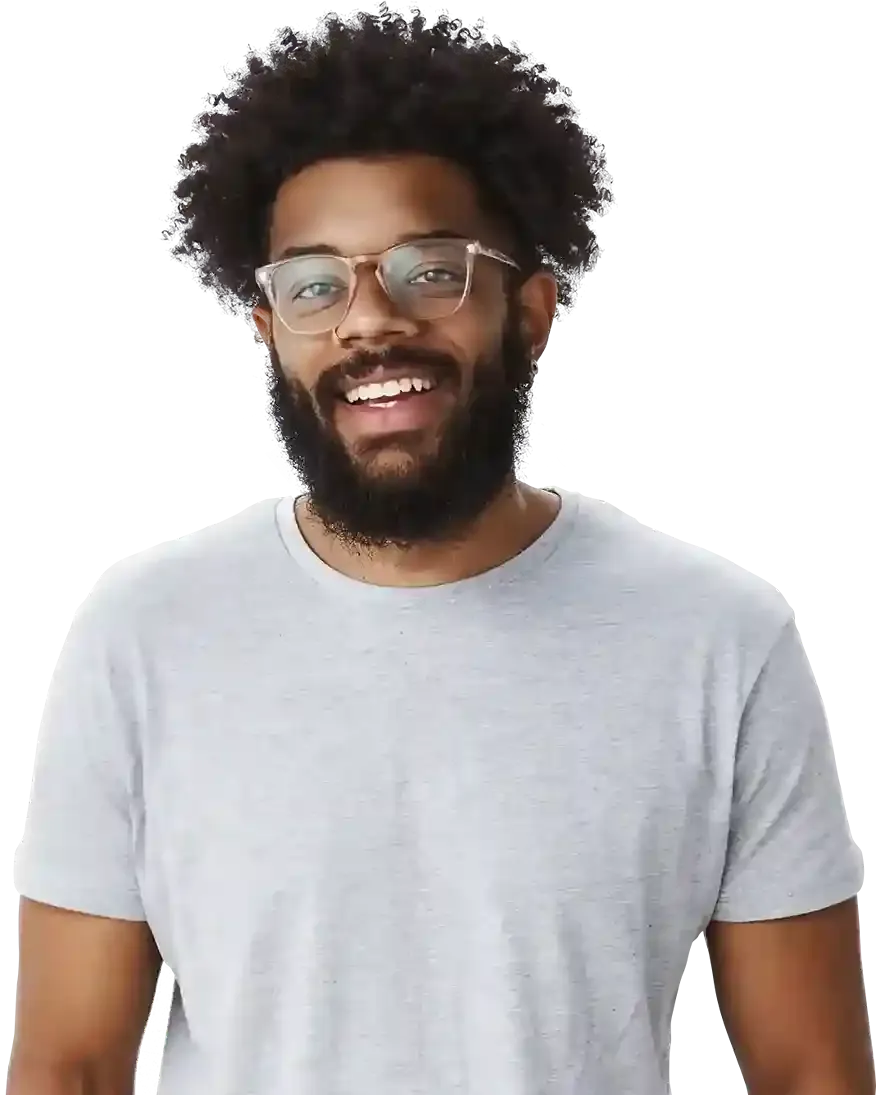How to connect a link to a button on Micro Page?
Buttons make it very easy for visitors to navigate your website (e.g.: the View Price List button), extract important information from it (eg the Read more button) or take specific actions (e.g.: the Buy Now button). However, for the buttons to work properly, you must remember to always attach a link to them, which will direct visitors to your website to the right place. How to quickly connect links to buttons in BOWWE? Take a look at the instructions below!
Instruction: Adding a link to a button on Micro Page:

- Open your Micro Page in the BOWWE creator. Select Widgets from the left side panel, and then select the BUTTON widget.
- Click the button you are interested in, and then drag-and-drop it to the place on the page where you want to place it
(If you use our templates, you don't have to do this - all buttons have already been placed in the right places by us). - Click on the button and select the Widget Settings.
- Look at the side panel. In the Link field, put the URL of the page you want your button to point to.
- Click SAVE to save your changes.

Congratulations!
The link has been connected to the button. Now you can use the button effectively!
Remember about:
- By placing a tracking link in the button settings, you can measure all marketing statistics, like the number of clicks or conversions.