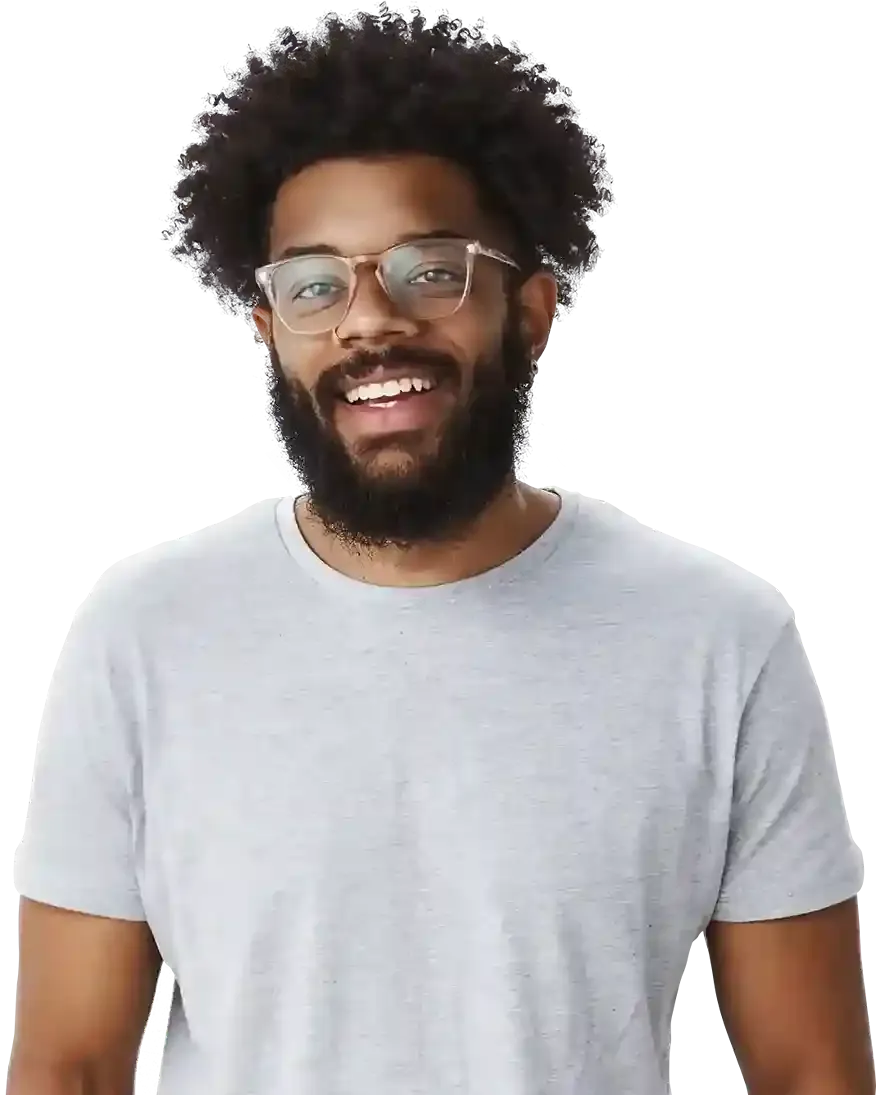How to add a link to your button?
Having clickable buttons with links on your website can help to increase engagement and drive traffic to other pages or websites. Whether you're promoting a product, sharing information, or providing a call to action, adding links to buttons can help you achieve your website goals.
So, if you want to learn how to add links to buttons on your website, take the first step by reading a tutorial today!
How to connect your link to a button?
1
Open your project in BOWWE.
2
Add a button to your website
Learn more:
How to create a button?
3
Click on the button and select the Widget settings.

4
The Widget settings will be displayed in the side panel. Select the link type you want to add to the button.

5
In the LINK field, put the URL of the page you want to redirect after clicking on the button.

6
Click SAVE and PUBLISH to save and publish all your changes.
Tip
By placing a tracking link in the button settings, you can measure statistics that are important to you, such as the number of clicks or conversions.
Link types
- None This refers to a lack of link, where there is no clickable element on the text or image.
- External web page A link to a different website or web page that is not part of the current website you are on.
- Existing subpage A link to a page that is already part of the current website's domain and structure.
- Blog post A link to an article or post published on a blog website.
- A section on the page/blog A link to a specific section or subsection within a page or blog post.
- Telephone number A link that when clicked, triggers a phone call to the number displayed.
- E-mail address A link that opens an email client when clicked, pre-filling the recipient email address.
- File A link to download or open a file, which can be any type of digital content, such as a document, image, video, or audio file.

Congratulations!
Now you know how to connect links on your website!