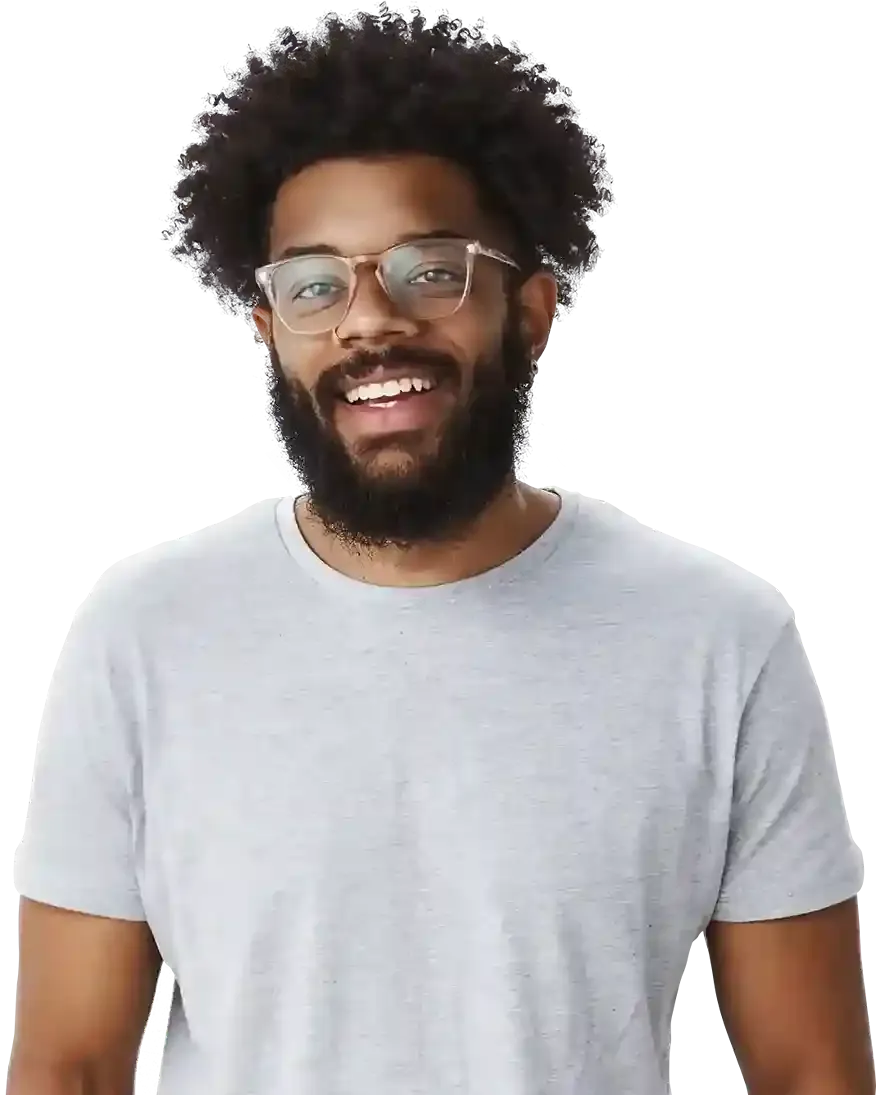How to copy and paste elements in BOWWE?
What you'll learn
Copying methods available in BOWWE
How to copy a group of elements?
How to copy and paste elements between pages and projects?
Do you want to place several elements on your website with the same style or settings, or even duplicate an element or a whole group of them? You don't need to create and edit each widget or group individually from scratch. BOWWE Page Builder allows you to quickly and conveniently copy widgets. In this tutorial, you will learn how to do it!
Copying methods available in BOWWE
Method 1 - Relative copying
- Select the widget you want to copy with the left mouse button, then click right mouse button and select Copy (you can also use the shortcut CTRL + C)
- Find the container (Section, Section Contents, Column or Area) where you want to place the copied item.
- Click on the right mouse button and select Paste.
- The copied widget will be placed into the selected widget.
Learn more:
Keyboard shortcuts
Method 2 - Universal copying
- Select the widget you want to copy with the left mouse button, then click right mouse button and select Copy (you can also use the shortcut CTRL + C)
- Use the CTRL + V shortvut, the copied widget will appear next to the mouse cursor as drag-and-drop.
- Find the location where you want to place the copied item.
- Point the cursor where you want to place the widget and click on it to drop it onto your project.
Tip
Use arrows on the keyboard to access a specific container and paste your element relatively to other elements on your website.
Learn more:
Position property
How to copy a group of elements?
Copying a group of elements can be a time-saving technique that is useful in a variety of situations. Whether you need to duplicate a set of images or a whole section, BOWWE gives you a quick and easy solution to make your work more productive and efficient.
1
Select an Area widget from the left side panel and drop it on your website.
2
Group elements inside the container (Area).
Tip
Copying many elements at once is possible if they are grouped in a container. BOWWE offers a wide range of widgets that can help you organize elements in your project.
Learn more:
Containers and common regions
3
Click on one of the elements you want to copy and find the container that groups them together. You can find it on the Hierarchy Bar or in the Widget Tree.
4
Copy and paste the container in the desired location - all the content inside the Area will be copied within.
How to copy and paste elements between pages and projects?
Did you create a beautiful element and want to copy it to your other projects or subpages? Easy.
Save yourself the hussle and duplicate the content of your website with just a few clicks!
- Open two tabs in your browser.
- In the first one, open the website in BOWWE Builder that contains the element you want to copy.
- In the second one, find the BOWWE project that you want to insert the element into.
- Copy the element from the builder and paste in the second tab.
Remember about:
The tabs must be open in the same browser!

Congratulations!
Now you know how to copy and paste elements on your website!