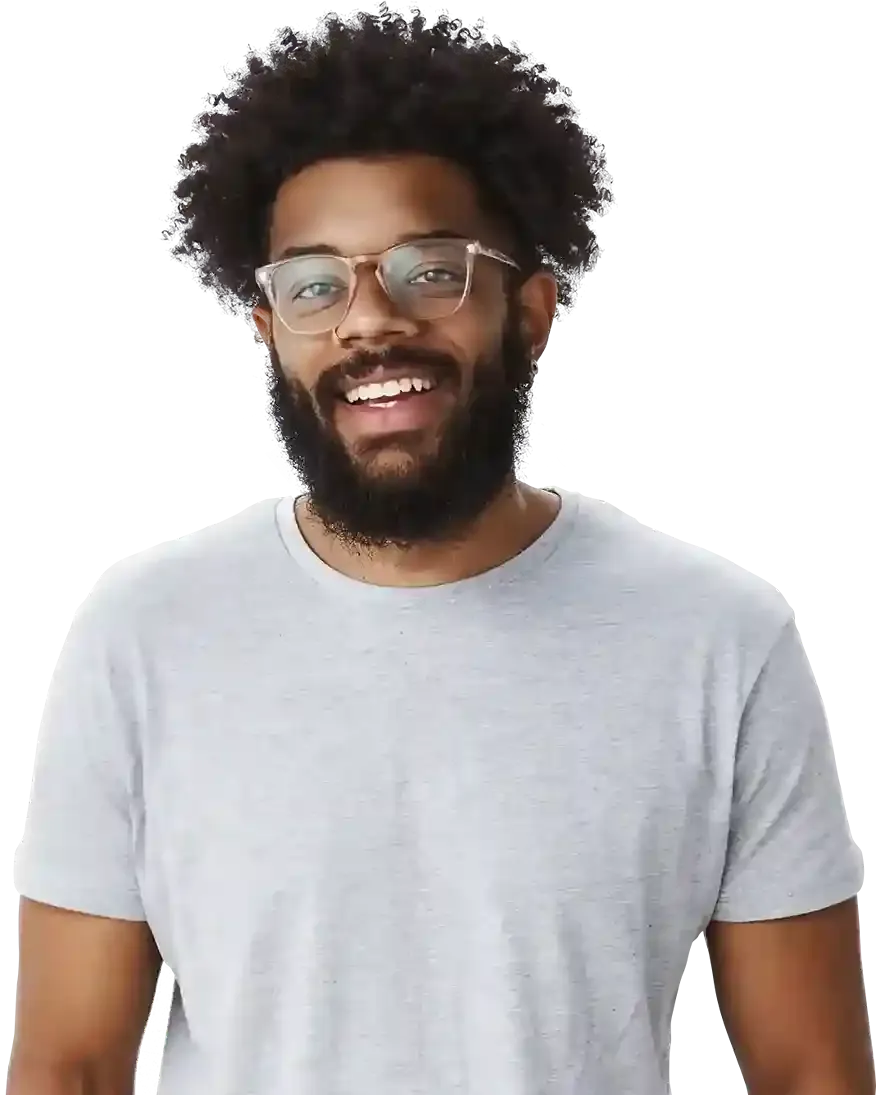How to resize an image in a few clicks?
Imagine preparing a beautiful photo, uploading it to a page... and getting frustrated because you can't resize it. It looks terrible.
Do you know this problem? It's very common. But there is a solution.
Regardless of the resolution of the photos or graphics you place on your website, the BOWWE wizard will allow you to resize them easily. It takes just a few clicks.
This tutorial will teach you how to do that!
Quick image resizing

Click on the image you want to edit and select Widget Styles
Automatic adjustment of image size
Hover over the size adjustment. You can choose from 4 options:

The image will retain its dimensions.
The image will fill the entire height of the container in which it is located.
The image will fill the entire width of the container in which it is located.
The image will adapt to the size of the container it is in and fill it.
Remember about:
- Image dimensions valid for computers may not display well on phones. Remember to adjust the picture's dimensions on mobile devices: tablets and smartphones!