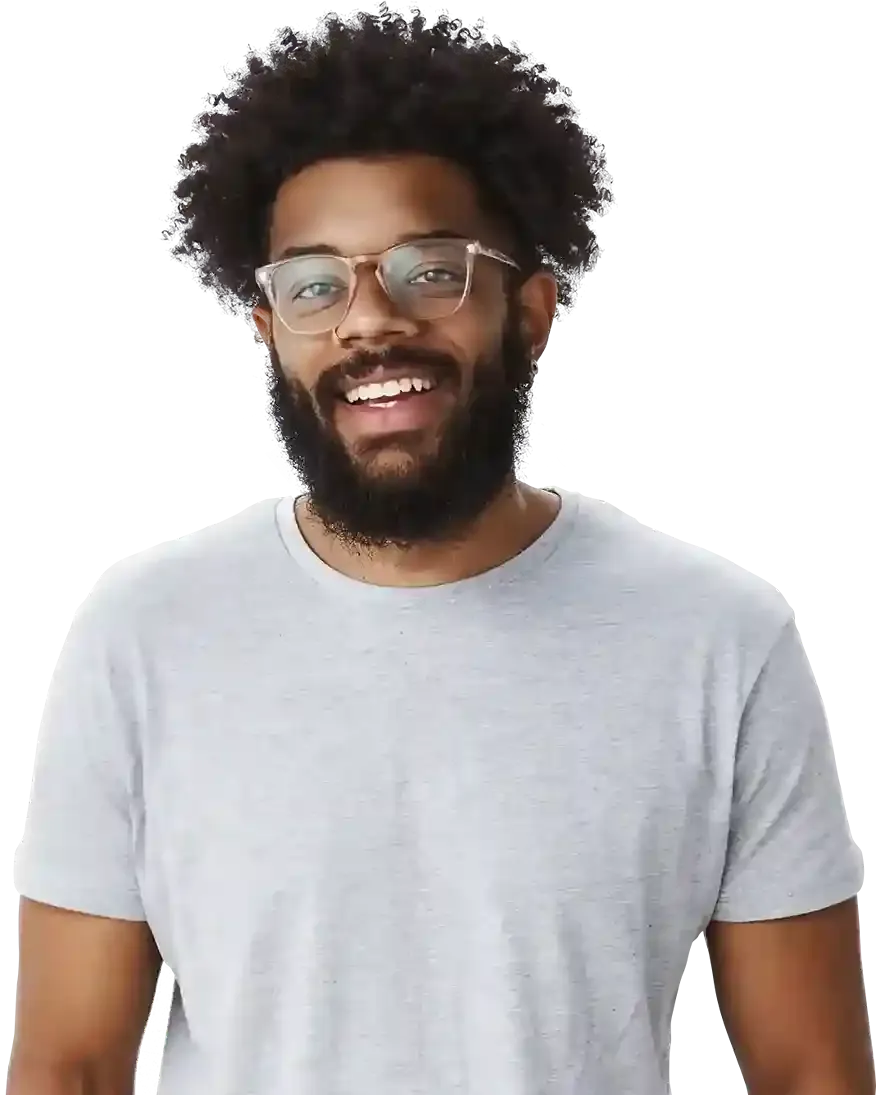How to edit any text or heading?
How to edit text?
BOWWE Formatting Toolbar - Inline Text Formatting
Text formatting available in BOWWE
Free text editing in most simple CMSs and page builders can be problematic. Often, such tools offer minimal possibilities if it comes to editing. In other cases, styling text is simply complicated and time-consuming. It takes too much time and thus creates a big problem.
BOWWE allows for instant, almost unlimited editing of texts and headings. This is extremely important because websites are mostly text. Moreover, research shows that well-written and designed texts are the most effective in increasing online sales.
In this tutorial, you'll learn how to format any text you want in the BOWWE page builder with just a few clicks.
.jpg?56807.09999990463)
How to edit text in BOWWE?



BOWWE Formatting Toolbar - Inline Text Formatting
Use inline text formatting to apply a new style to a particular part of a text, separate from the rest of the paragraph.
To format a section of text, simply double-click on the corresponding Text Widget, click “Edit” and select the desired text. Once selected, a formatting toolbar will appear above the widget offering various formatting options.
Text formatting available in BOWWE
Font
Size
Selects the font size
Color
Sets the font color
Family
Selects a font from the font library
Weight
Changes the font-weight
Align
Sets the horizontal alignment of the text
Letter spacing
Changes the size of the free space between letters
Line height
Height of each line of the text
Transform
Changes the case of letters
Direction
Sets the text direction of an element
Font style
Italic and oblique formatting
Decoration
Style of the decoration line
Decor color
Set the color of the decoration line
Decor style
Set text decoration on fonts
Writing mode
Sets whether lines of text are laid out horizontally or vertically
Orientation
The orientation of the text characters in a line (only in vertical mode)
Text wrap
Overflow wrap
Specifies how browsers can break lines, if they overflow the container
Word Break
Specifies how words should break when reaching the end of line
Text Overflow
Sets how hidden overflow content is signaled to users
White space
Changes how white space inside the element is handled
Text shadow
Add shadow
Creates a shadow effect