What are Open Graph tags and how to use them to increase conversions in social media?
What are Open Graph Meta Tags?
How to add OG tags in BOWWE? (Facebook, LinkedIn, Pinterest and others)
How to add OG tags for Twitter? (Twitter Cards)
Social media is a significant marketing channel for big and small companies. The key to gaining customers from them is to create beautiful, engaging content. Open Graph tags, which determine the appearance of the posts you share, are very beneficial in this regard.
Proper use of Open Graph tags improves the appearance and reach of your posts, resulting in better click-through rates (CTR) and conversions!
In this tutorial, you will learn how to use them correctly!
What are Open Graph Meta Tags?
Open Graph Meta Tags (or OG Meta Tags) are meta tags dedicated to social media. They're code snippets that define how you want your page to look when shared on social media. Initially, they were only available on Facebook, but other portals now have their tags.
In BOWWE you can add unique OG tags dedicated to any social media.
How to add OG tags in BOWWE? (Facebook, LinkedIn, Pinterest and others)
Follow this instruction to get full control over the appearance of your page/subpage when you share it on social media (except for Twitter, for which you will find a separate panel below).
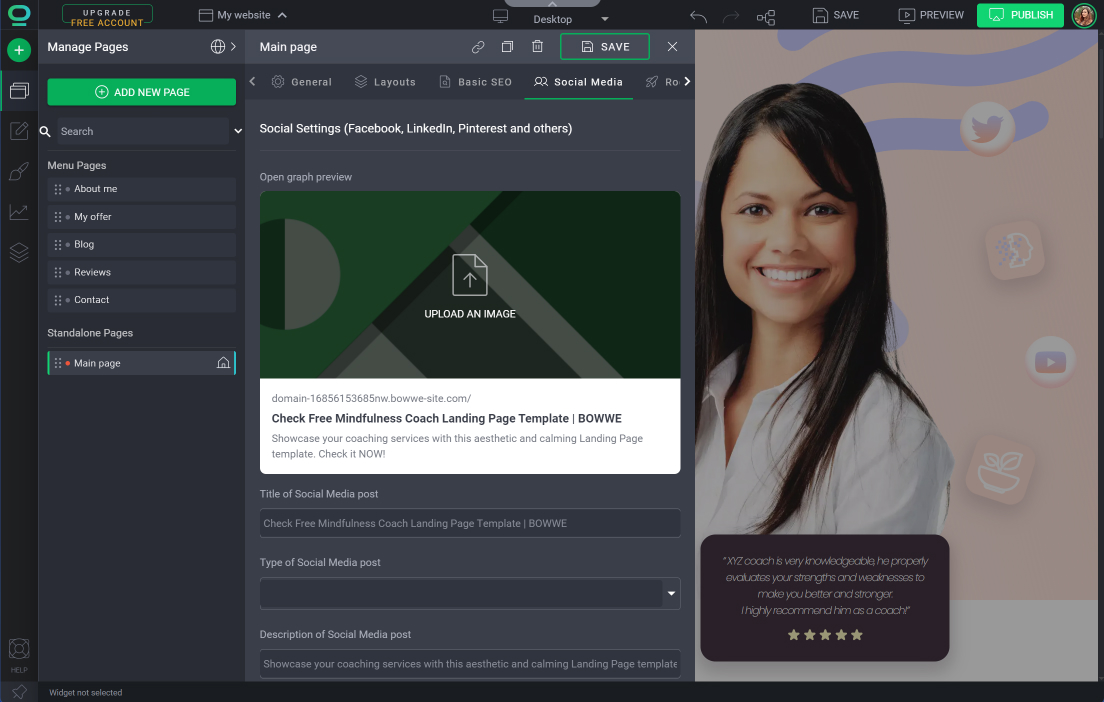
- Image - then, when you share your page on social media, the role of the thumbnail will be played by the attached image.
- Title of Social Media Post - this plays a similar role to the Meta Title for a website. It is responsible for what headline your post will display on social media.
- Type of Social Media Post - select the value of the website. This will allow social media algorithms to better understand your post's content and display it to more people.
- Description of Social Media Post - this is similar to the Meta Description for a website. Fill it in so that it matches the headline of your post.
How to add OG tags for Twitter? (Twitter Cards)
The following instructions will give you full control over the appearance of your page/subpage when you share it on Twitter.
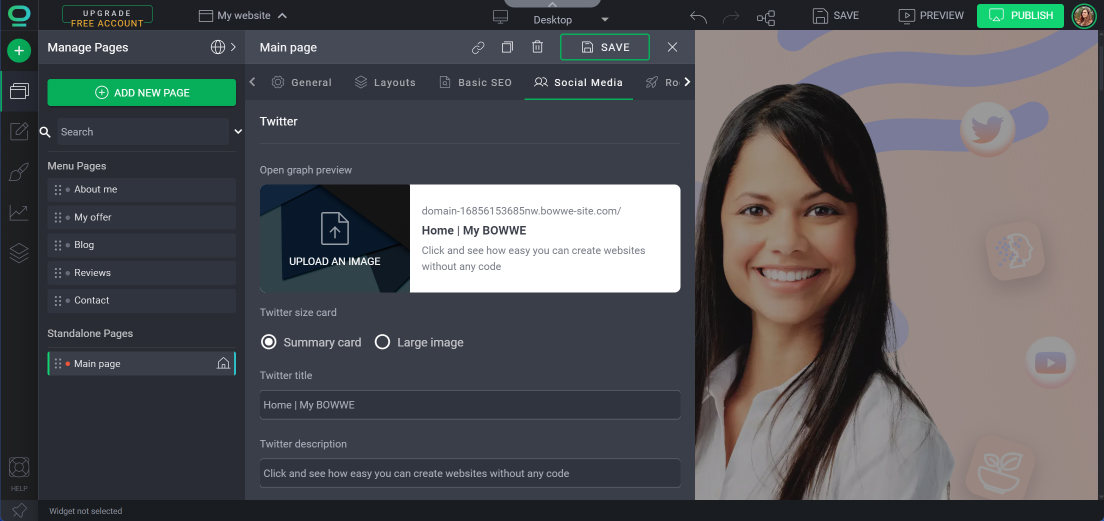
- Image
- Check the appropriate option in Twitter Size Card
- Twitter Title
- Twitter Description



